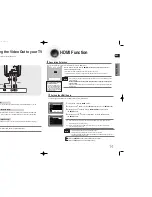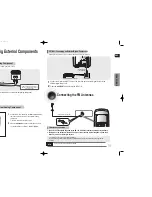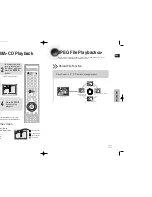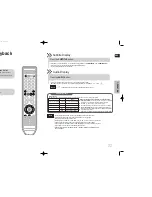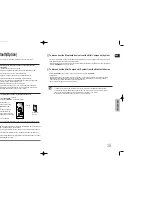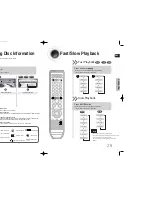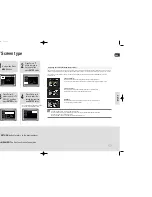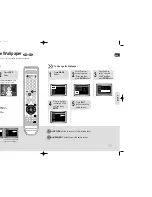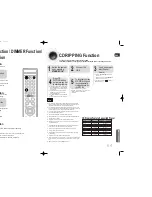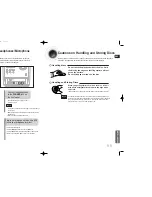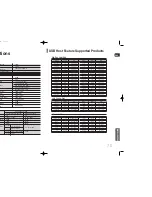ENG
41
42
Setting TV Screen type
2
1
4
3
In stop mode,Press
MENU
button.
Press Cursor
button to move to
‘Setup’ and then
press
ENTER
button.
•
Once the setup is complete, you will
be taken to the previous screen.
Press Cursor
button to move to ‘TV
DISPLAY’ and then
press
ENTER
button.
Press Cursor ,
button to select the
desired item and then
press
ENTER
button.
Press
RETURN
button to return to the previous level.
Press
MENU/EXIT
button to exit the setup screen.
SETUP
The horizontal to vertical screen size ratio of conventional TVs is 4:3, while that of widescreen and high definition TVs is 16:9. This ratio is
called the aspect ratio. When playing DVDs recorded in different screen sizes, you should adjust the aspect ratio to fit your TV or monitor.
For a standard TV, select either <4:3PS> or <4:3LB> option according to personal preference. Select <WIDE/HDTV> if you have
a widescreen TV.
Adjusting the TV Aspect Ratio (Screen Size)
4:3PS (4:3 Pan&Scan)
Select this to play a 16:9 picture in the pan & scan mode on a conventional TV.
■
You can see the central portion of the screen only (with the sides of the 16:9 picture cut off).
4:3LB (4:3 Letterbox)
Select this to play a 16:9 picture in the letter box mode on a conventional TV.
■
Black bars will appear at the top and bottom of the screen.
WIDE/HDTV
Select this to view a 16:9 picture in the full-screen mode on your widescreen TV.
■
You can enjoy the widescreen aspect.
• If a DVD is in the 4:3 ratio, you cannot view it in widescreen.
• Since DVD discs are recorded in various image formats, they will look different depending on the software,
the type of TV, and the TV aspect ratio setting.
• When using HDMI, the screen is automatically converted to Wide mode.
36P~76P(DA79)-NO tape-6-27 2008.7.11 4:19 PM Page 32