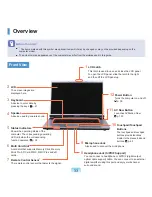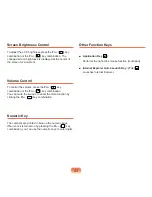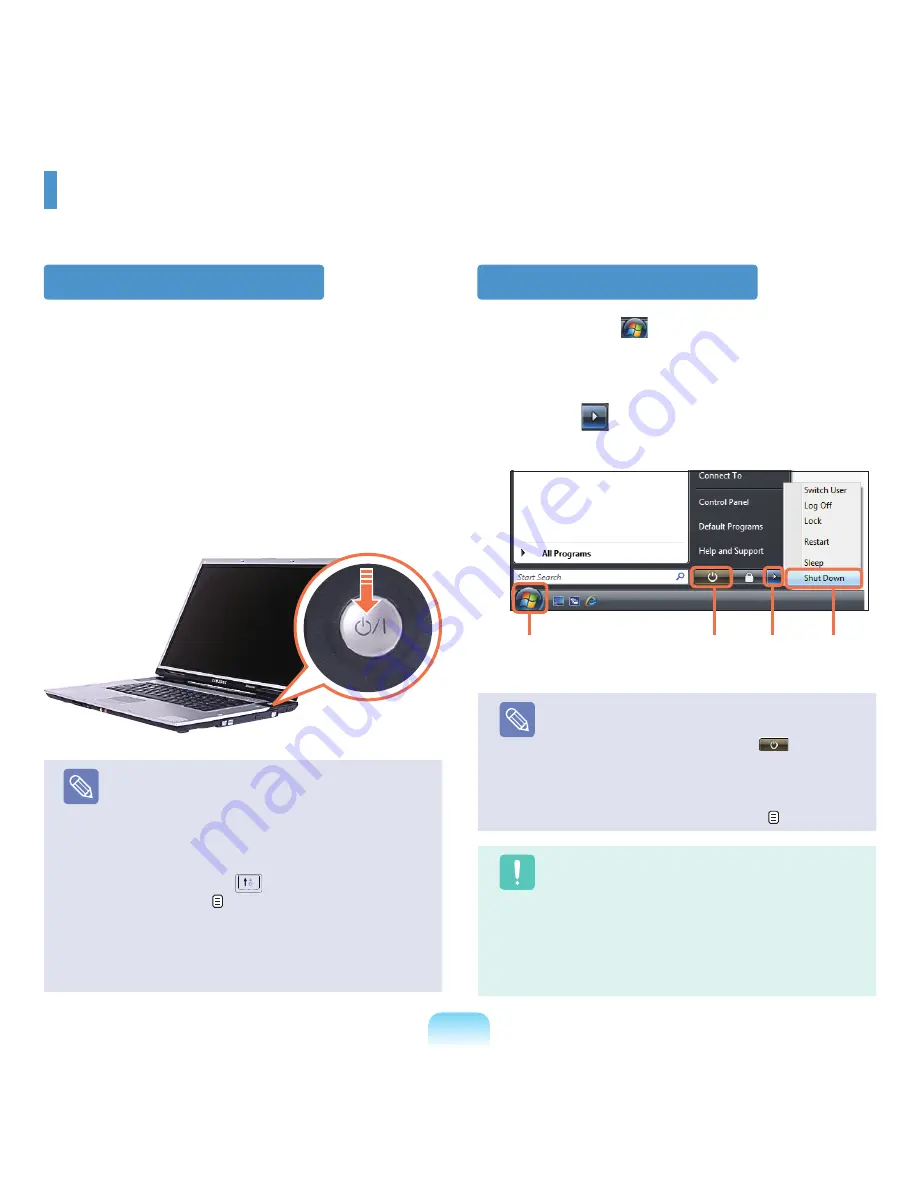
9
Turning the Computer On and Off
Turning the computer on
1
Install the
battery
and connect the
AC adapter
.
(Refer to the
Installation Guide
.).
2
Slide the
LCD Latch
to the right and then lift up the
LCD panel.
3
Press the
Power button
to turn the computer on.
Note
■
If you press and release the Power button on
the computer when it is on, the computer enters
Sleep mode.
■
When running the computer on battery power, the
LCD brightness is dimmed automatically to save
battery power.
Press the
Fn+
(
) key to increase the LCD
brightness. p. 43
■
When turning the computer on for the first time,
the Register Windows screen appears. You can
use the computer after registering your user
information.
Turning the computer off
1
Click the
Start
(
) button on the taskbar.
2
Click the (
) and click on
Shut down.
The computer will shut down.
Note
Before Using the Power Button
Since the Power Icon is set to power saving mode,
selecting
Start > Power Button
(
), will cause
the computer to enter
Sleep mode.
To shut down the computer by clicking this icon,
refer to the descriptions for Setting up Start menu
power button of the Control Panel. p. 87
Caution
When the system cannot be shut down due to a
system error, turn it off by pressing and holding the
Power Button for longer than 4 seconds.
However, turning the computer off by this method
may cause a system problem. Thereafter, when
turning the computer back on, the disk checking
program may launch to check for and correct any
disk errors.
Power
Button
1
2
3
Summary of Contents for M60
Page 1: ...User Guide M60 ...