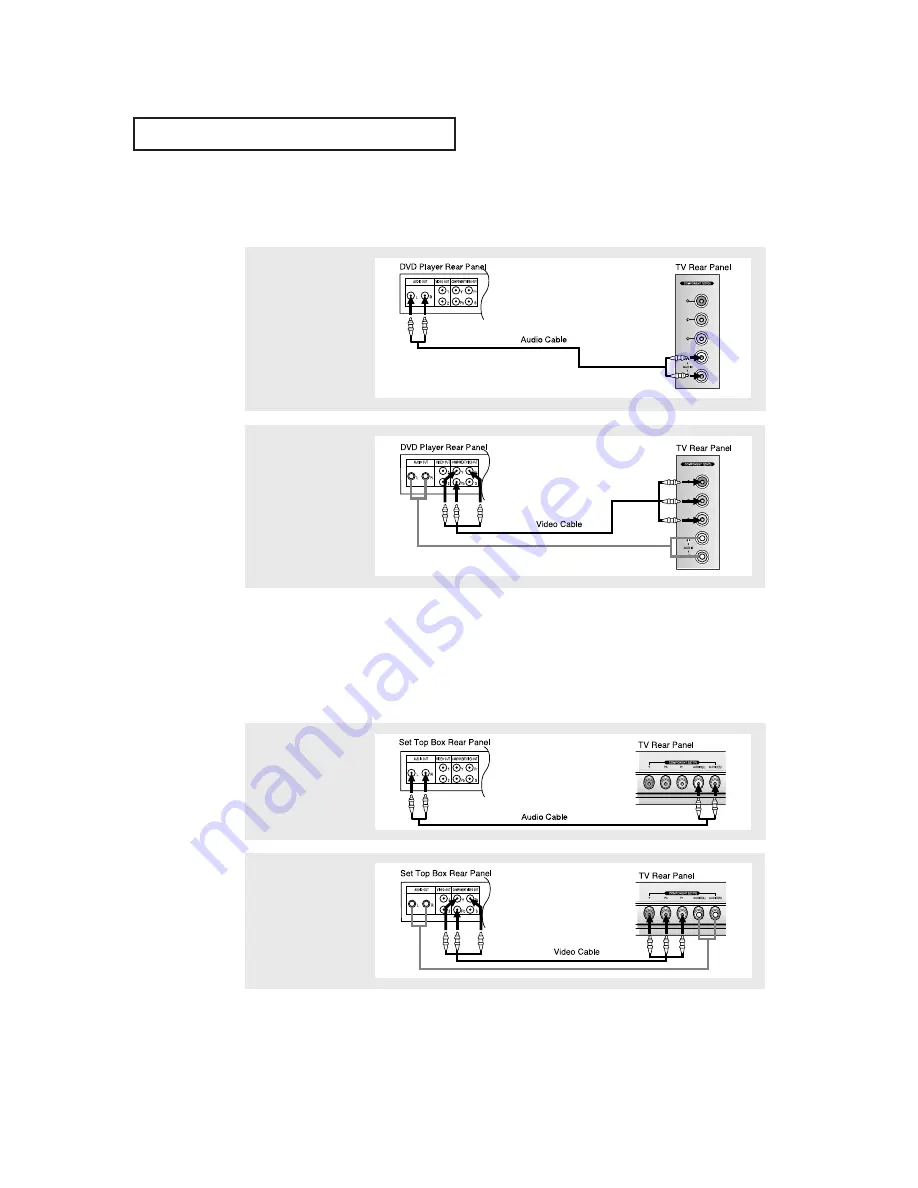
2
.7
I
N S TA L L AT I O N
Note: For an explanation of Component video, see your DVD player owner's manual.
Connecting a DVD Player
The rear panel jacks on your TV make it easy to connect a DVD player to your TV.
1
Connect a set of audio
cables between the
COMPONENT 1 L, R
AUDIO INPUT jacks on
the TV and the AUDIO
OUT jacks on the DVD
player.
2
Connect a video cable
between the COMPO-
NENT1 (Y, Pb, Pr) jacks
on the TV and the Y, Pb,
Pr jacks on the DVD
player.
Note: For an explanation of Component video, see your Set-Top Box owner's manual.
Connecting a Digital TV Set-Top Box
The connections for a typical set-top box are shown below.
1
Connect a set of audio
cables between the L, R
COMPONENT2 AUDIO
INPUT jacks on the TV
and the AUDIO OUT jacks
on the Set-Top Box.
2
Connect a video cable
between the COMPO-
NENT2 (Y, Pb, Pr) jacks
on the TV and the Y, Pb,
Pr jacks on the Set-Top
Box.
















































