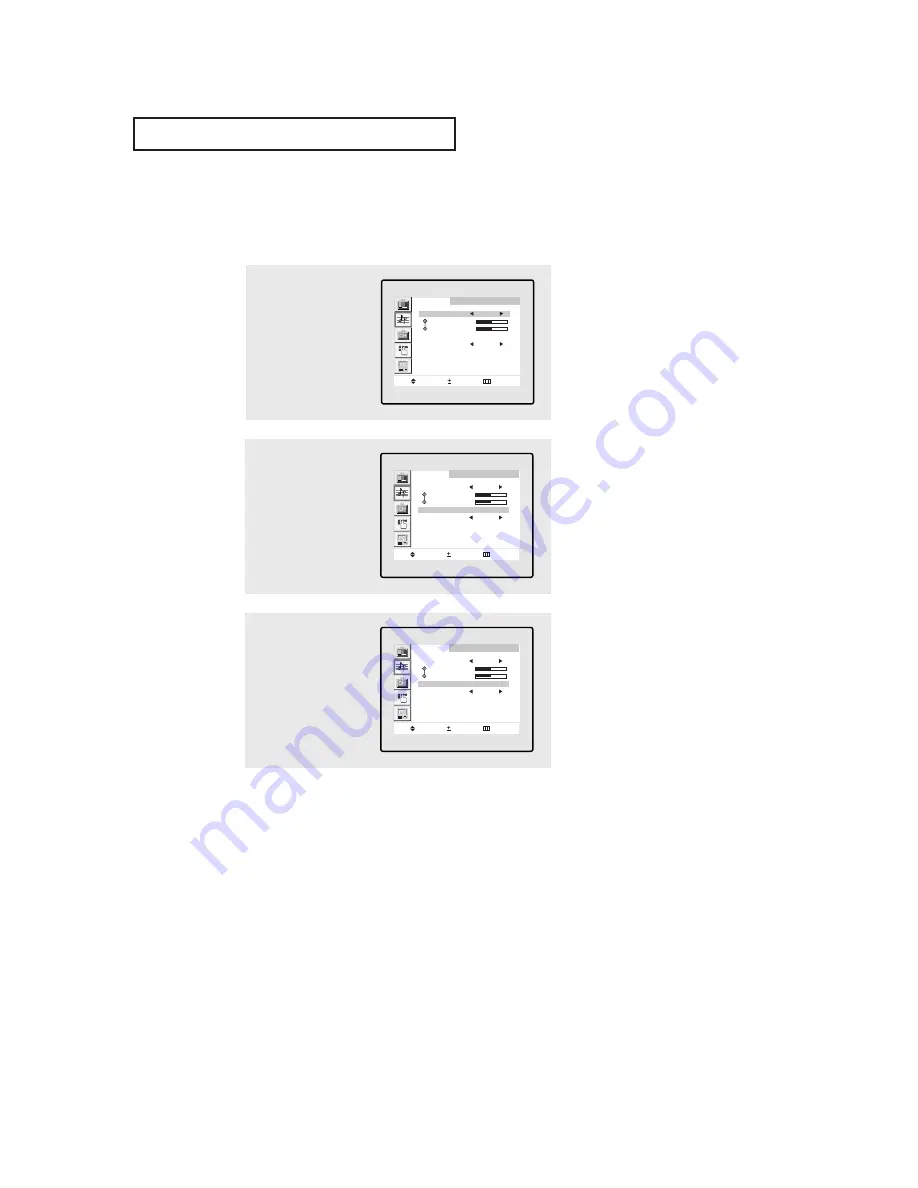
4
.5
S
P E C I A L
F
E AT U R E S
Dolby
This feature allows the TV’s L/R speakers to provide a home Theater-like Dolby effect.
The center and surround sounds are mixed into the L/R speakers.
2
Press the
CH
▼
button to
select “Dolby”.
S o u n d
M o v e
S e l e c t
E x i t
Mode
Custom
Bass
Treble
Dolby
: Off
MTs
Stereo
3
Press the
VOL +
button to
select “On”.
Press the
MENU
button to
exit the menu.
S o u n d
M o v e
S e l e c t
E x i t
Mode
Custom
Bass
Treble
Dolby
: On
MTs
Stereo
1
Press the
MENU
button to
display the menu.
Press the
CH
▼
button to
select “Sound”, then
press the
VOL +
button
S o u n d
M o v e
S e l e c t
E x i t
Mode
Custom
Bass
Treble
Dolby
: Off
MTs
Stereo
















































