Reviews:
No comments
Related manuals for LN55A950D1F

PN42C430A1D
Brand: Samsung Pages: 2

TSD-AT1513-MN
Brand: MEE Pages: 48

SpeechiTouch
Brand: Speechi Pages: 2

VEEK-MT-SoCKit
Brand: Terasic Pages: 34

ATP2600
Brand: GE Security Pages: 6

ACP-5153
Brand: Aaeon Pages: 107

PMX-057T-5A
Brand: Icop Pages: 29

AFL A-N270 Series
Brand: IEI Technology Pages: 170

F1000
Brand: Estun Pages: 15

PPC2-C-EHL Series
Brand: IEI Technology Pages: 100

UN85S9AF
Brand: Samsung Pages: 34

LNT4032HX
Brand: Samsung Pages: 2

NXG-1820-EUR
Brand: CADDX Pages: 8

X461UN - MultiSync - 46" LCD Flat Panel Display
Brand: NEC Pages: 43

PX-42XR5A
Brand: NEC Pages: 16

X462UNV
Brand: NEC Pages: 4

PlasmaSync 60XR5
Brand: NEC Pages: 10
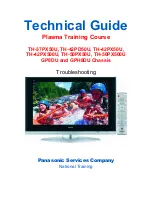
TH-42PX50U
Brand: Panasonic Pages: 85































