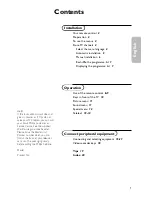Español -
Conexión de un reproductor de DVD / Blu-ray / receptor por cable / satélite (decodificador) a través de DVI
Solo es aplicable si hay un conector de salida de DVI en el dispositivo externo.
1.
Conecte un cable de DVI a HDMI o un adaptador de DVI-HDMI entre el terminal
HDMI IN 1 (DVI)
del televisor y el terminal DVI del
reproductor DVD / Blu-ray / receptor por cable / satélite (decodificador).
2.
Conecte los cables de audio entre el terminal
DVI AUDIO IN [R-AUDIO-L]
del televisor y el reproductor DVD / Blu-ray / receptor por
cable / satélite (decodificador).
Cada reproductor de DVD / Blu-ray o receptor de televisión por cable / satélite (decodificador) tiene una configuración diferente
del panel posterior.
Cuando conecte un reproductor de DVD / Blu-ray / receptor por cable / satélite (decodificador), debe hacer coincidir los colores
del terminal de conexión y del cable.
Cuando se usa una conexión de cable HDMI / DVI, se debe conectar en el terminal
HDMI IN 1 (DVI)
.
Conexión de un reproductor de DVD / Blu-ray / receptor por cable / satélite (decodificador) a través de los cables de componentes
Los terminales del panel posterior del televisor facilitan la conexión de un reproductor de DVD / Blu-ray / receptor por cable / satélite
(decodificador) al TV.
1.
Conecte un cable de componentes entre los terminales
COMPONENT IN [Y, P
B
, P
R
]
del televisor y los terminales COMPONENT [Y,
P
B
, P
R
] del reproductor DVD / Blu-ray o receptor por cable / satélite (decodificador).
2.
Conecte los cables de audio entre los terminales
COMPONENT IN [R-AUDIO-L]
del televisor y los terminales AUDIO OUT del
reproductor DVD / Blu-ray / receptor por cable / satélite (decodificador).
El vídeo de componentes separa el vídeo en Y (Luminancia (brillo)), el Pb (azul) y el Pr (rojo) para realzar la calidad del
video. Las conexiones de audio y de vídeo de componentes deben coincidir. Por ejemplo, si conecta un cable de vídeo de
componentes a
COMPONENT IN
, conecte también el cable de audio a la misma entrada
COMPONENT IN
.
Cada reproductor de DVD / Blu-ray o receptor de televisión por cable / satélite (decodificador) tiene una configuración diferente
del panel posterior.
Cuando conecte un reproductor de DVD / Blu-ray / receptor por cable / satélite (decodificador), debe hacer coincidir los colores
del terminal de conexión y del cable.
¦
N
N
N
¦
N
N
N
Reproductor DVD / Blu-ray / receptor por cable/
satélite (decodificador)
Panel posterior del TV
2
Cable de audio (no incluido)
1
Cable DVI a HDMI (no incluido)
Reproductor DVD / Blu-ray / receptor por cable /
satélite (decodificador)
2
Cable de audio (no incluido)
1
Cable de componentes (no incluido)
Panel posterior del TV
BN68-01883A-01Eng.indb 9
2009-01-30 �� 10:36:27