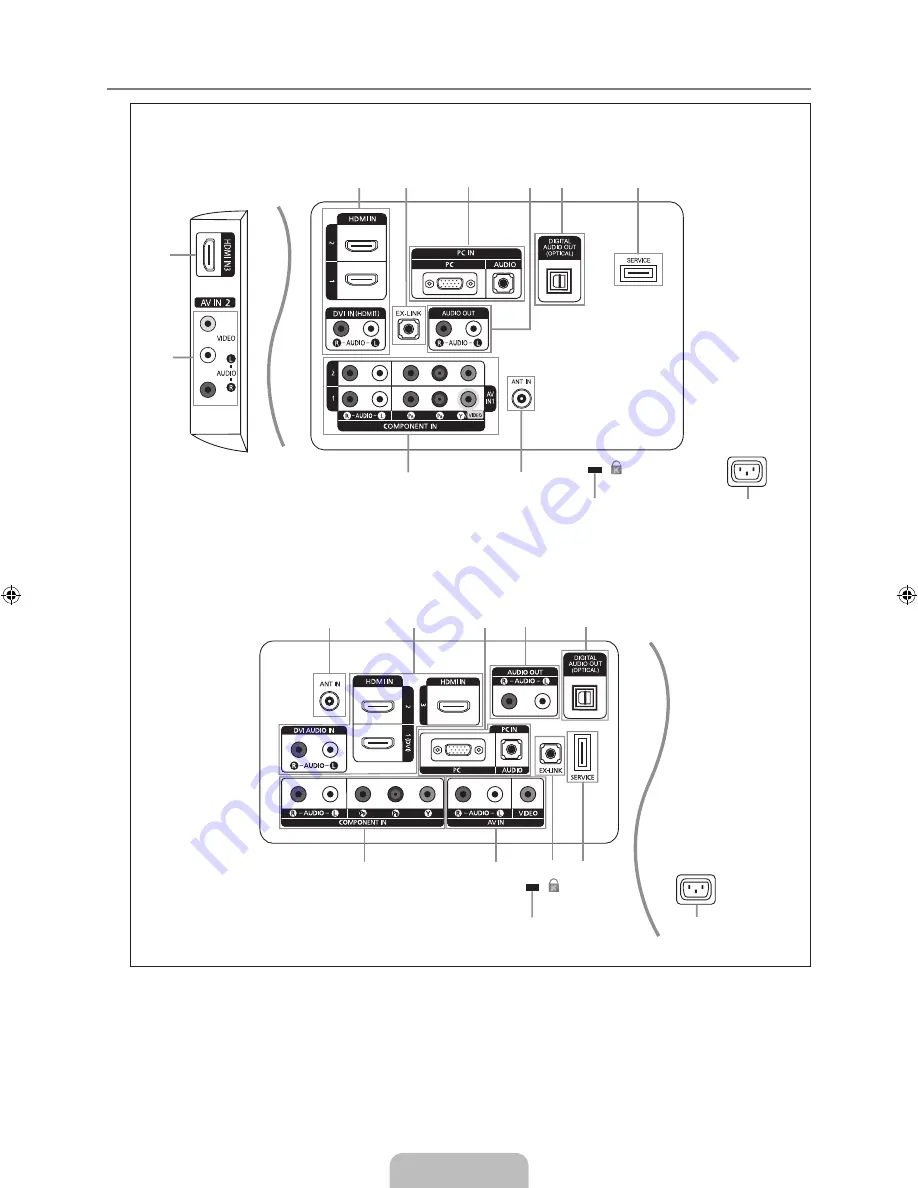
Español - 4
Aspecto general del panel de conexiones
El color y la forma del producto pueden variar según el modelo.
¦
N
LN52B530
[Panel posterior del TV]
[Panel lateral del TV]
1
1
#
3
4
6
5
7
8
9
8
9
0
7
3
$
@
!
2
4
0
5
6
LN32B530, LN37B530, LN40B530, LN46B530
1
1
#
3
4
6
5
7
8
9
8
9
0
7
3
$
@
!
2
4
0
5
6
[Panel posterior del TV]
BN68-01883A-01Eng.indb 4
2009-01-30 �� 10:36:25
















































