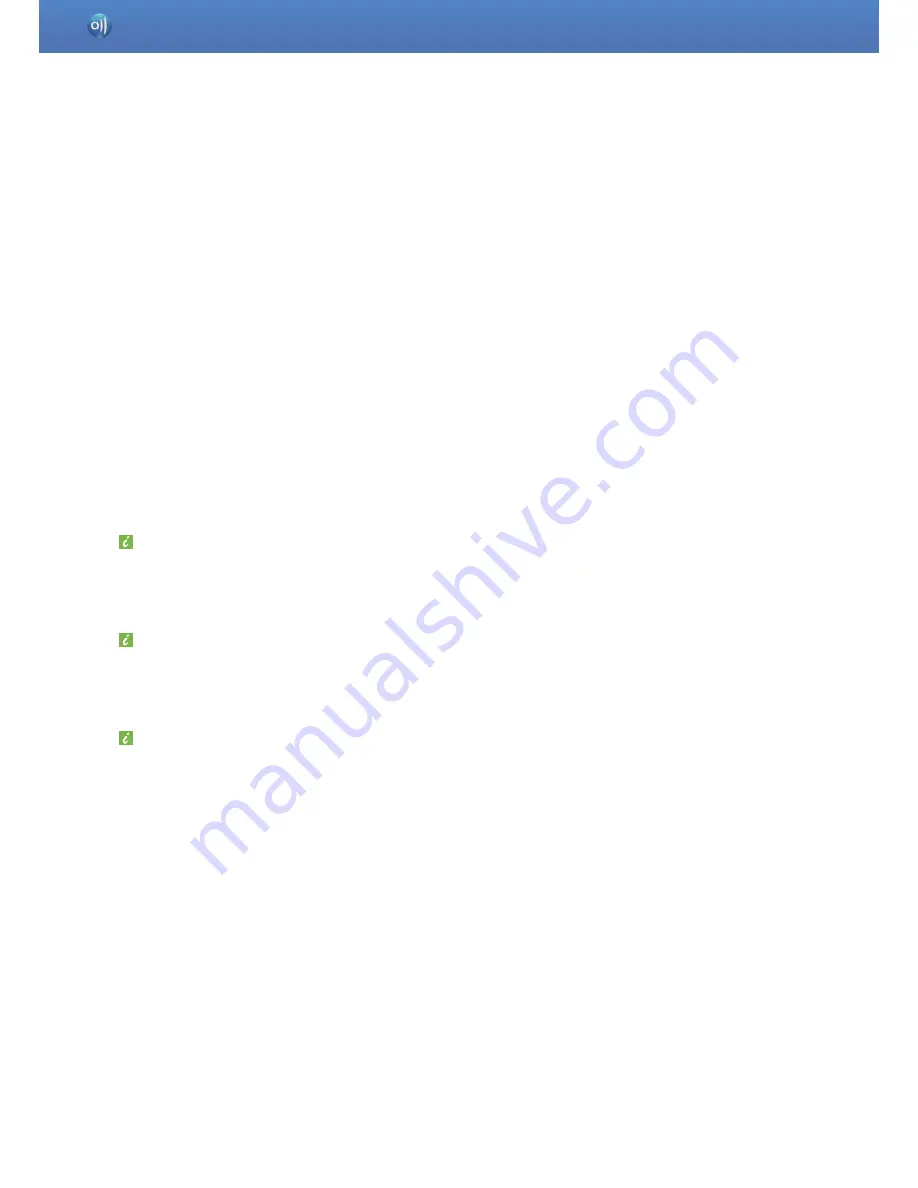
3
AllShare is Samsung’s content-sharing technology, powered by *DLNA.
The AllShare application makes it possible to share and play media content on *DLNA-ready
devices (computers, TVs, mobile phones, camcorders, digital cameras, etc.) via a local network.
With AllShare, you can:
■
Play shared media content on your computer or another player
■
Save or transfer shared media content to your computer or other devices
■
Browse or search for shared media content stored on connected devices
■
Browse or play media content stored on your computer using another device
Let’s find out more about the AllShare support file and installation.
Installation environment/List of supported media content >>
This manual provides an overview of AllShare computer software.
To learn how to use or configure AllShare for your device, please consult the manual provided
with the device.
DLNA (Digital Living Network Alliance)
A device-to-device sharing method for sharing media content among home appliances and/or
mobile devices over commonly used standard networks (HTTP, UPnP, Wi-Fi, etc).
Computer will not go into sleep mode while AllShare PC S/W in use(playback of content,
transfer, etc).
What is AllShare?
Summary of Contents for LN26D460E1H
Page 1: ...AllShare PC S W HELP ...




































