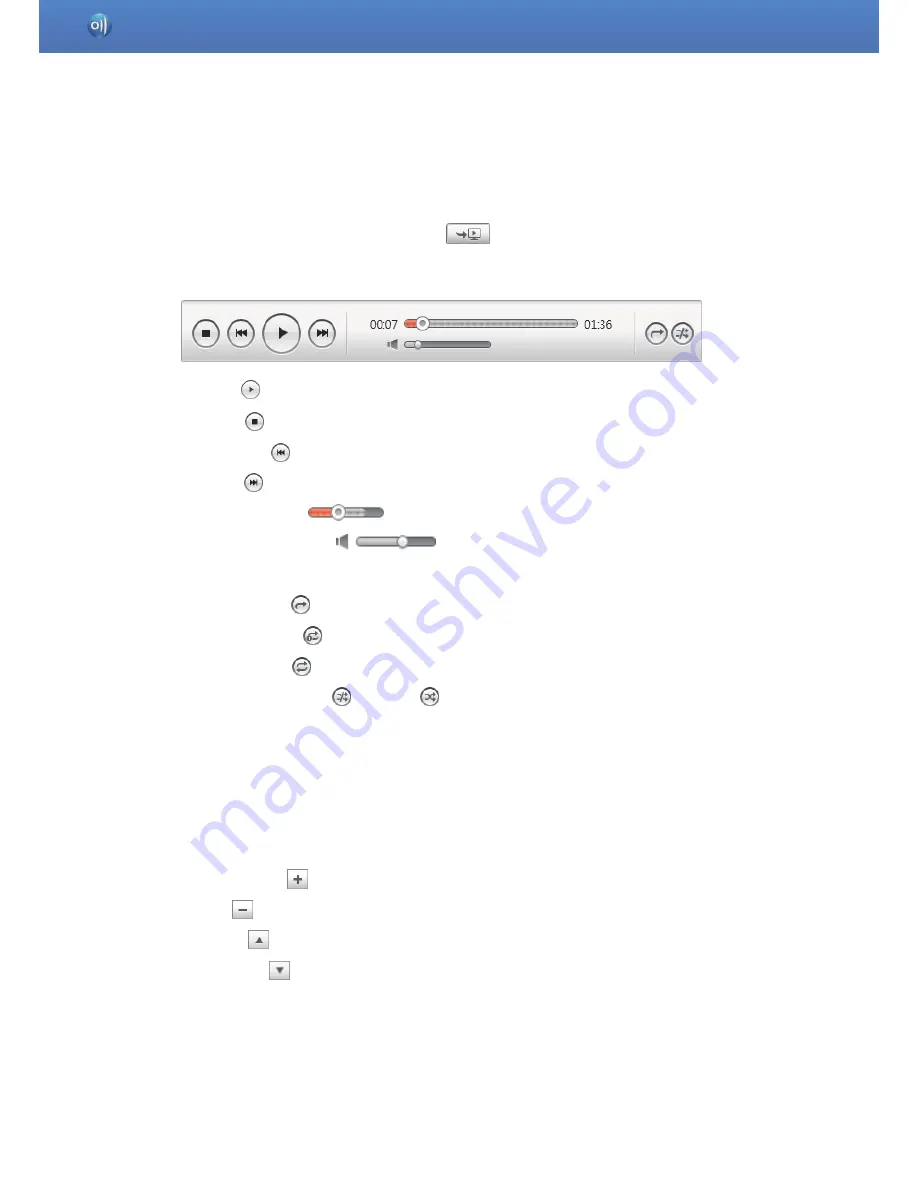
10
C. Information display and Player area
Shows the information for the selected player and content; you can use the player to control
playback.
●
Resume watching on another device (
): Resumes playback of selected content on
another device.
●
Player button
■
Play (
) : Plays the selected content.
■
Stop (
) : Stops playing content.
■
Previous (
) : Plays the previous file.
■
Next (
) : Plays the next file.
■
Navigation bar (
): Lets you explore the playback position for video/music content.
■
Volume control bar (
): Controls playback volume for video/music content.
■
Repeat
- No repeat (
) : Plays the selected content list from start to finish without repeating.
- Repeat one (
) : Plays one selected file repeatedly.
- Repeat all (
) : Repeatedly plays the selected content list from start to finish.
- Sequential play (
)/shuffle(
) : Only available only when Repeat all is selected;
switches between sequential play and shuffle.
D. Playlist area
Shows the shared content list to which the playlist has been added.
E. Manage playlist button
●
Add to playlist (
): Brings up the Add content screen.
●
Delete (
): Deletes selected content from playlist.
●
Move up (
): Moves the selected content up.
●
Move down (
): Moves the selected content down.
Brings up the Add content screen.
F. File management screen mode
Switches to File management screen mode.
Start AllShare > Screen layout
Summary of Contents for LN26D460E1H
Page 1: ...AllShare PC S W HELP ...











































