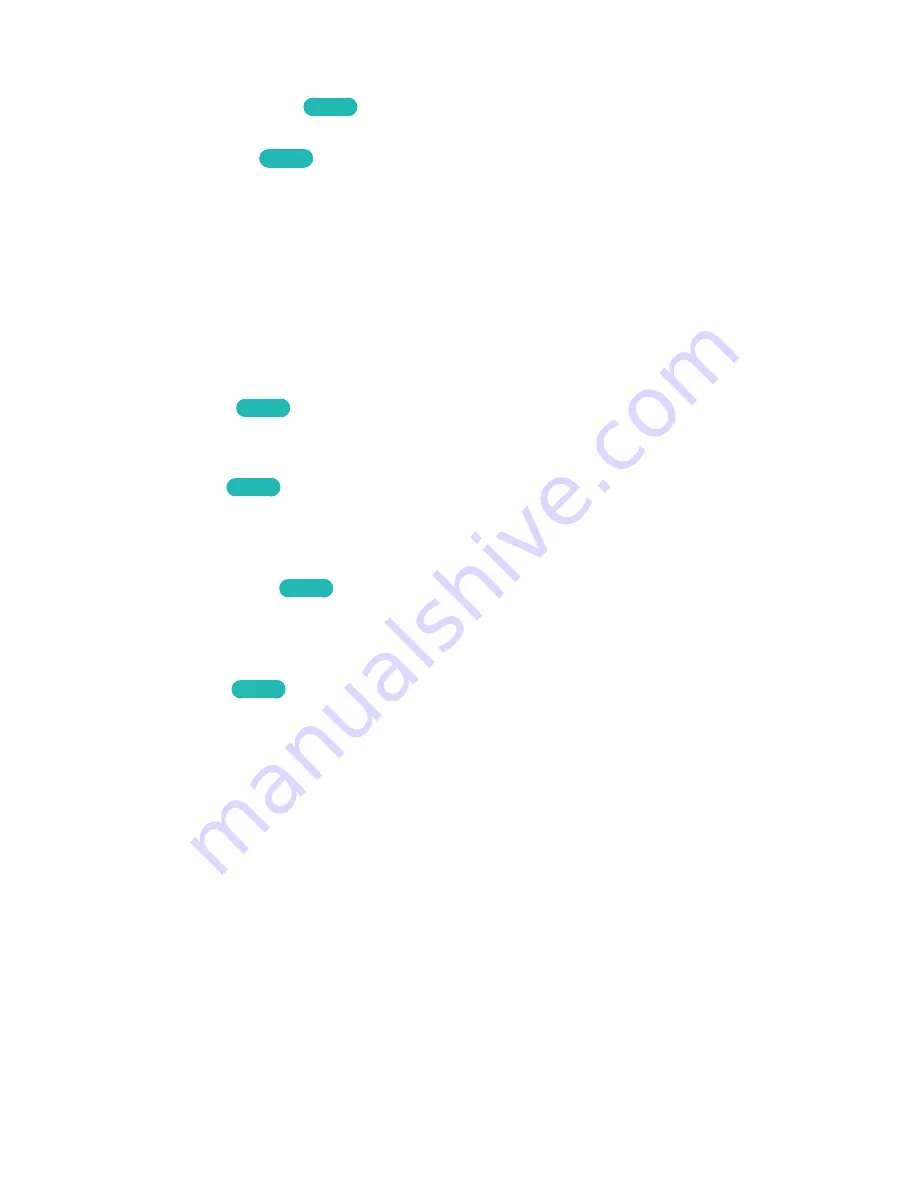
158
Enabling the Sound (Additional Settings)
Sound
>
Additional Settings
Try Now
Configure additional settings for optimum audio output.
●
DTV Audio Level
Try Now
(Digital channels only)
The TV cannot freely control the volume of the digital audio that it sends to the AV receiver. Use
this to set the digital audio volume at a comfortable level.
"
According to the type of broadcast signal, MPEG / HE-AAC can be adjusted between -10dB and 0dB.
"
To increase or decrease the volume, adjust between the range 0 and -10 respectively.
●
Audio Format
,
Audio Delay
This Smart TV is SPDIF-enabled. The Sony Philips Digital Interface (SPDIF) provides digital audio
output to speakers and various digital devices, including A/V Receivers and home theatres.
Audio Format
Try Now
Selects the Digital Audio output (SPDIF) format. The available Digital Audio output (SPDIF)
formats may vary depending on the input source.
Audio Delay
Try Now
This setting helps correct timing mismatches between the audio and video tracks when you are
watching TV and listening to audio through a digital audio device. Enabling the feature displays a
slide bar that you can use to adjust the delay by up to 250ms.
●
Dolby Digital Comp
Try Now
Some digital TV programmes provide 5.1-channel Dolby audio. This TV converts Dolby audio to
stereo audio so that it can play the sound through the TV’s speakers. There are two methods to
choose from.
RF
is for better sound at lower volumes, and
Line
is for higher volumes.
●
Auto Volume
Try Now
When you change channels, video sources, or content, Auto Volume automatically adjusts the
TV's volume level so that the volume level remains the same for all sources. For example, if you
switch from a streaming video application to a Blu-ray player or a favourite TV channel, Auto
Volume can modify the volume up to 12db to equalise the sound.
The Auto Volume function has two settings:
Normal
and
Night
.
Normal
applies a normal level
of volume adjustment.
Night
applies a slightly lower volume level and is ideal for late-night TV
viewing. If you want to use the volume control of a connected source device to control the sound,
deactivate the Auto Volume function. When you use the Auto Volume function with a source
device, the device's volume control may not function properly.
















































