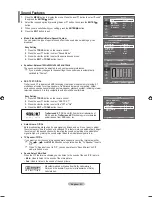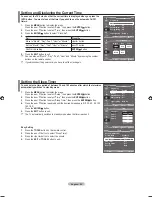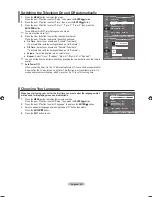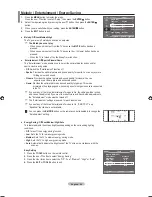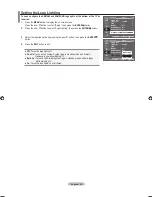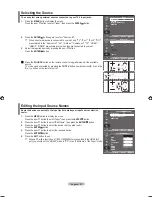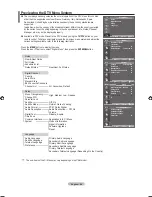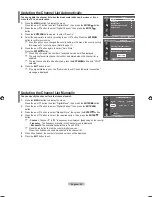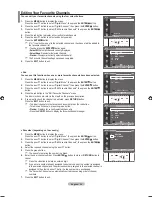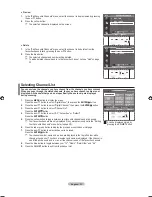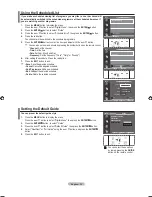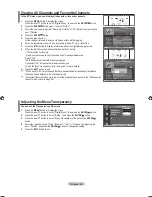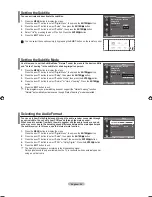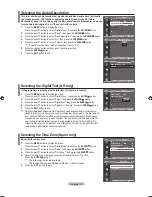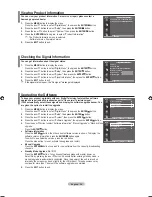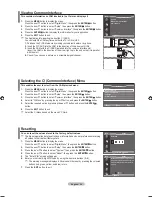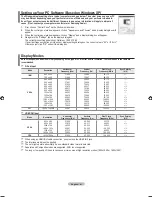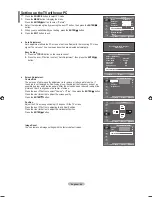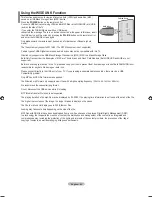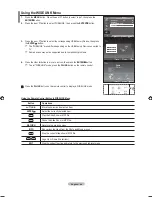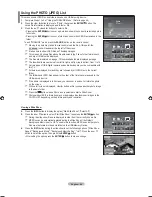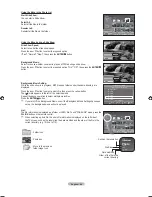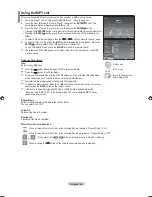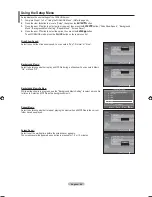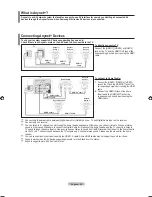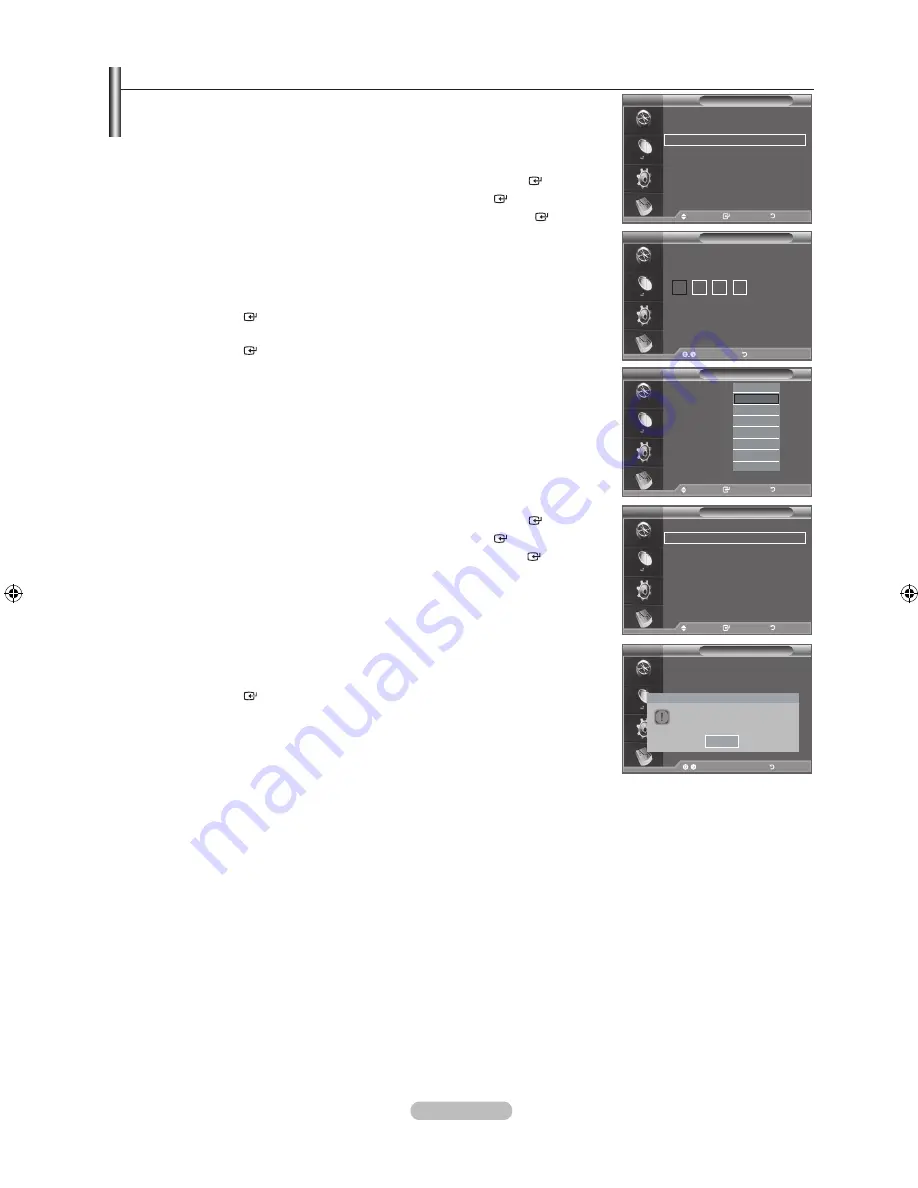
english -
Setting up the Parental lock
this feature allows you to prevent unauthorized users, such as children, from
watching unsuitable programmes by a -digit PIn (Personal Identification number)
code that is defined by the user. the on-screen menu will instruct you to assign a PIn
code (you can change it later, if necessary).
1.
Press the
menu
button to display the menu.
Press the ▲ or ▼ button to select "Digital Menu", then press the
enter
button.
.
Press the ▲ or ▼ button to select "Setup", then press the
enter
button.
.
Press the ▲ or ▼ button to select "Parental Lock", then press the
enter
button.
.
The "Enter PIN" is displayed.
.
Enter your current 4-digit PIN code by using the numeric buttons (0~9).
The default PIN code for a new TV set is 0000.
If you enter an invalid PIN code,the "Invalid PIN code. Please try again." message is
displayed.
.
Press the
enter
button.
.
Press the ▲ or ▼ button to select the age rating you want to lock out.
Press the
enter
button.
♦
Change PIn
1.
Press the
menu
button to display the menu.
Press the ▲ or ▼ button to select "Digital Menu", then press the
enter
button.
.
Press the ▲ or ▼ button to select "Setup", then press the
enter
button.
.
Press the ▲ or ▼ button to select "Change PIN", then press the
enter
button.
The "Enter PIN" is displayed.
.
Enter your current 4-digit PIN code by using the numeric buttons (0~9).
The “Enter New PIN” is displayed.
.
Enter your new PIN code by using the numeric buttons (0~9)
The "Confirm New PIN" is displayed.
.
Re-enter your new PIN code to confirm by using the numeric buttons (0~9).
The "Your PIN code has been changed successfully" message is displayed.
.
Press the
enter
button.
.
Press the
eXIt
button to exit.
If you forget the PIN code, press the remote control buttons in the following
sequence, which resets the PIN to
0-0-0-0:PoWer (off), mute, , , , PoWer
(on).
➣
➣
➣
➣
➣
➣
➣
move
enter
return
Setup
menu transparency : medium
Change PIn
Parental lock
Subtitle
: off
Subtitle mode
move
enter
return
DtV
Parental lock
enter PIn
enter PIn
return
DtV
move
enter
return
Setup
menu transparency : medium
Change PIn
Parental lock
Subtitle
: off
Subtitle mode
move
enter
return
DtV
Change PIn
Confirm new PIn
enter PIn
return
Your PIn code has been changed successfully.
oK
DtV
move
enter
return
Parental lock
Parental rating: no block
move
enter
return
▲
No Block
3
4
5
6
7
▼
no block
DtV
BN68-01625A-01Eng.indd 35
2008-08-19 �� 9:39:23