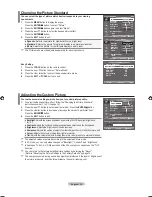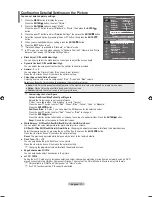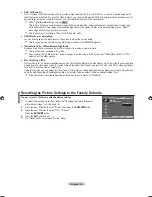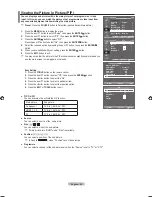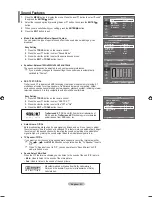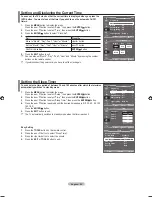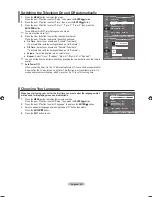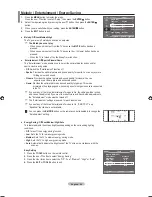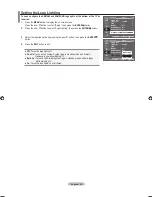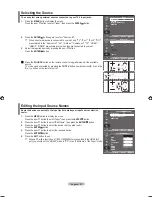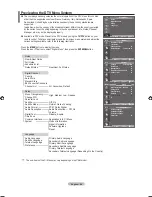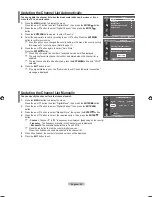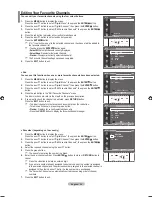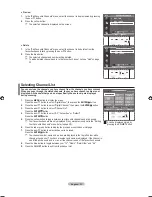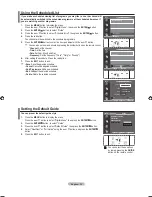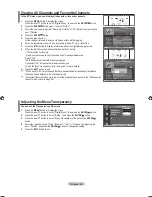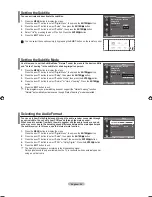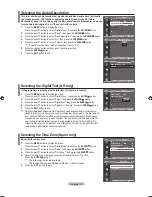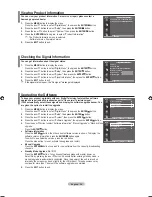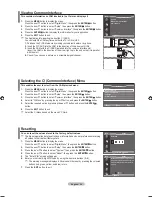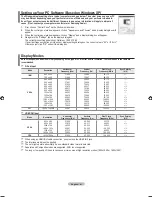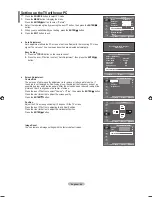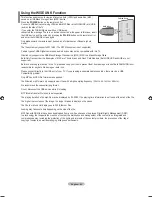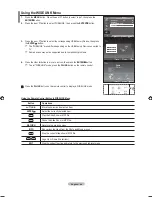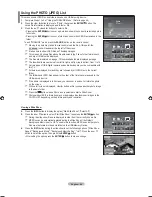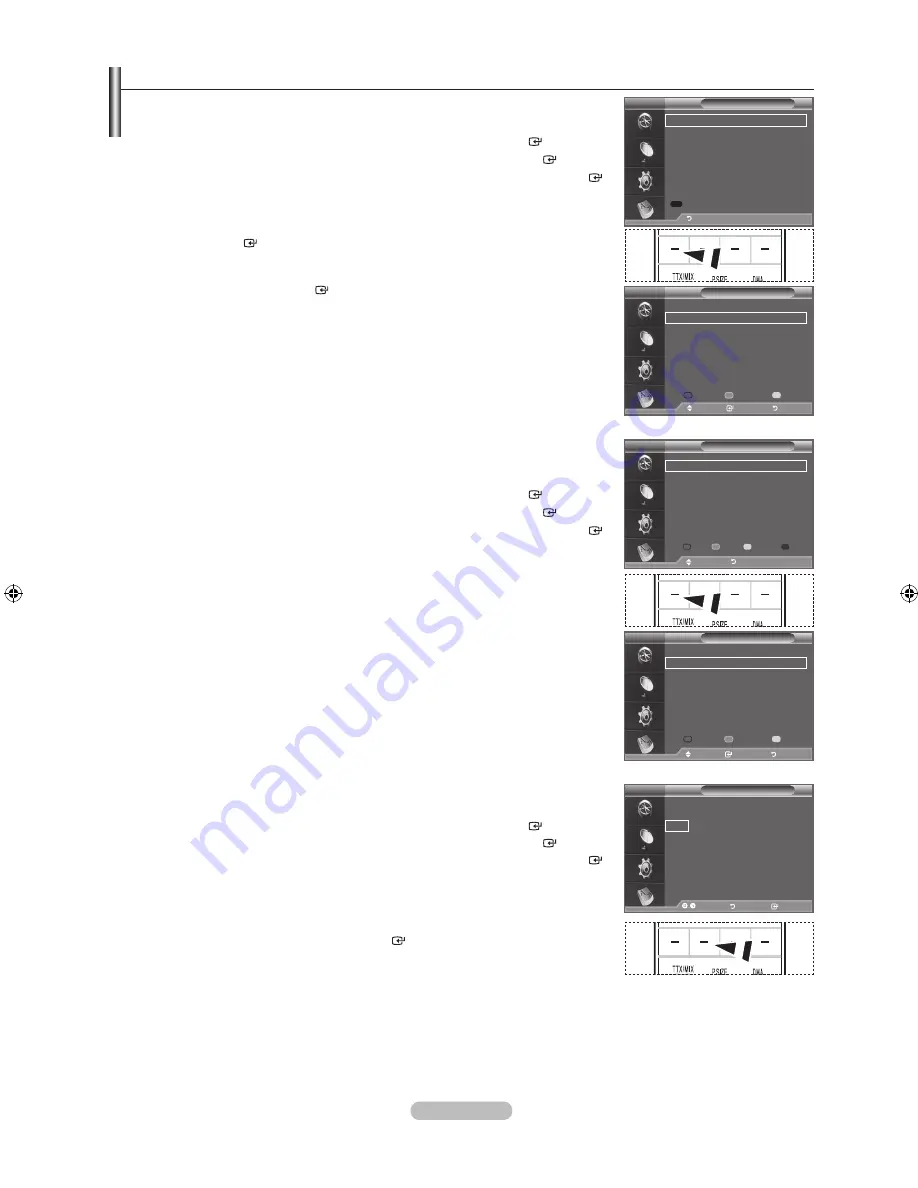
english - 0
editing Your Favourite Channels
You can edit your favourite channels using the four colour buttons.
1.
Press the
menu
button to display the menu.
Press the ▲ or ▼ button to select "Digital Menu", then press the
enter
button.
.
Press the ▲ or ▼ button to select "
Digital Channel", then press the
enter
button.
.
Press the ▲ or ▼ button to select "Edit Favourite Channels", then press the
enter
button.
.
Press the red button to display all currently stored channels.
.
Press the ▲ or ▼ button to select a channel you want.
Press the
enter
button.
A "
" icon is shown next to the selected channel and the channel will be added to
the favourite channel list.
• To undo, press the
enter
button again.
•
Select all
: Select all channels currently displayed.
•
Select none
: Deselect all selected channels.
•
Preview:
Displays (a) currently selected channel(s).
The Favourite Channels settings have been completed.
.
Press the
eXIt
button to exit.
♦
add
You can use this function when one or more favourite channels have been selected.
1.
Press the
menu
button to display the menu.
Press the ▲ or ▼ button to select "Digital Menu", then press the
enter
button.
.
Press the ▲ or ▼ button to select "
Digital Channel", then press the
enter
button.
.
Press the ▲ or ▼ button to select "Edit Favourite Channels", then press the
enter
button.
.
Press the red button in the "Edit Favourite Channels" menu.
To add more channels, refer to the step
on the previous description.
.
If you want to check the channel to be stored, press
return
button.
Press the
eXIt
button to exit.
• To add all channels to the favourite channel list, press the red button.
• To remove all channels, press the green button.
•
Preview
: Displays (a) currently selected channel(s).
• Press the
Ch lISt
button to display the favourite channel manager.
♦
renumber (depending on the country)
1.
Press the
menu
button to display the menu.
Press the ▲ or ▼ button to select "Digital Menu", then press the
enter
button.
.
Press the ▲ or ▼ button to select "
Digital Channel", then press the
enter
button.
.
Press the ▲ or ▼ button to select "Edit Favourite Channels", then press the
enter
button.
.
Select the required channel using the ▲ or ▼ button.
.
Press the green button.
The space for entering the number is a blank.
.
Enter the new channel number. Press
enter
button to store or
return
button to
cancel.
Press the ◄ button to delete an entered digit.
If you enter a number already assigned to another channel, the number is assigned
to the selected channel and the previous number assigned to the selected channel is
assigned to the other channel. That is, the two numbers are exchanged.
The Favourite Channels are automatically sorted in ascending order of channel
numbers.
.
Press the
eXIt
button to exit.
➣
➣
➣
➣
➣
➣
➣
➣
move
enter
return
edit Favourite Channels
(no channels)
return
add Channels
DtV
move
enter
return
edit Favourite Channels
5
bbC tWo
Five
bbC three
1 abc1
1 QVC
6
Select All Select None Preview
move
Select
return
DtV
move
enter
return
edit Favourite Channels
bbC tWo
★
bbC three
★
1 abc1
★
Add Renumber Preview Delete
move
return
DtV
move
enter
return
edit Favourite Channels
5
bbC tWo
★
Five
bbC three
★
1 abc1
★
1 QVC
6
Select All Select None Preview
move
Select
return
DtV
move
enter
return
edit Favourite Channels
bbC tWo
★
--- bbC three
★
1 abc1
★
edit
return
Confirm
DtV
P
P
P
BN68-01625A-01Eng.indd 30
2008-08-19 �� 9:39:20