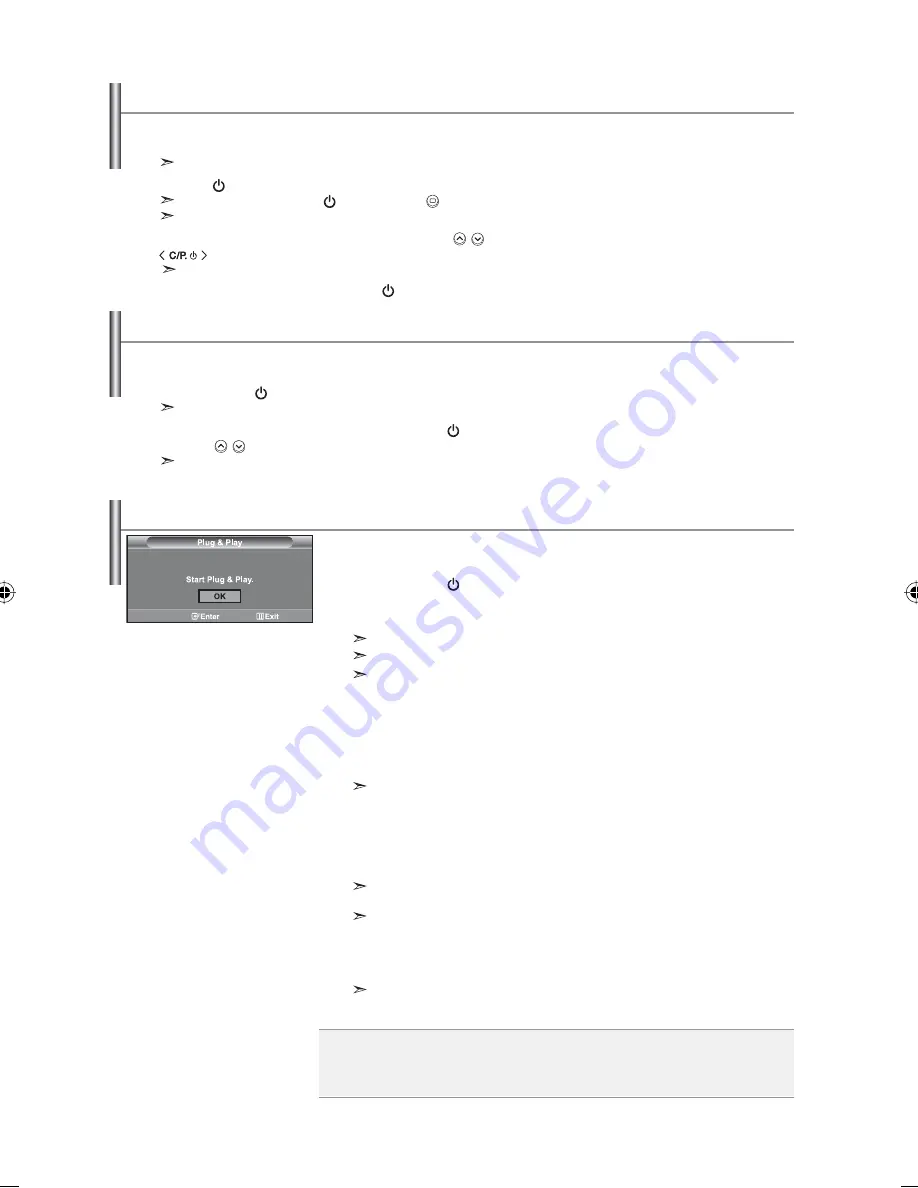
English-7
Switching On and Off
Your set can be placed in standby mode in order to reduce the power consumption. The standby mode can be useful
when you wish to interrupt viewing temporarily (during a meal, for example).
1.
Press the
POWER
button on the remote control.
The screen is turned off and a blue standby indicator appears on the front of your set.
2.
To switch your set back on, simply press the
POWER
, numeric buttons
(0~9)
or channel
up/down
(
/
) button again.
Do not leave your set in standby mode for long periods of time (when you are away on holiday, for example).
It is best to unplug the set from the mains and aerial.
Placing Your Television in Standby Mode
The mains lead is attached to the rear of your set.
1.
Plug the mains lead into an appropriate socket.
The standby indicator lights up on the front of the set.
2.
Press the
button on the front of the set.
You also can press the
POWER
button or the
TV
(
)
button on the remote control to turn the TV on.
The programme that you were watching last is reselected automatically.
3.
Press the numeric button (0~9) or channel up/down (
/
) button on the remote control or
button on the right side of the set.
When you switch the set on for the very first time, you will be asked to choose language in which the menus are to be displayed.
4.
To switch your set off, press the
POWER
button again.
When the TV is initially powered on, several basic settings proceed
automatically and subsequently. The following settings are available.
1.
Press the
POWER
button on the remote control.
The message “Start Plug & Play” is displayed with “OK” selected.
2.
Press the
or
buttons to select “Shop” or “Home”, then the
ENTER
button.
We recommend setting the TV to Home mode for the best picture in your home envronment.
Shop mode is only intended for use in retail environments.
If the unit is accidentally set to Shop Mode, press and hold the
MENU
button on the side
panel of the TV for five seconds to return to Dynamic (Home) mode.
3.
Select the appropriate language by pressing the
or
button.
Press
the
ENTER
button to confirm your choice.
4.
The message “Check antenna input.” is displayed with “OK” selected.
Press
the
ENTER
button.
Please check that the antenna cable is connected correctly.
5.
Select the appropriate country by pressing the
or
button.
Press
the
ENTER
button to confirm your choice.
6.
The “Auto Store” menu is displayed with the “Start” selected.
Press
the
ENTER
button.
The channel search will start and end automatically.
After all the available channels are stored, the “Clock Set” menu appears.
Press the
ENTER
button at any time to interrupt the memorization process.
7.
Press the
ENTER
button.
Select the “Hour” or “Minute” by pressing the
or
button.
Set the “Hour” or “Minute” by pressing the
or
button.
You can also set the hour and minute by pressing the number buttons on the remote control.
8.
Press the
ENTER
button to confirm your setting.
Plug & Play
Language:
Select your language.
Country:
Select your country.
Auto Store:
Automatically scans for and stores channels available in the local area.
Clock Set:
Sets the current time for the TV clock.
BN68-01047Q-00Eng.indd 7
BN68-01047Q-00Eng.indd 7
2006-08-28
8:11:31
2006-08-28
8:11:31










































