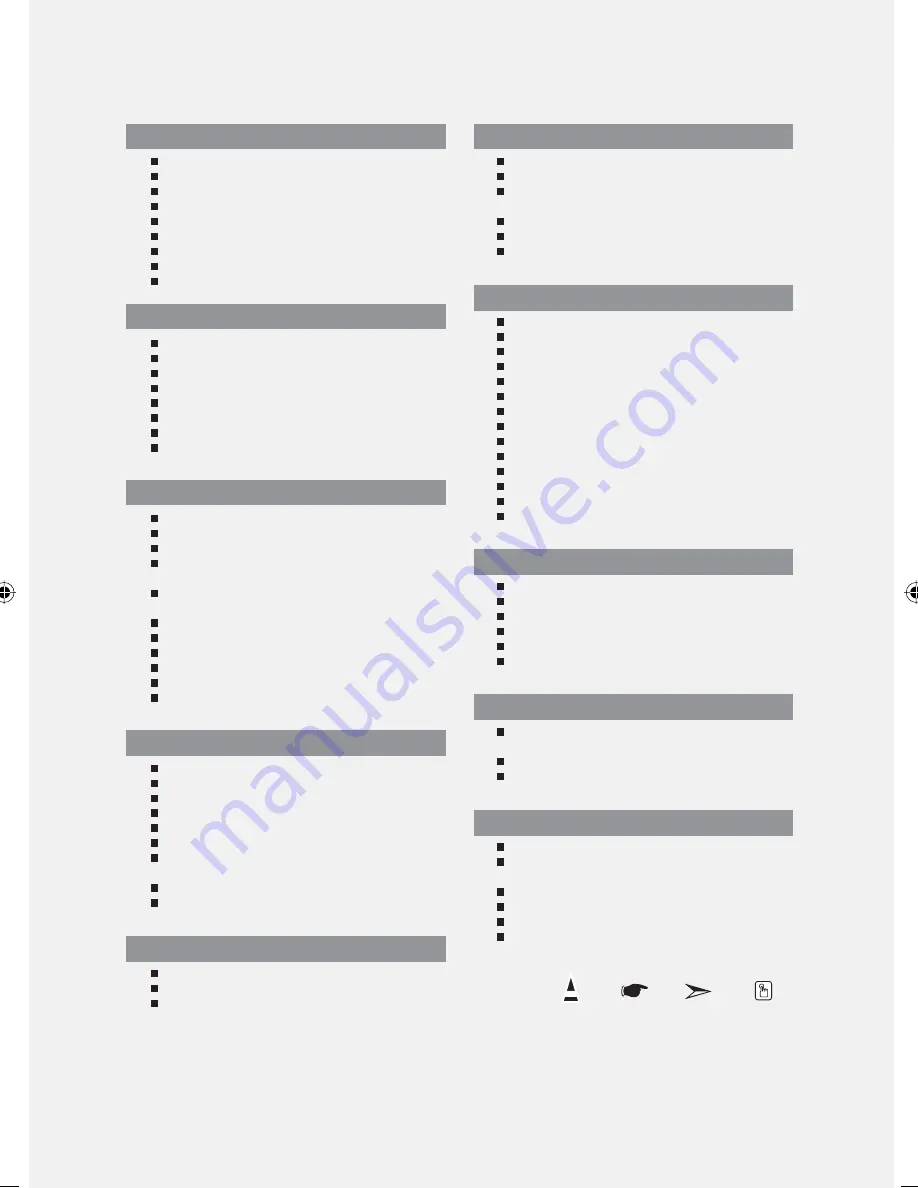
English
English-1
Contents
CONNECTING AND PREPARING YOUR TV
List of Parts....................................................................................... 2
Installing the Wall Mount Kit ................................................ 2
Viewing the Control Panel ......................................................... 3
Viewing the Connection Panel ................................................. 4
Viewing the Remote Control ..................................................... 6
Installing Batteries in the Remote Control ........................... 6
Switching On and Off .................................................................. 7
Placing Your Television in Standby Mode ............................. 7
Plug & Play ....................................................................................... 7
SETTING THE CHANNELS
Storing
Channels
Automatically
.............................................. 8
Storing
Channels
Manually
........................................................ 8
Setting the Channel Manager .................................................. 9
Activating the Child Lock ...................................................... 10
Sorting the Stored Channels ..................................................... 10
Assigning Channels Names ....................................................... 11
Fine Tuning Channel Reception ............................................... 11
Using the LNA (Low Noise Amplifier) Feature .................... 12
SETTING THE PICTURE
Changing the Picture Standard ................................................ 12
Adjusting the Custom Picture................................................... 12
Changing the Colour Tone ......................................................... 13
Adjusting the Color Tone with the Preferred Color
Component......................................................................................
13
Resetting the Picture Settings to the
Factory
Defaults
.............................................................................
13
Changing the Picture Size .......................................................... 14
Changing the Auto Wide (4:3) .................................................. 14
Freezing the Current Picture ..................................................... 15
Digital Noise Reduction .............................................................. 15
DNIe Demo (Digital Natural Image engine) ........................ 15
Viewing the Picture In Picture (PIP) ........................................ 16
SETTING THE SOUND
Changing the Sound Standard ........................................... 17
Adjusting the Sound Settings ............................................. 17
Setting the TruSurround XT (SRS TSXT) ........................... 17
Adjusting the Volume Automatically ................................ 18
Selecting the Internal Mute .................................................. 18
Listening to the Sound of the Sub Picture...................... 18
Resetting the Sound Settings to the
Factory
Defaults
........................................................................
19
Connecting
Headphones
......................................................
19
Selecting the Sound Mode ................................................... 19
SETTING THE TIME
Setting and Displaying the Current Time ........................ 19
Setting the Sleep Timer.......................................................... 20
Switching
the
Television
On and Off Automatically ..................................................... 20
SETTING THE OTHERS
Choosing
Your
Language
......................................................
21
Using Game Mode ................................................................... 21
Setting the Blue Screen Mode /
Selecting
the
Melody
.............................................................
22
Using the Energy Saving Feature ....................................... 22
Selecting
the
Source
...............................................................
23
Editing the Input Source Names ........................................ 23
WISELINK
Using the WISELINK Function .............................................. 24
Using the WISELINK Menu .................................................... 25
Using the PHOTO (JPEG) List ................................................ 25
Viewing Photo File Information .......................................... 27
Selecting a Photo and Slide Show ..................................... 27
Rotating
.......................................................................................
28
Zooming-in
.................................................................................
29
Copying Image Files ................................................................ 30
Deleting Image Files................................................................ 30
Printing a Photo ........................................................................ 31
Using the MP3 List ................................................................... 31
Copying Music Files ................................................................. 32
Deleting Music Files ................................................................ 32
Using the Setup Menu ........................................................... 33
USING THE TELETEXT FEATURE
Teletext
Decoder
......................................................................
34
Displaying
the
Teletext
Information
..................................
34
Selecting
a
Specific
Teletext
Page
......................................
35
Using Fastext to Select a Teletext Page ............................ 35
Setting Up Your Remote Control ........................................ 36
Remote
Control
Codes
...........................................................
38
SETTING THE PC
Setting up Your PC Software
(Based
on
Windows
XP)
.........................................................
41
Display
Modes
...........................................................................
41
Setting the PC ............................................................................ 42
RECOMMENDATIONS FOR USE
Using the Anti-Theft Kensington Lock ............................. 43
Troubleshooting:
Before Contacting Service Personnel ............................... 43
Technical and Environmental Specifications ................ 44
Warning! Important Safety Instructions
Wiring the Mains Power Supply Plug (UK Only)
Warranty
Card
Symbol
Press
Important
Note
One-Touch
Button
BN68-01047Q-00Eng.indd 1
BN68-01047Q-00Eng.indd 1
2006-08-28
8:11:14
2006-08-28
8:11:14




































