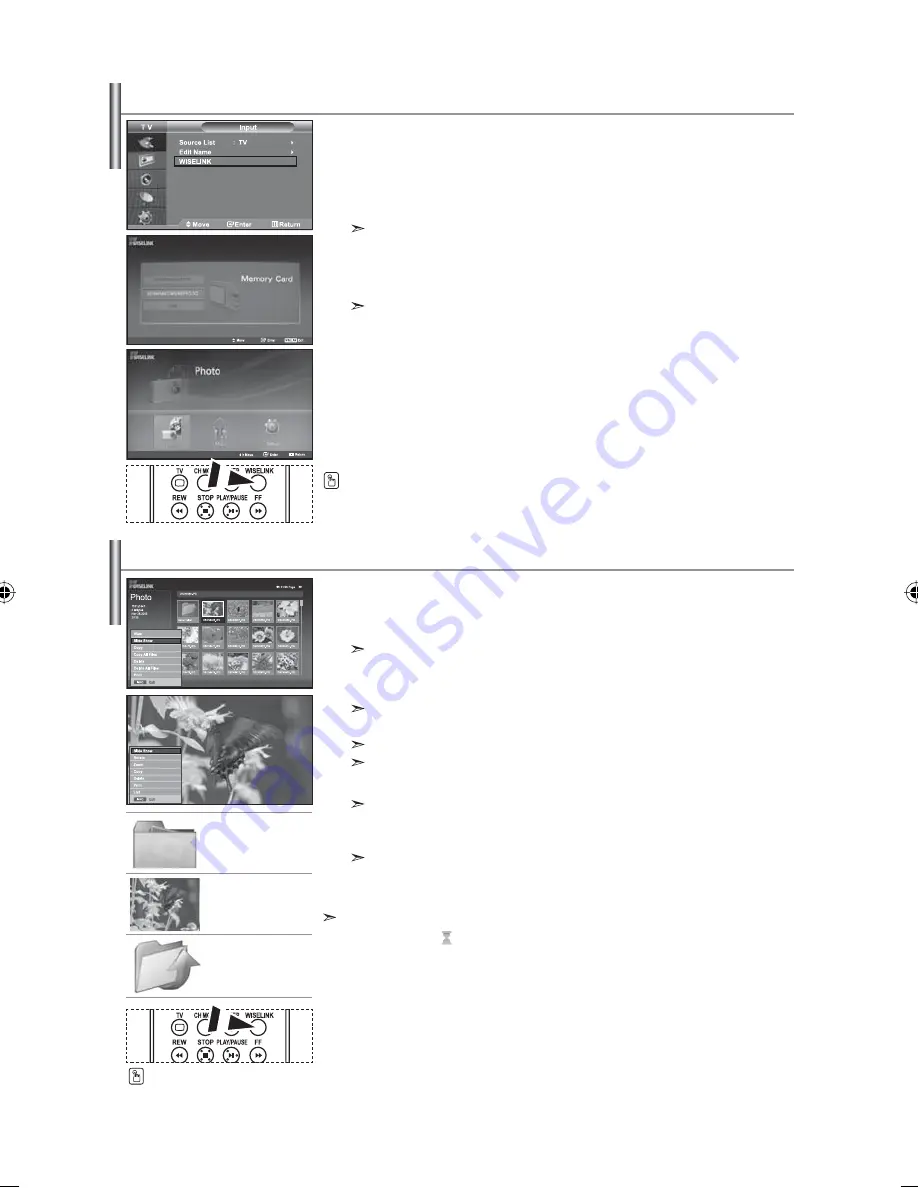
English-25
This menu shows JPEG and MP3 files and folders saved on a
memory card.
1.
Press the
MENU
button to display the menu.
Press
the
ENTER
button, to select “Input”.
2.
Press the
or
button to select “WISELINK”, then press the
ENTER
button.
If the "Insert memory cards." message is displayed, check whether the memory card
is correctly inserted into the WISELINK terminal on the side of the TV.
3.
Press the
or
button to select the corresponding Memory Card,
then press the
ENTER
button.
A menu for selecting the format of the files saved on the selected
Memory Card will be displayed.
4.
Press the
or
button to move to an item, then press the
ENTER
button.
5.
To exit WISELINK, press the
WISELINK
button on the remote control.
Using the WISELINK Menu
This menu shows JPEG files and folders saved on a memory card.
1.
Complete Steps 1 to 4 of "Using the WISELINK Menu".
2.
Press the
or
button to select “Photo”, then press the
ENTER
button.
The saved file information is displayed as a folder or file.
3.
Press the
,
,
and
buttons to select a file, then
press
the
ENTER
button.
Pressing the button over a photo icon shows the currently selected
photo in full screen.
Pressing the button over a folder icon shows the JPEG files included in the folder.
The Menu is displayed. Select the View option to display a photo in the aspect ratio.
4.
Press the
INFO
button to configure the options.
When the Photo List screen is displayed:
"View", "Slide Show", "Copy", "Copy All files",
"Delete", "Delete All Files", "Print"
When a full screen is displayed:
"Slide Show", "Rotate", "Zoom", "Copy", "Delete", "Print", "List"
5.
To exit WISELINK, press the
WISELINK
button on the remote control.
• Moving to another photo may take a few seconds to load the file.
At this point, the
icon will appear at the top left of the screen.
• This menu only shows files whose file extension is JPEG.
Files of other formats such as bmp or tiff will not be displayed.
• The files are displayed on a page. 15 thumbnail photos are displayed per page.
•
The thumbnails are numbered from left to right and from top to bottom, from 1 to 15.
• Folders are displayed first and they are followed by all JPEG files in the current folder.
The folders and JPEG files are sorted in alphabetical order.
Using the PHOTO (JPEG) List
folder icon
photo icon
Move to the previous
folder stage icon
You can select these options by simply pressing the
WISELINK
button on the
remote
control.
You can select these options
by simply pressing the
WISELINK
button on the remote control.
BN68-01047Q-00Eng.indd 25
BN68-01047Q-00Eng.indd 25
2006-08-28
8:11:48
2006-08-28
8:11:48
















































