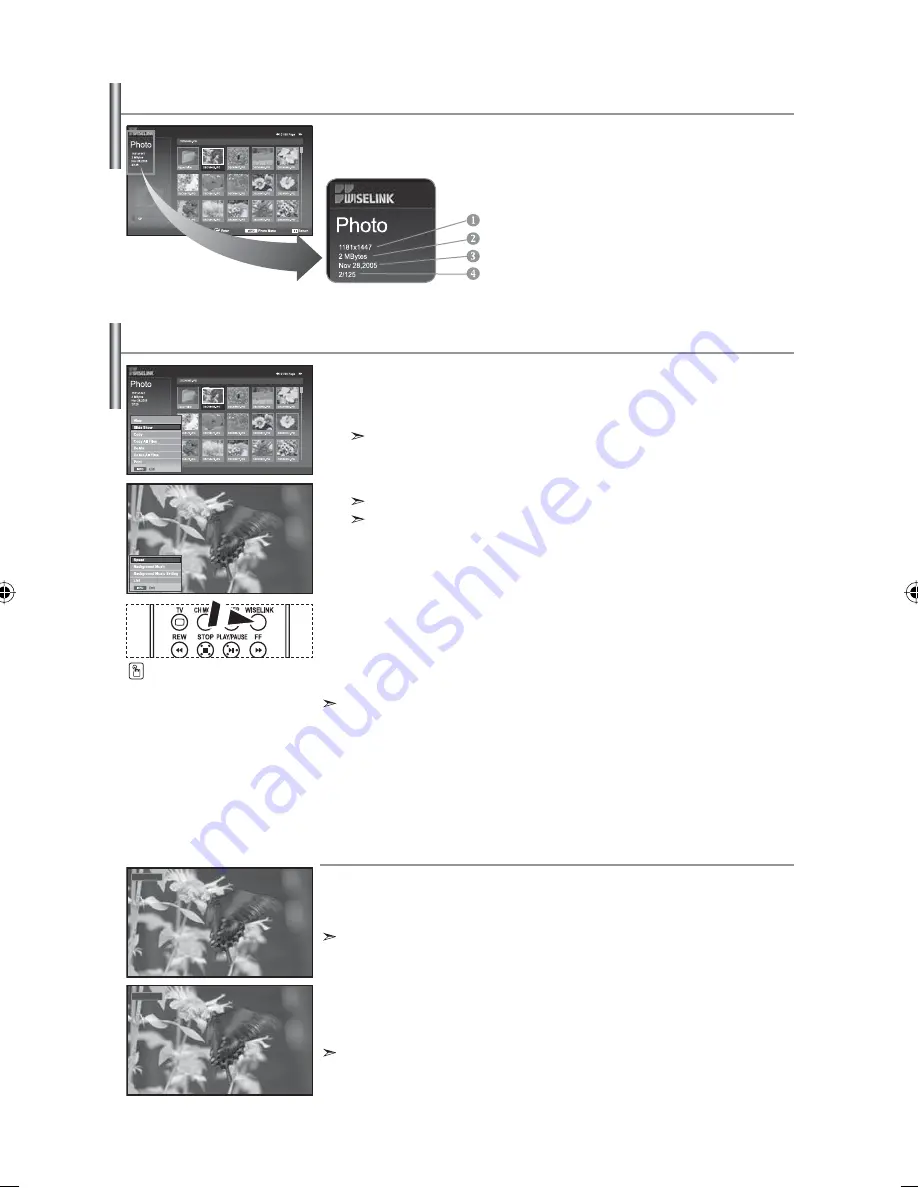
English-27
This menu shows JPEG files and folders saved on a memory card.
1.
Complete Steps 1 to 4 of "Using the WISELINK Menu".(Refer to page 25)
2.
Press the
or
button to select “Photo”, then press the
ENTER
button.
The saved file information is displayed as a folder or file.
3.
Press the
INFO
button.
4.
Press the
or
button to select “Slide Show”, then press the
ENTER
button.
The Menu is displayed. Select the View option to display a photo in the aspect ratio.
• Slide Show all files in the selected folder at a predetermined interval.
•
During the Slide Show, files are displayed in order from the currently shown file.
5.
Press the
INFO
button during “Slide Show” to set the option
("Speed", "Background Music, "Background Music Setting", "List").
Press
the
or
button to select the option, then press the
ENTER
button.
6.
To change the sub option, press the
INFO
button again to open the options
window and select option you want to change, then press the
ENTER
button. Whenever you do this, the sub option on the screen is changed.
7.
To exit WISELINK, press the
WISELINK
button on the remote control.
If the Slide Show feature is selected when a photo is displayed in full screen,
other photos are also in the full screen size during the Slide Show.
Selecting a Photo and Slide Show
"Speed":
Select to control the slide show speed.
Press the
ENTER
button to select the option "Normal", "Slow", or "Fast".
When the Speed feature is set to the Fast option, usually it takes about 7 seconds to slide to the
next photo. The loading time may be longer depends on the size of the file.
Using the Menu during a Slide Show
"Background Music":
Select to determine whether to play an MP3 file during a slide show.
Press the
ENTER
button to select the option "On" or "Off".
Set the Background Music Seetings first to use the “On” or “Off” function in this menu.
Such as the resolution
File size
Date modified
Order of the file in the current directory
Viewing Photo File Information
When selecting a photo file, the photo file information is displayed on the left
in the TV screen, such as the resolution, the date modified and the order of the
file in the current directory.
Normal
On
You can select these options
by simply pressing the
WISELINK
button on the remote control.
BN68-01047Q-00Eng.indd 27
BN68-01047Q-00Eng.indd 27
2006-08-28
8:11:54
2006-08-28
8:11:54
















































