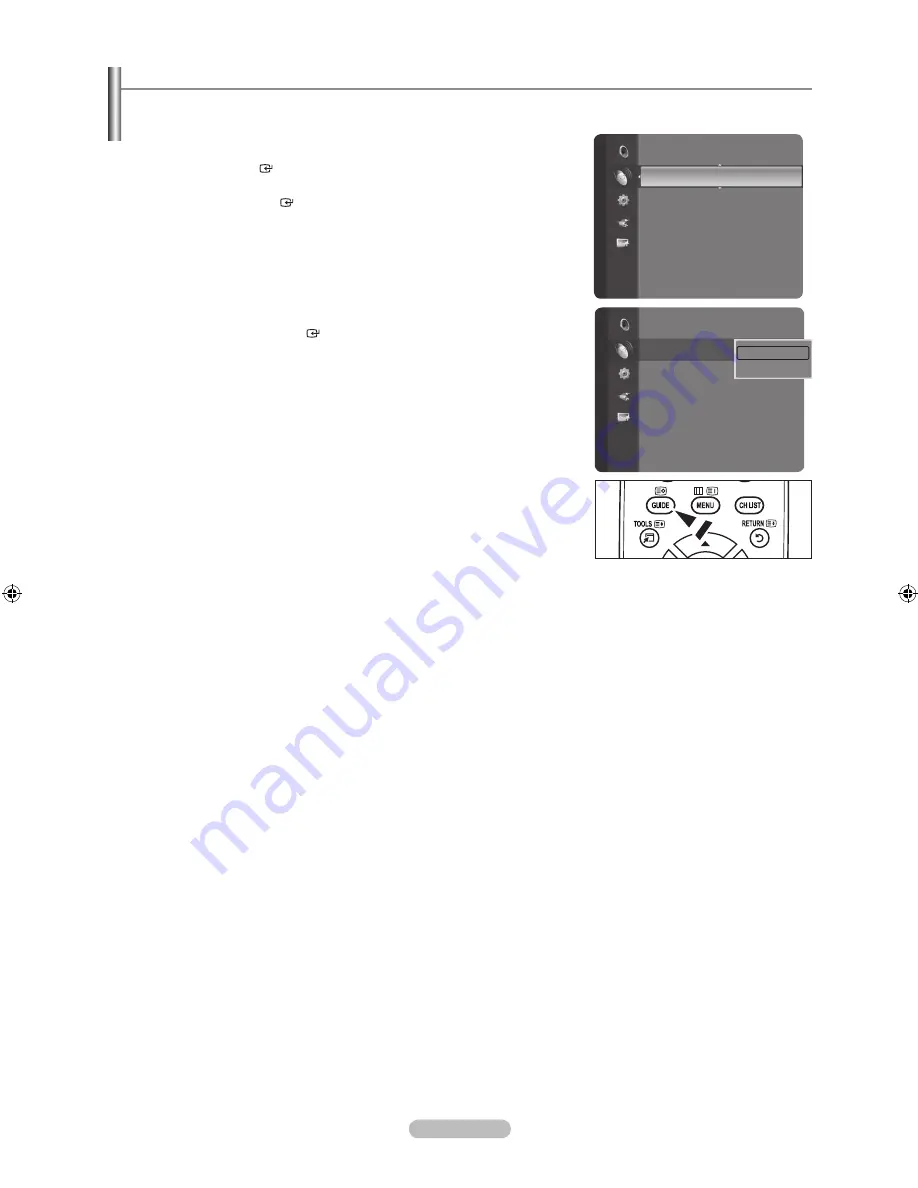
Français -
Configurer le guide par défaut
Vous pouvez choisir d’afficher soit le “Mini Guide” soit le “Guide Complet” lorsque vous appuyez sur le bouton
gUIDE
de la
télécommande.
1.
Appuyez sur le bouton
MENU
pour afficher le menu.
Appuyez sur le bouton ▲ ou ▼ pour sélectionner “Canal”, puis appuyez sur
le bouton
ENTER
.
2.
Appuyez sur le bouton ▲ ou ▼ pour sélectionner “Par défaut”, puis appuyez
sur le bouton
ENTER
.
3.
Sélectionnez “Mini Guide” ou “Guide Complet” à l’aide du bouton ▲ ou ▼,
puis sur le bouton
ENTER
.
4.
Appuyez sur le bouton
EXIT
pour quitter le menu.
Vous pouvez sélectionner ces options en appuyant sur le bouton
gUIDE
de
votre télécommande.
O
Canal
Guide Complet
Mini Guide
Par défaut
: Mini Guide
►
Liste des chaînes
Mode Canal
: Chaînes ajoutées
Verrouillage Enfant
: Marche
Réglage fin
Informations de signal
LNA
: Arrêt
Canal
Guide Complet
Mini Guide
Par défaut
: Mini guide ►
Liste des chaînes
Mode Canal
: Chaînes ajoutées
Verrouillage Enfant
: Marche
Réglage fin
Informations de signal
LNA
: Arrêt
Mini Guide
Guide Complet
BN68-01424E-02Fre-0514.indd 14
2008-05-15 ¿ÀÀü 9:37:24
















































