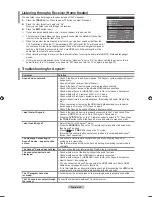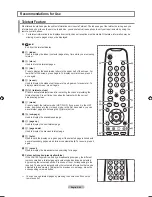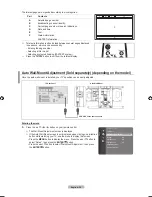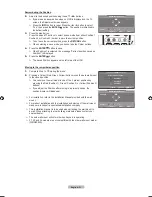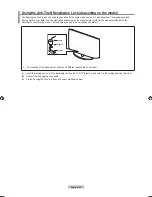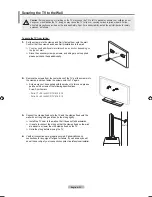English -
Setting up the TV with your PC
Preset: Press the
SOURCE
button to select PC mode.
1.
Press the
MENU
button to display the menu.
Press the �� or �� button to select “Picture”, then press the
ENTER
button.
2.
Select the require�� option by pressing the �� or �� button, then press the
ENTER
button.
3.
When you are satisfie�� with your setting, press the
ENTER
button.
4.
Press the
EXIT
button to exit.
How to Auto Adjust
Auto Adjustment allows the PC screen of set to self-adjust to the incoming PC
vi��eo signal. The values of fine, coarse an�� position are a��juste�� automatically.
This function does not work in DVI-HDMI mode.
Easy Setting
1.
Press the
TOOLS
button on the remote control.
2.
Press the �� or �� button to select “Auto A��justment”, then press the
ENTER
button.
Adjusting the Screen Quality
Coarse/Fine
The purpose of picture quality adjustment is to remove or reduce picture noise. If
the noise is not removed by Fine-tuning alone, then adjust the frequency as best
as possible (coarse) and Fine-tune again. After the noise has been reduced,
readjust the picture so that it is aligned on the center of screen.
Press the �� or �� button to select “Coarse” or “Fine”, then press the
ENTER
button.
Press the �� or �� button to a��just the screen quality.
Press the
ENTER
button.
Position
A��just the PC’s screen positioning if it ��oes not fit the TV screen.
Press the �� or �� button to a��justing the Vertical-Position.
Press the �� or �� button to a��just the Horizontal-Position.
Press the
ENTER
button.
Image Reset
You can replace all image settings with the factory default values.
➣
➣
Brightness
: 45
Sharpness
: 50
Auto Adjustment
►
Screen Adjustment
Detailed Settings
Picture Options
Picture Reset
Picture
Auto Adjustment in progress. Please Wait.
Screen Adjustment
Coarse
52
Fine
24
Position
Image Reset
Enter
Move
Return
Screen Adjustment
Coarse
52
Fine
24
Position
Image Reset
��
Enter
Move
Return
Image Reset is completed.
Position
Return
Enter
Adjust
Tools
Device List
Picture Mode
:
Standard
Sound Mode
:
Custom
Sleep Timer
:
Off
SRS TS XT
:
Off
Energy Saving
:
Off
Auto Adjustment
Move
Enter
e
Exit
BN68-01424E-02Eng-0514.indd 44
2008-05-15 ¿ÀÀü 9:34:27