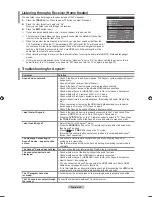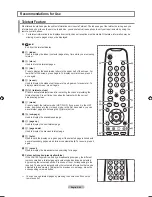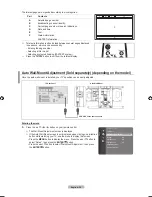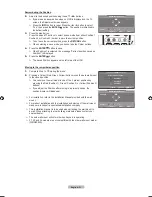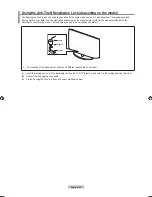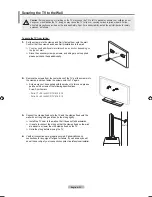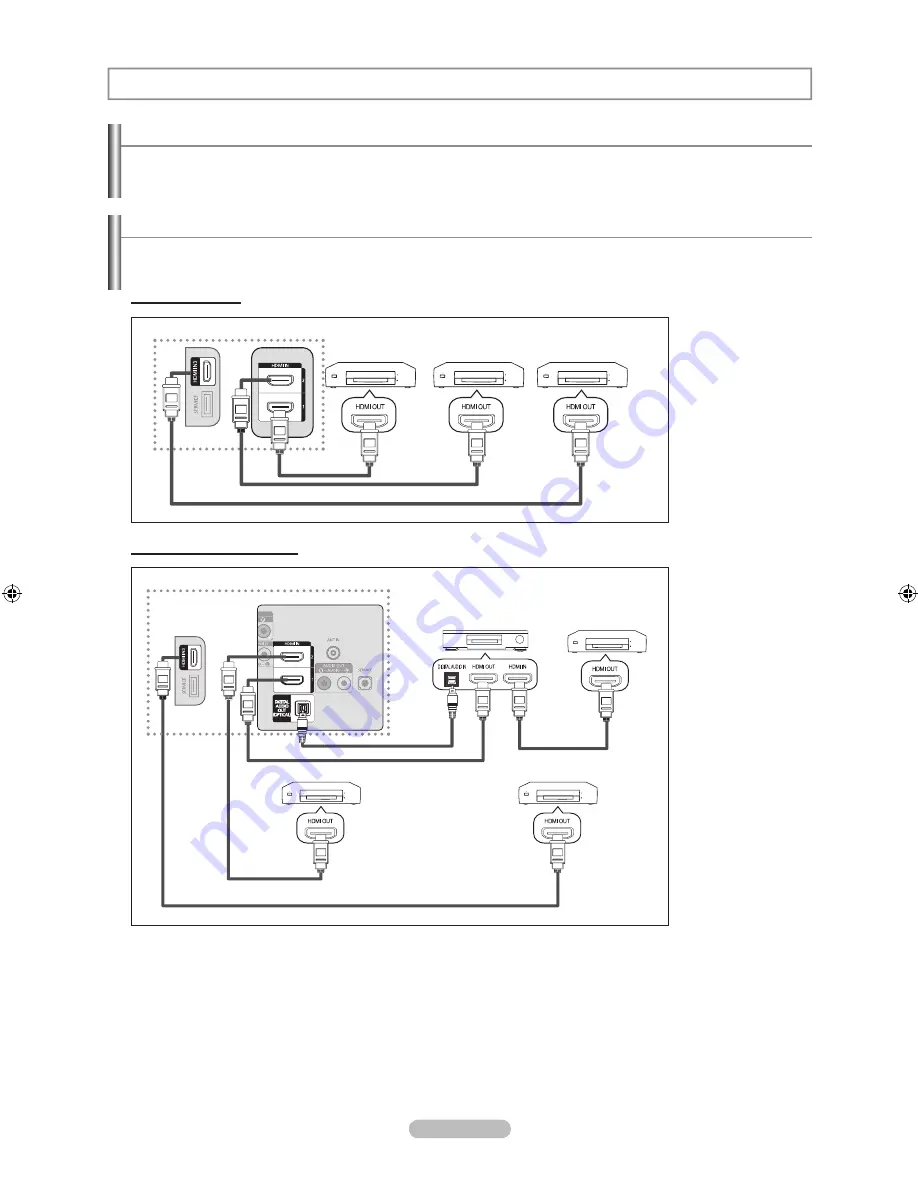
English -
What is ?
is a function that enables you to control all connected Samsung devices that support with your Samsung
TV’s remote.
About
Connecting Devices
The system can be used only with Samsung devices that have the feature. To be sure your Samsung
device has this feature, check if there is an logo on it.
To connect to a TV
TV
Device
HDMI Cable
Device
Device
HDMI Cable
HDMI Cable
Connect the [HDMI 1],
[HDMI 2] or [HDMI 3]
jack on the TV and the
HDMI OUT jack of the
corresponding
device using an HDMI
cable.
To connect to Home Theater
TV
Optical
Cable
Home Theater
Device
HDMI Cable
HDMI Cable
HDMI Cable
HDMI Cable
Device
Device
1.
Connect the
[HDMI 1],
[HDMI 2] or
[HDMI 3] jack on
the TV and the
HDMI OUT jack of
the corresponding
device
using an HDMI
cable.
2.
Connect the
HDMI IN jack of
the home theater
and the HDMI
OUT jack of the
corresponding
device
using an HDMI
cable.
Connect the Optical cable between the Digital Audio Out (Optical) jack on your TV and the Digital Audio Input on the
Home Theater.
When following the connection above, the Optical jack only outputs 2 channel audio. You will only hear sound from
the Home Theater’s Front Left and Right speakers and the subwoofer. If you want to hear 5.1 channel audio, connect
the Digital Audio Out (Optical) jack on the DVD player or Cable/Satellite Box (ie Anynet Device 1 or 2) directly to the
Amplifi er or Home Theater, not the TV.
Connect only one Home Theater.
You can connect an device using the HDMI cable. Some HDMI cables may not support functions.
works when the AV device supporting is in the Standby or On status.
supports up to 12 AV devices in total. Note that you can connect up to 3 devices of the same type.
➣
➣
➣
➣
➣
➣
BN68-01424E-02Eng-0514.indd 45
2008-05-15 ¿ÀÀü 9:34:28