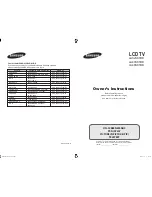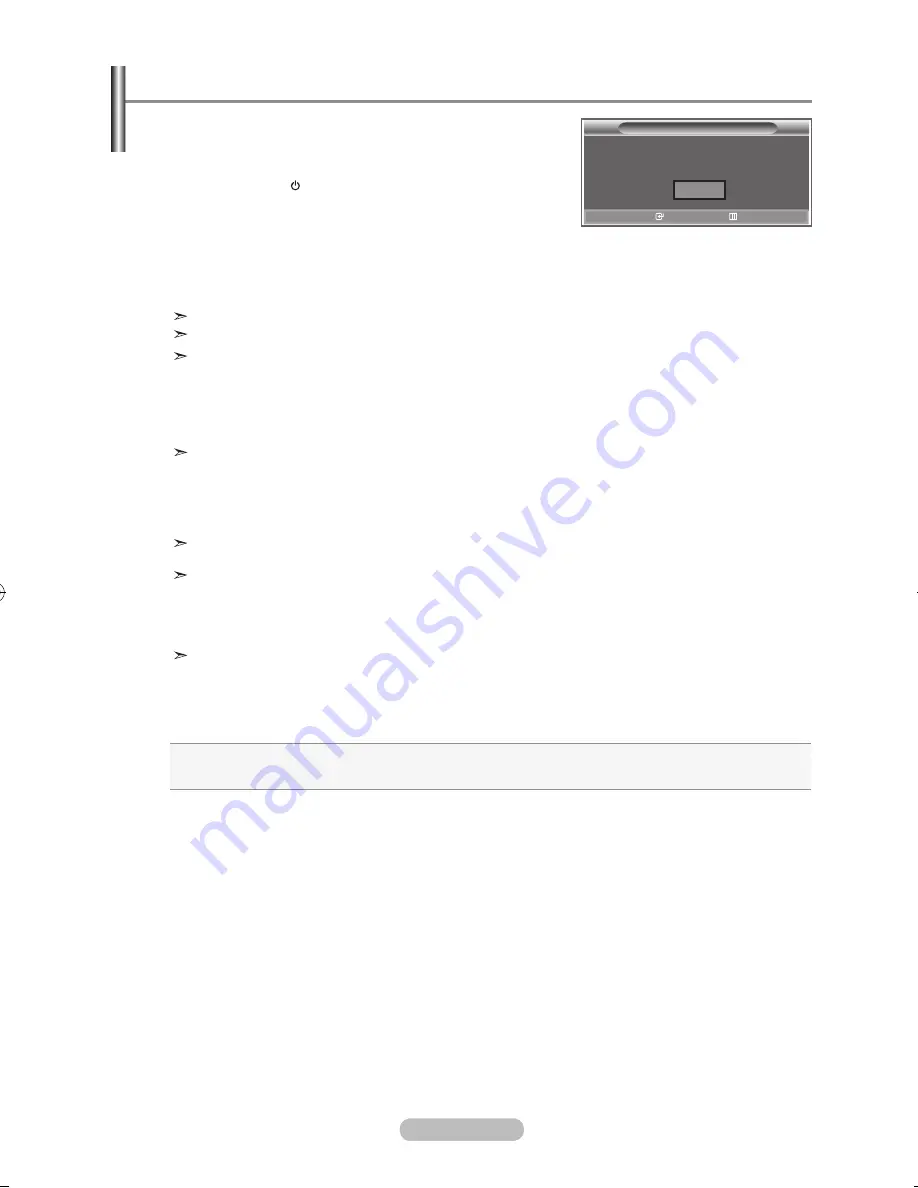
english - 0
When the tV is initially powered on, several basic settings
proceed automatically and subsequently. the following
settings are available.
.
Press the
PoWer
button on the remote control.
The message "Start Plug & Play" is displayed with "OK" selected.
Then press the
enter/oK
button.
.
The message "Select Home Mode When installing this TV at
home" is displayed with "Shop" or "Home" selected
Press the
◄
or
►
buttons to select “Shop” or “Home”, then
the
enter/oK
button.
We recommend setting the TV to Home mode for the best picture in your home envronment.
Shop mode is only intended for use in retail environments.
If the unit is accidentally set to Shop mode and you want to return to Dynamic (Home) mode,
press the Volume button and then hold down the
menu
button for five seconds on the side
panel of the TV.
.
The message "Check antenna input." is displayed with "OK" selected.
Press the
enter/oK
button.
Please check that the area cable is connected correctly.
.
The message "Some DTV functions may not be available.Digital Scan?"is displayde with"Yes"
or"No" selected,Press the ◄ or ►buttons to select "Yes" or"No",then the
enter/oK
button.
.
The "Auto Store" menu is displayed with the "Start" selected. Press the
enter/oK
button.
The channel search will start and end automatically.
After all the available channels are stored, the "Clock Set" menu appears.
Press the
enter/oK
button at any time to interrupt the memorization process.
.
Press the
enter/oK
button.
Press the ◄ or ► buttons to move to the "Month" , "Day" , "Year", "Hour", "Minute",
Set the "Month" , "Day" , "Year", "Hour", "Minute" by pressing the
▲
or
▼
button.
You can also set the hour and minute by pressing the number buttons on the remote control.
When you have finished, press the
enter/oK
button
The message “Enjoy your viewing.” is displayed.
.
Press the
enter/oK
button to confirm your setting.
auto Store
: Automatically scans for and stores channels available in the local area.
Clock Set
: Sets the current time for the TV clock.
Plug & Play
Plug & Play
enter
exit
Start Plug & Play.
oK
BN68-01180A-01Eng-0320.indd 10
2007-03-20 �� 6:15:10