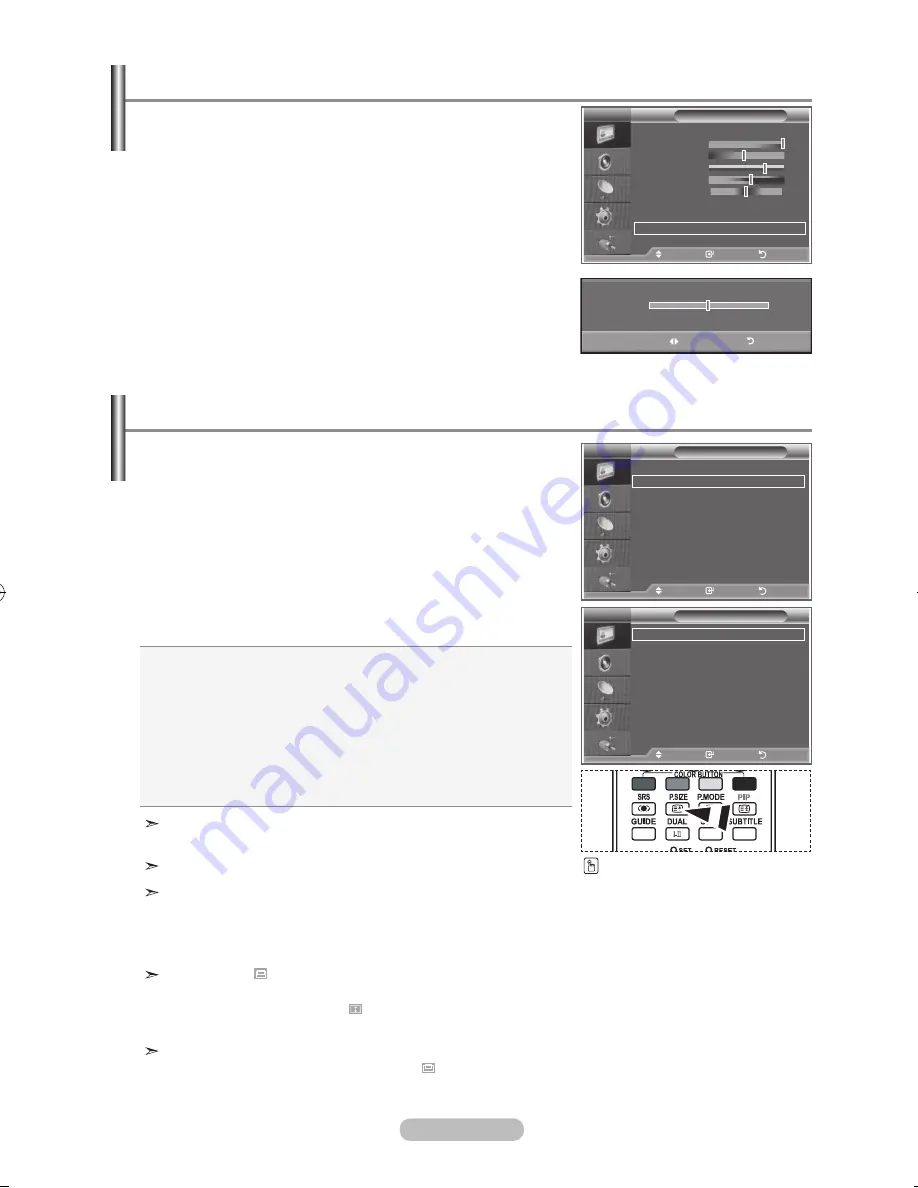
english -
Picture
mode
: dynamic
Contrast
00
brightness
Sharpness
Colour
tint g0
r0
Colour tone
: Cool
detailed Settings
backlight:
: 0
s
more
move
enter
return
tV
activating backlight
You can adjust the screen brightness by adjusting the LCD
backlight brightness. (0~10)
.
Press the
menu
button to display the menu.
Press the
enter/oK
button, to select "Picture".
.
Press the ▲ or ▼ button to select “Backlight”, then press the
enter/oK
button.
.
Press the ◄ or ► button to decrease or increase the value of
a particular item.
Press the
enter/oK
button.
Press the
exit
button to exit.
backlight
adjust
return
You can select the picture size which best corresponds to
your viewing requirements.
.
Press the
menu
button to display the menu.
Press the
enter/oK
button , to select "Picture".
.
Press the
▲
or
▼
button to select "Size", then press the
enter/oK
button.
.
Select the required option by pressing the
▲
or
▼
button.
Press the
enter/oK
button.
.
Press the
exit
button to exit.
"Wide Zoom" function is available only in "TV", "AV1", "AV2",
and "S-Video", "component1", "component2", "HDMI" mode.
In PC Mode, only "16:9" and "4:3" mode can be adjusted.
Just Scan Mode is available only HDMI mode
.
With the HDMI Just Scan picture size,depending on the AV
devices,the screen may be cut off or a specific appears on
the screen.
Zoom: Select by pressing the
◄
or
►
buttons.
Use the
▲
or
▼
button to move the picture up and
down.After selecting , use the
▲
or
▼
button to
magnify or reduce the picture size in the vertical
direction.
Wide Zoom : Move the screen up/down using the▲ or ▼
buttons after selecting the by pressing
the ► or
enter/oK
button.
Changing the Picture Size
Size
:
Wide Zoom
Zoom
:
Just Scan
move
enter
return
::
Adjusts the picture size to 16:9 appropriate for DVDs or
wide broadcasting.
Wide Zoom:
Magnify the size of the picture more than 4:3.
Zoom:
Magnifies the 16:9 wide picture (in the vertical direction)
to fit the screen size.
::
This is the default setting for a video movie or normal broadcasting.
Just Scan :
Displays the input scenes as they are without any cutoff when
HDMI 720p,1080i
signals are input.
tV
Picture
r
more
Size
: :
digital nr
: auto
active Colour
: off
dnle
: off
reset
: oK
move
enter
return
tV
BN68-01180A-01Eng-0320.indd 19
2007-03-20 �� 6:15:15
You can select these options
by simply pressing the
P.SIZe
button on the remote control.






























