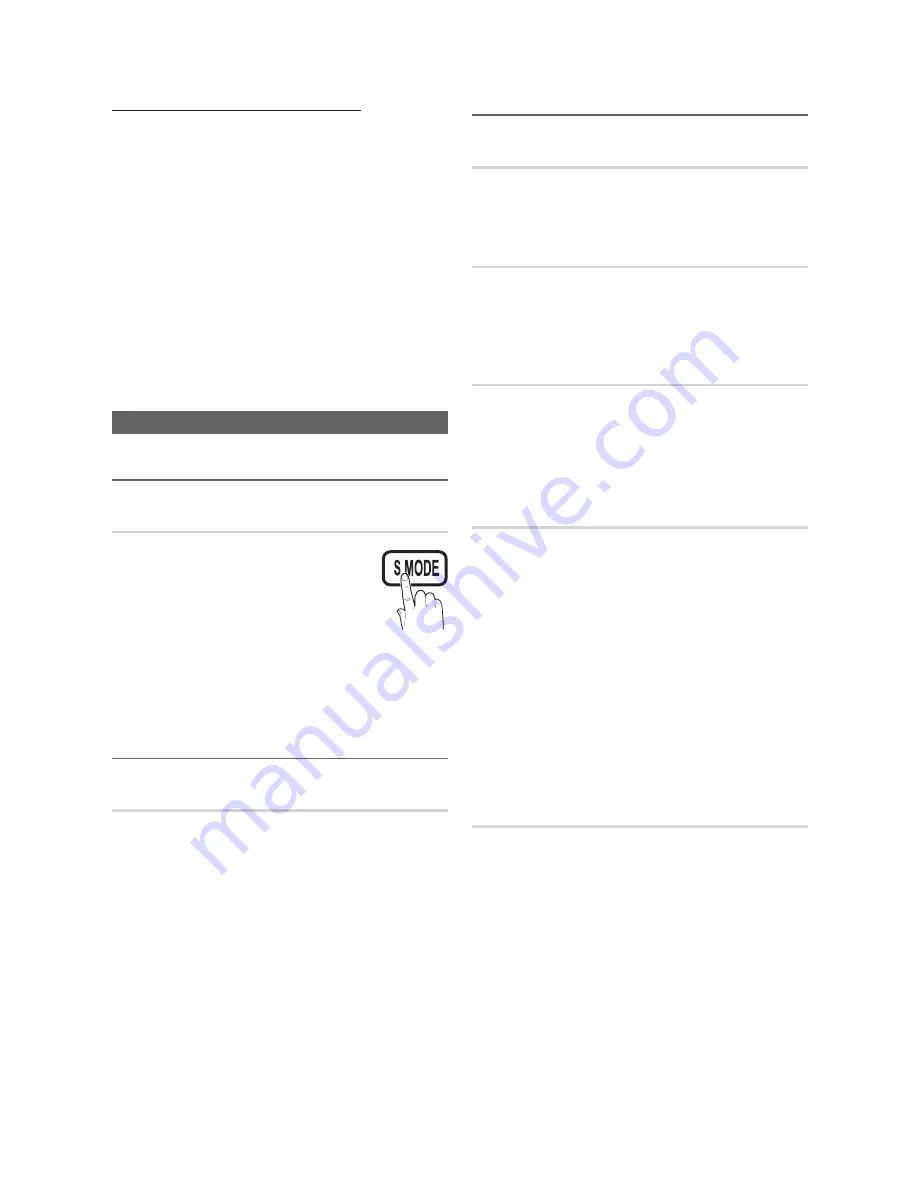
14
English
Basic Features
Using Your TV as a Computer (PC) Display
Setting Up Your PC Software (Based on Windows XP)
Depending on the version of Windows and the video card,
the actual screens on your PC may differ in which case the
same basic set-up information will almost always be applied.
(If not, contact your computer manufacturer or Samsung
Dealer.)
1.
Click on “Control Panel” on the Windows start menu.
2.
Click on “Appearance and Themes” in the “Control
Panel” window and a display dialog-box will appear.
3.
Click on “Display” and a display dialog box will appear.
4.
Navigate to the “Settings” tab on the display dialog-box.
The correct size setting (resolution) [Optimum: 1920 X
y
1080 pixels]
If a vertical-frequency option exists on your display
y
settings dialog box, the correct value is “60” or “60 Hz”.
Otherwise, just click “OK” and exit the dialog box.
Sound Menu
Changing the Preset Sound Mode
¦
SRS TheaterSound
t
Standard
■
: Selects the normal sound
mode.
Music
■
: Emphasizes music over voices.
Movie
■
: Provides the best sound for
movies.
Clear Voice
■
: Emphasizes voices over other sounds.
Amplify
■
: Increase the intensity of high-frequency sound
to allow a better listening experience for the hearing
impaired.
Adjusting sound settings
¦
Equalizer
Adjusts the sound mode.
Balance L/R
■
: Adjusts the balance between the right and
left speaker.
100Hz / 300Hz / 1KHz / 3KHz / 10KHz
■
(Bandwidth
Adjustment): Adjusts the level of specific bandwidth
frequencies.
Reset
■
: Resets the equalizer to its default settings.
Sound Systems, Etc.
¦
SRS TruSurround HD (Off / On)
This function provides a virtual 5.1 channel surround sound
experience through a pair of speakers or headphones using
HRTF (Head Related Transfer Function) technology.
SRS TruDialog (Off / On)
(standard sound mode only)
This function allows you to increase the intensity of a voice
over background music or sound effects so that dialog can
be heard more clearly when viewing a show.
Auto Volume (Off / Normal / Night)
To equalize the volume level on each channel, set to
Normal
.
Night
■
: This mode provides an improved sound
experience compared to
Normal
mode, making almost
no noise. It is useful at night.
Speaker Select (External speaker /
TV speaker)
A sound echo may occur due to a difference in decoding
speed between the main speaker and the audio receiver. In
this case, set the TV to
External Speaker
.
When
✎
Speaker Select
is set to
External Speaker
,
the volume and MUTE buttons will not operate and the
sound settings will be limited.
When
✎
Speaker Select
is set to
External Speaker
, you
should use these settings.
TV speaker: Off , External speaker: On
x
When
✎
Speaker Select
is set to
TV Speaker
, you
should use these settings.
TV speaker: On , External speaker: On
x
If there is no video signal, both speakers will be mute.
✎
SPDIF Output
SPDIF (Sony Philips Digital Interface) is used to provide digital
sound, reducing interference going to speakers and various
digital devices such as a DVD player.
Audio Format:
■
During the reception of a digital TV
broadcast, you can select the Digital Audio output
(SPDIF) format from the options
PCM
or
Dolby Digital
.
By connecting to 5.1ch speakers in a dolby digital
✎
setup, maximize your interactive 3D sound experience.
Audio Delay
■
: Correct audio-video mismatch, when
watching TV or video, and listening to digital audio
output using an external device such as an AV receiver
(0ms ~ 250ms).
P
POWER
SLEEP
BN68-02742A_Eng.indb 14
2010-03-09 �� 2:49:33





























