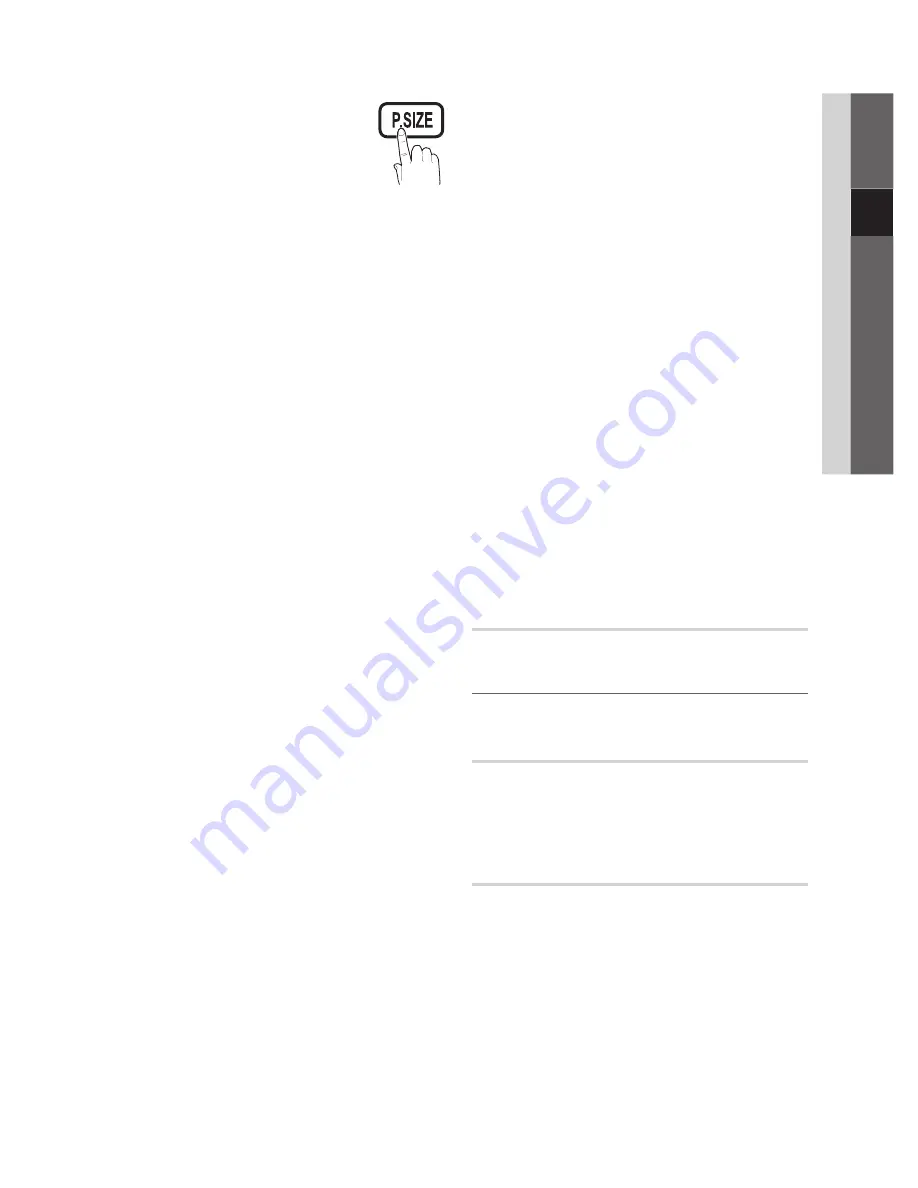
13
English
03
Basic Featur
es
Size
■
: Your cable box/satellite receiver
may have its own set of screen sizes as
well. However, we highly recommend you
use 16:9 mode most of the time.
16:9
: Adjusts the picture size to 16:9 for
DVDs or wide broadcasting.
Wide Zoom
: Magnifies the picture size more than 4:3.
Adjusts the Position by using
✎
▲
,
▼
buttons.
Zoom
: Magnifies the 16:9 wide pictures vertically to fit
the screen size.
Adjusts the Position or Size by using
✎
▲
,
▼
button.
4:3
: The default setting for a movie or normal
broadcasting.
Do not watch in 4:3 format for a long time. Traces
✎
of borders displayed on the left, right and centre
of the screen may cause image retention(screen
burn) which are not covered by the warranty.
Screen Fit
: Displays the full image without any cut-off
when HDMI (720p / 1080i / 1080p) or Component
(1080i / 1080p) signals are inputted.
NOTE
✎
After selecting Screen Fit in HDMI (720p,
x
1080i,1080p) or Component 1080i/1080p) may you
made need to centre the picture:
1.
Press the
◄
or
►
button to select
Position
.
2.
Press the
ENTER
E
button.
3.
Press the
▲, ▼, ◄
or
►
button to move the
picture.
Depending on the input source, the picture size
x
options may vary.
The available items may differ depending on the
x
selected mode.
In PC mode, only
x
16:9
and
4:3
modes can be
adjusted.
Settings can be adjusted and stored for each
x
external device connected to an input of the TV.
If you use the
x
Screen Fit
function with HDMI 720p
input, 1 line will be cut at the top, bottom, left and
right as in the overscan function.
Digital Noise Filter (
■
Off / Low / Medium / High / Auto
/ Auto Visualisation / Demo)
: When the broadcast
signal is weak, some static and ghosting may appear.
Select one of the options until the best picture is
displayed.
Auto Visualisation
: When changing analog channels,
displays signal strength.
When bar is green, you are receiving the best
✎
possible signal.
MPEG Noise Filter (Off / Low / Medium / High /
■
Auto)
: Reduces MPEG noise to provide an improved
picture quality.
Disabled under PC mode.
✎
HDMI Black Level (Normal / Low)
■
: Selects the black
level on the screen to adjust the screen depth.
Available only in HDMI mode (RGB signals).
✎
Film Mode (Off / Auto1 / Auto2)
■
: Sets the TV to
automatically sense and process film signals from all
sources and adjust the picture for optimum quality.
Available in TV, AV, COMPONENT (480i / 1080i)
✎
and HDMI (480i / 1080i).
100Hz Motion Plus (Off / Clear / Standard / Smooth
■
/ Custom / Demo)
: Improves picture clarity in detailed
scenes that include fast motion.
If you enable
✎
100Hz Motion Plus
, noise may
appear on the screen. If this occurs, set
100Hz
Motion Plus
to
Off
.
Blur Reduction
: Adjusts the blur reduction level from
video sources.
Judder Reduction
: Adjusts the judder reduction level
from video sources when playing films.
Reset
: Reset the custom settings.
Auto
■
Protection Time (2 hours / 4 hours / 8 hours /
10 hours / Off)
: If the same image remains on the
screen, Auto Screen Burn Protector will work.
Picture Reset (OK / Cancel)
Resets your current picture mode to its default settings.
Setting up the TV with Your PC
¦
Set the input source to PC.
Auto Adjustment
t
Adjust frequency values/positions and fine tune the settings
automatically.
Not available when connecting through HDMI/DVI
✎
cable.
Screen
Coarse / Fine
■
: Removes or reduces picture noise. If the
noise is not removed by Fine-tuning alone, then adjust
the frequency as best as possible (
Coarse
) and Fine-
tune again. After the noise has been reduced, readjust
the picture so that it is aligned to the centre of screen.
Position
■
: Adjust the PC screen position with direction
button (
▲
/
▼
/
◄
/
►
).
Image Reset
■
: Resets the image to default settings.
P
POWER
SLEEP
BN68-02742A_Eng.indb 13
2010-03-09 �� 2:49:33














































