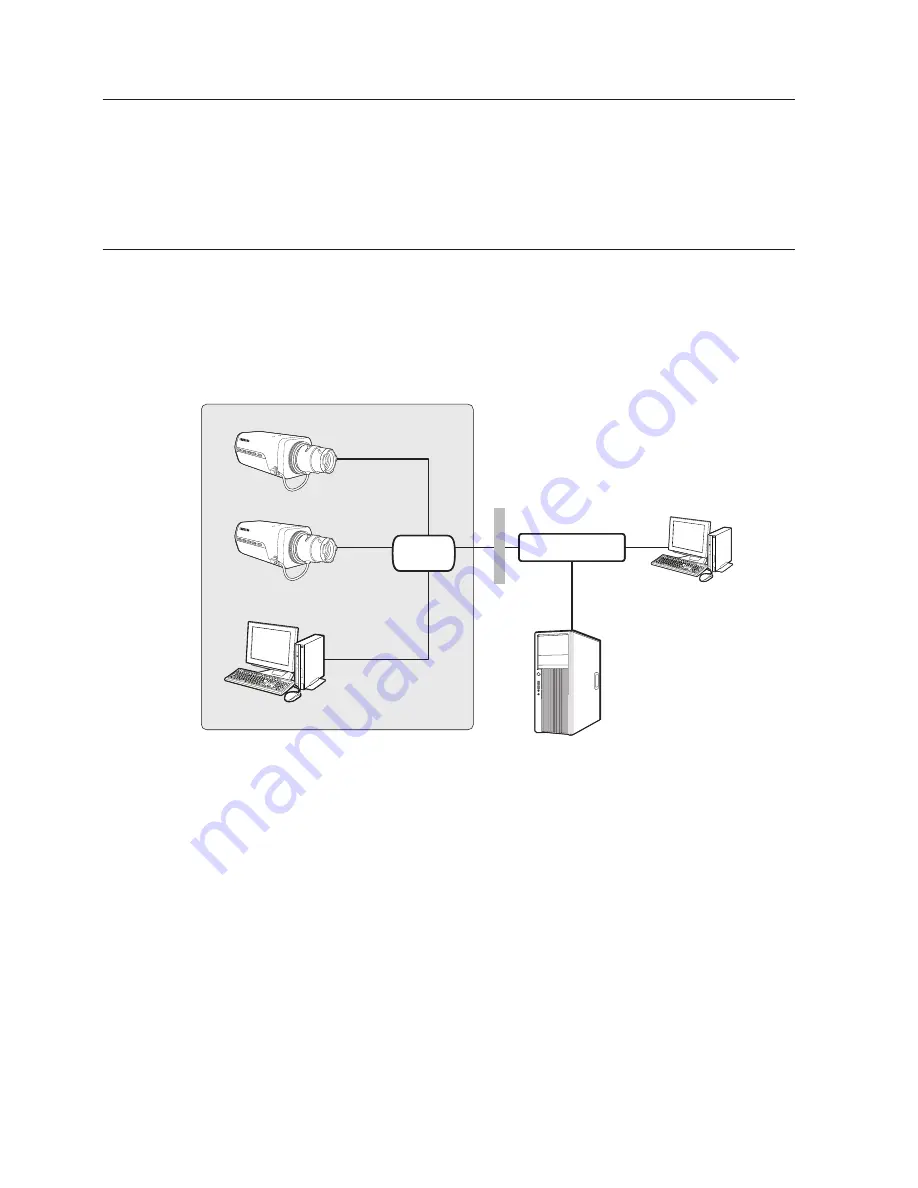
44_
network connection and setup
You can set up the network settings according to your network configurations.
connectinG tHe camera DirectLy to LocaL area
networKinG
connecting to the camera from a local pc in the Lan
1.
Launch an Internet browser on the local PC.
2.
Enter the IP address of the camera in the address bar of the browser.
M
`
A remote PC in an external Internet out of the LAN network may not be able to connect to the
camera installed in the intranet if the port-forwarding is not properly set or a firewall is set.
In this case, to resolve the problem, contact your network administrator.
`
In the IP installer, you can use the initial password, “
4321
” to set IP Address, Subnet Mask,
Gateway, HTTP Port, VNP Port, IP type. After changing the network interface, for better security,
access the web viewer and change the password.
`
By factory default, the IP address will be assigned from the DHCP server automatically. If there is
no DHCP server available, the IP address will be set to 192.168.1.100.
To change the IP address, use the IP Installer.
For further details on IP Installer use, refer to “
Static IP Setup
”. (Page 49)
network connection and setup
Switch
Switch
Camera
Camera
Local PC
Firewall
External Remote PC
DDNS Server
(Data Center, KOREA)
INTERNET
<Local network>
















































