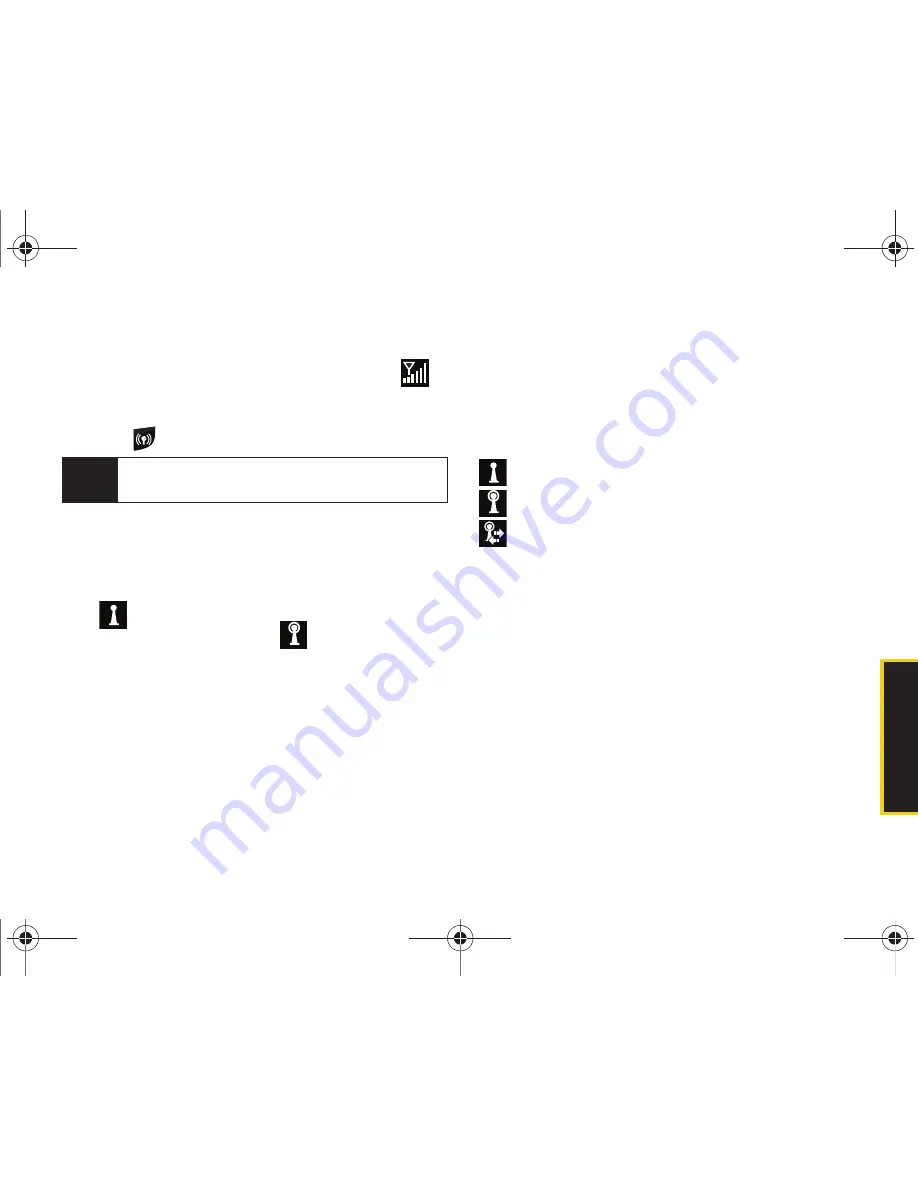
Web a
n
d
Dat
a
3B. Web and Data Services
165
To access the Wireless Manager:
1.
Touch the upper-right of the screen (where
is
located) to then select
Wireless Manager
.
– or –
Press .
To turn Wi-Fi on:
1.
From the
Wireless Manager
, touch the
Wi-Fi
field to
enable the feature.
䡲
When Wi-Fi is inactive, the Wi-Fi field displays the
icon.
䡲
When Wi-Fi is active, the
icon is displayed
on both this field and on the screen.
2.
Press
Done
(left softkey) to exit and return to the
Today screen.
To turn Wi-Fi off:
1.
From the
Wireless Manager
, touch the
Wi-Fi
field
again to disable the feature.
2.
Press
Done
(left softkey) to exit and return to the
Today screen.
Wi-Fi Status Indicators
The following icons show your W-Fi connection status
at a glance:
– Wi-Fi is active (default status)
– Wi-Fi is active and externally visible
– Wi-Fi is connected and communicating
Adding a New Wi-Fi Connection
1.
From the
Wireless Manager
, touch the
Menu
(right
softkey)
> Wi-Fi Settings.
2.
Touch
Add New
.
– or –
Press
Menu
(right softkey)
> Add New..
3.
Touch the
Network name
field and enter the target
WAP’s name (SSID).
Note
Do not press and hold this key for too long as it will
launch the Task Manager application.
I350.book Page 165 Tuesday, October 6, 2009 6:42 PM
Summary of Contents for Intrepid SPH-I350
Page 9: ...Section 1 Getting Started I350 book Page 1 Tuesday October 6 2009 6 42 PM...
Page 19: ...Section 2 Your Device I350 book Page 11 Tuesday October 6 2009 6 42 PM...
Page 137: ...Section 3 Sprint Service I350 book Page 129 Tuesday October 6 2009 6 42 PM...
Page 207: ...Section 4 Safety and Warranty Information I350 book Page 199 Tuesday October 6 2009 6 42 PM...
Page 224: ...I350 book Page 216 Tuesday October 6 2009 6 42 PM...
















































