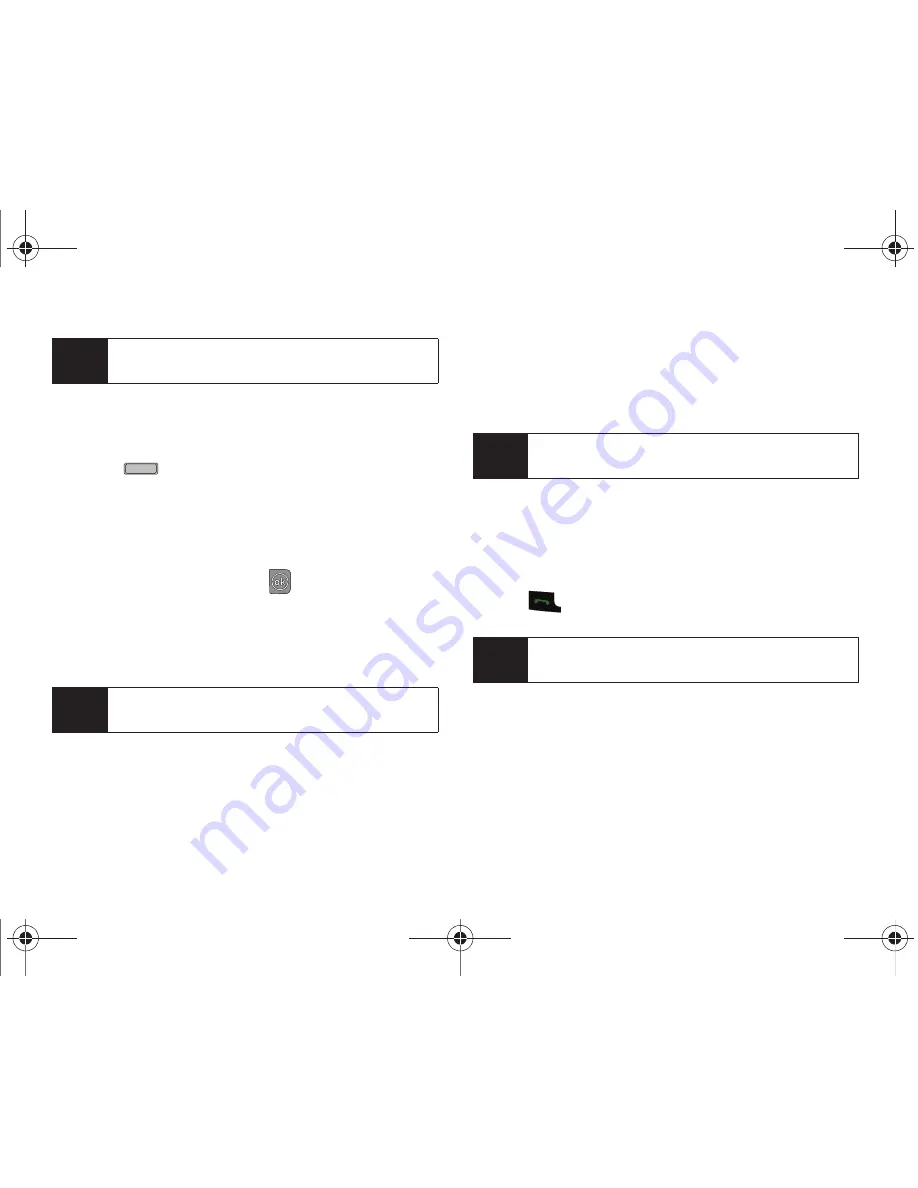
32
2A. Device Basics
3.
Type in the new
First name
and
Last name
.
– or –
Highlight an existing Contacts entry and
press .
4.
Touch the Number type drop-down list and select
one of the following labels:
Mobile
,
Work
,
Home
,
Work2
,
Home2
,
Company
,
Pager
,
Car
,
Assistant
, or
Radio
.
5.
Press
Save
(left softkey) or
to save the new
entry to your Contacts list and exit.
After you have saved the number, your device displays
the new Contacts entry. (For more information, see
“Adding a New Contacts Entry” on page 66.)
Saving Phone Numbers With Pauses
You can save phone numbers with pauses for use with
automated systems, such as voicemail or credit card
billing numbers.
There are two types of pauses available on your device:
䢇
Insert Pause
automatically sends the next set of
numbers after two seconds. (This is indicated with a
p
within the number sequence.)
䢇
Insert Wait
sends the next set of numbers after you
press
. (This is indicated with a
w
within the
number sequence.)
Note
With the SIM card inserted, the Outlook Contact and
SIM Contact menus also appear.
Note
You cannot save phone numbers identified within
the Call History list as
Blocked ID
or
Restricted
.
Note
Pauses and waits can not be used when dialing a
number, and only be used with a Contacts entry.
Note
You can have multiple pauses in a phone number
and combine pauses with waits.
I350.book Page 32 Tuesday, October 6, 2009 6:42 PM
Summary of Contents for Intrepid SPH-I350
Page 9: ...Section 1 Getting Started I350 book Page 1 Tuesday October 6 2009 6 42 PM...
Page 19: ...Section 2 Your Device I350 book Page 11 Tuesday October 6 2009 6 42 PM...
Page 137: ...Section 3 Sprint Service I350 book Page 129 Tuesday October 6 2009 6 42 PM...
Page 207: ...Section 4 Safety and Warranty Information I350 book Page 199 Tuesday October 6 2009 6 42 PM...
Page 224: ...I350 book Page 216 Tuesday October 6 2009 6 42 PM...






























