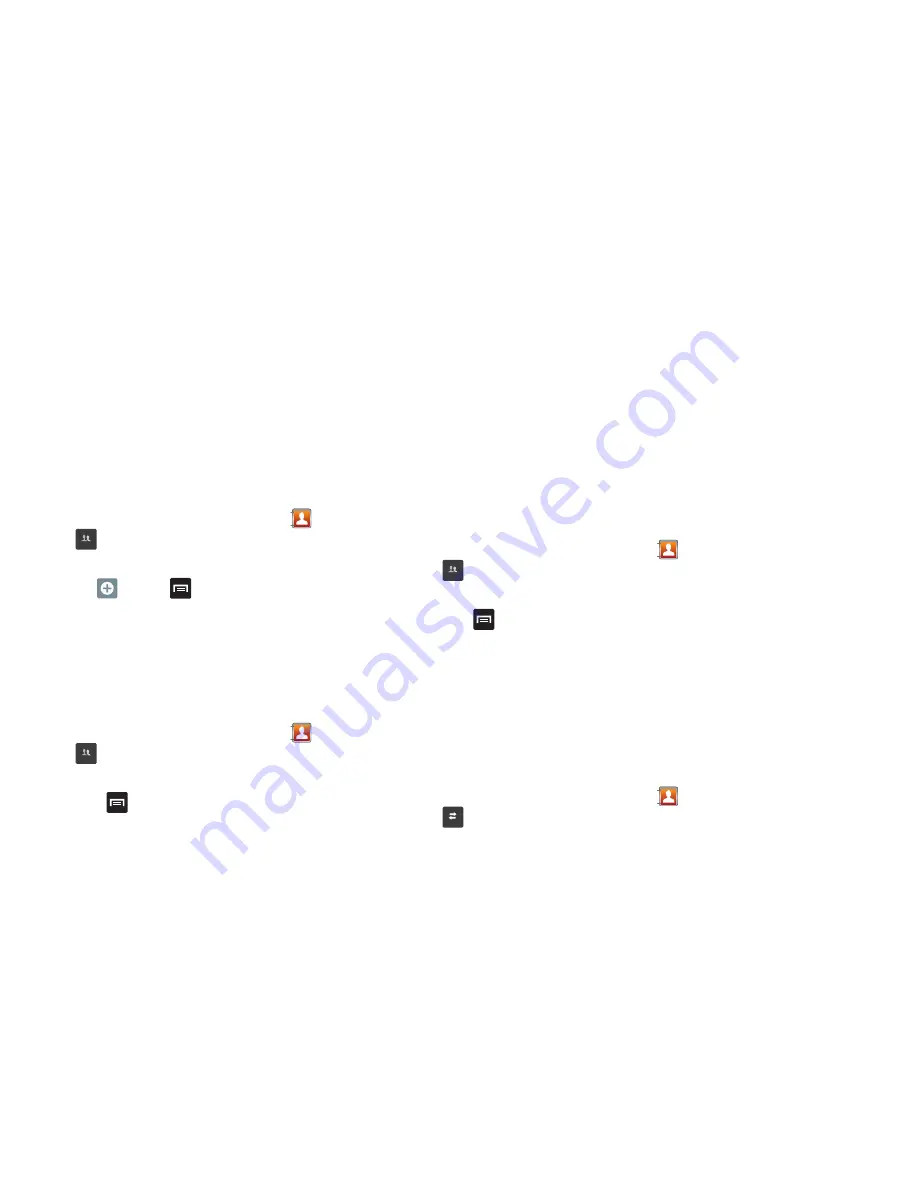
Contacts and Your Address Book 68
•
Tap a music file to play a short sample and then tap
OK
to complete
the assignment.
4.
Tap
Save
to store the new Group category.
Adding an Entry to a Group
1.
From the main Home screen, tap
Contacts
➔
Groups
.
2.
Tap a group entry.
3.
Tap
,
or press
➔
Add member
.
4.
Tap all of the contacts you want to add to this group.
A green checkmark will appear next to their name.
5.
Tap
Add
.
The contacts are now added to the group.
Removing an Entry From a Group
1.
From the main Home screen, tap
Contacts
➔
Groups
.
2.
Tap a group entry.
3.
Press
➔
Remove member
.
4.
Tap all of the contacts you want to remove from this group.
A green checkmark will appear next to their name.
5.
Tap
Remove
.
The contacts are now removed from the group.
Editing a Caller Group
To edit a Group entry, there must be at least one member as part
of the selected group.
1.
From the main Home screen, tap
Contacts
➔
Groups
.
2.
Tap a group entry.
3.
Press
➔
Edit group
.
4.
Make modifications to the
Group Name
or
Ringtone
fields.
For more information, refer to
“Creating New Group”
on
page 67.
5.
Tap
Save
to store your changes.
History
The history option allows you to see the calls, messages, and
emails that have been sent to and received from your contacts.
1.
From the main Home screen, tap
Contacts
➔
History
.
A call and message history for your contacts is displayed.
Groups
Groups
Groups
History






























