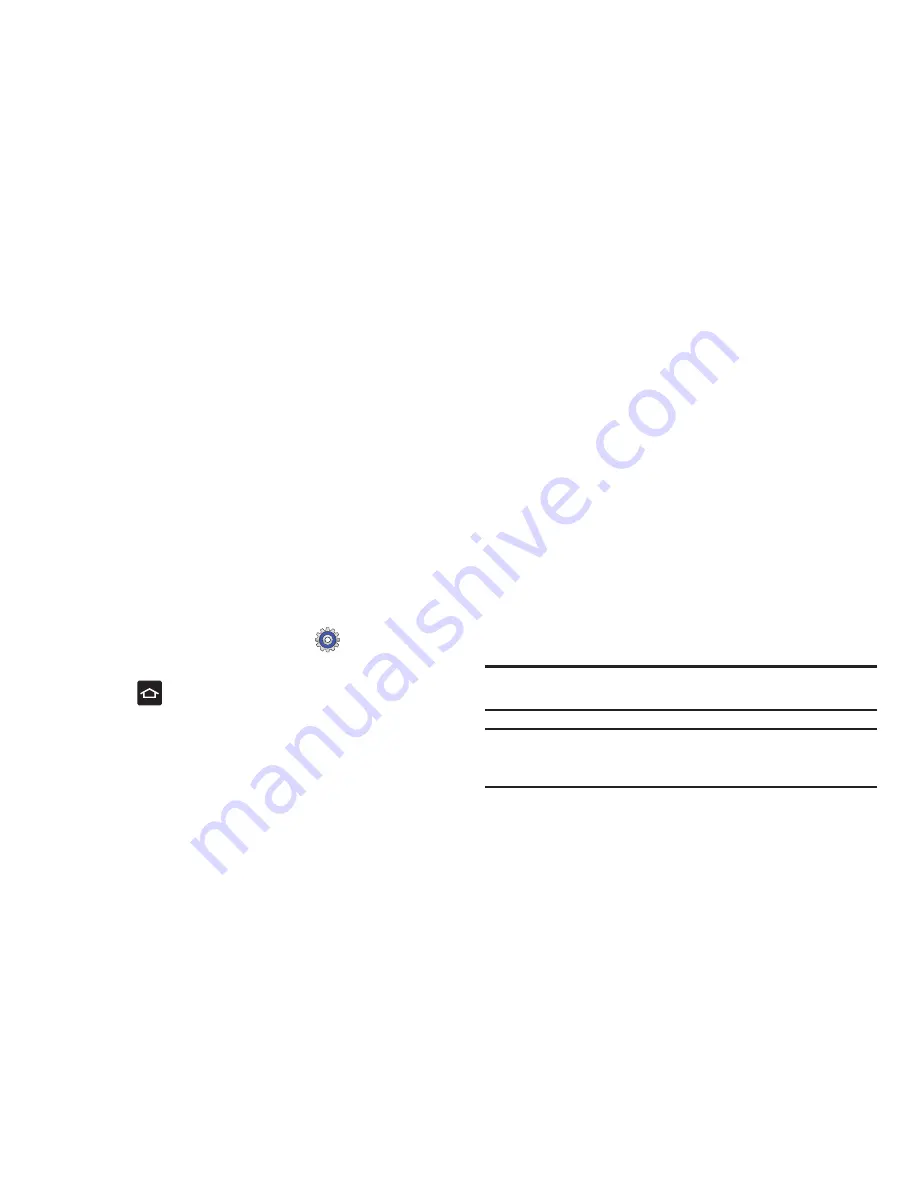
135
Cautions and privacy notices regarding the update display.
7.
If the computer displays a connection dialog box, close it.
8.
Click on the
I have read and understood the preceding
information
check box, then click
Upgrade
.
The installation process begins.
9.
When the installation process completes, click
OK
on the
Result screen.
The phone reboots and the upgrade screen closes. You can
now disconnect and use the handset as normal.
Synchronizing with Windows Media Player
Ensure that Windows Media Player is installed on your PC.
1.
From the Home screen, tap
Settings
➔
Applications
➔
USB settings
➔
Media player
.
2.
Press
to return to the Home screen.
3.
Using an optional PC data cable, connect the multifunction
jack on your device to a PC with Windows Media Player
installed. A
Portable Device
pop-up window displays on the
PC when connected.
4.
From your PC, highlight
Sync digital media files to this
device
then click
OK
.
The
Windows Media Player
is displayed on your PC.
5.
Edit or enter your device’s name in the pop-up window,
then click
Finish
.
6.
Select and drag the music files you want to the sync list on
the right side of the display, then click
Start Sync
.
7.
Close the Windows Media Player when you are finished.
Connecting as a Mass Storage Device
You can connect your device to a PC as a removable disk and
access the file directory. If you insert a memory card in the
device, you can also access the files directory from the memory
card by using the device as a memory card reader.
Note:
The file directory of the memory card displays as a removable disk,
separate from the internal memory.
Note:
To use any downloaded market application that requires a USB
connection between your phone and your PC, you should first set the
USB setting to
Mass storage
.
1.
Insert a memory card into the device to transfer files from






























