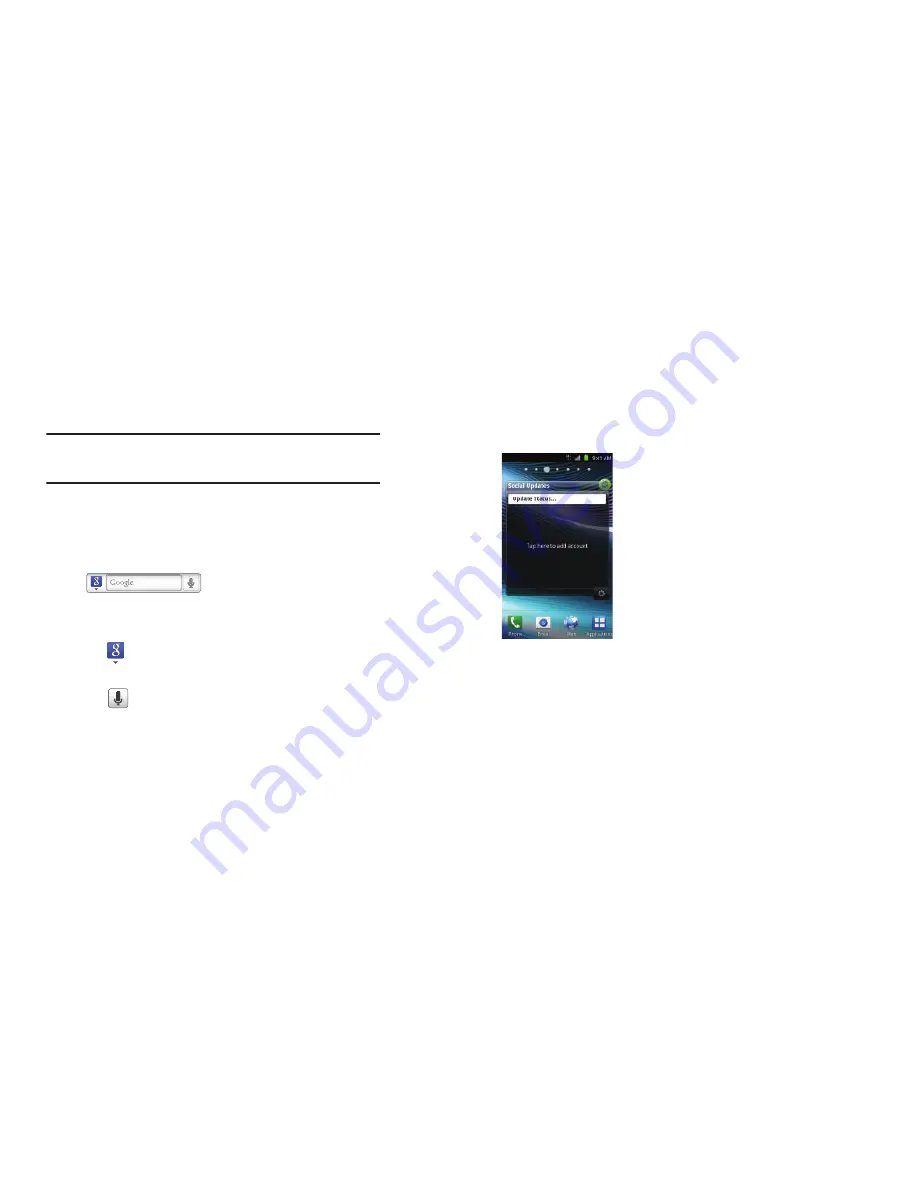
25
Tip:
To open applications quickly, add the icons of frequently-used
applications to the Home screen or to the folders you created. For
details, see
“Customizing Your Home Screen”
on page 29.
Google Search Bar
The Google Search Bar provides you an on-screen Internet
search engine powered by Google™.
1.
From the main home screen, tap the Google Search bar
.
2.
Use the on-screen keypad to enter the item you want to
search for, then tap
Go
.
3.
Tap
to narrow your search results. Tap
All
,
Web
,
Apps
or
Contacts
to only search in those areas.
4.
Tap
to use Google Voice Search. For more
information, refer to
“Voice Search”
on page 160.
Social Updates
This application allows you to have social updates from
Facebook, MySpace, and Twitter displayed on your phone.
1.
From the main Home screen, sweep the screen to display
the next Home screen to the left. The Social Updates
screen is displayed.
2.
Tap on the
Tap here to add account
field.
3.
Tap the
Auto refresh
field. This option allows you to set
how often your social networks are updated. Choose None,
Every 1 hour, Every 4 hours, Every 8 hours, or Once a day.
4.
Select the Social networks that you would like to have
added to your Social Updates. Select
,
MySpace
,
and/or
.
5.
You must first sign in to the social networks that you would
like to have social updates displayed on your phone. Enter
and
Password
and tap
Log in
.






























