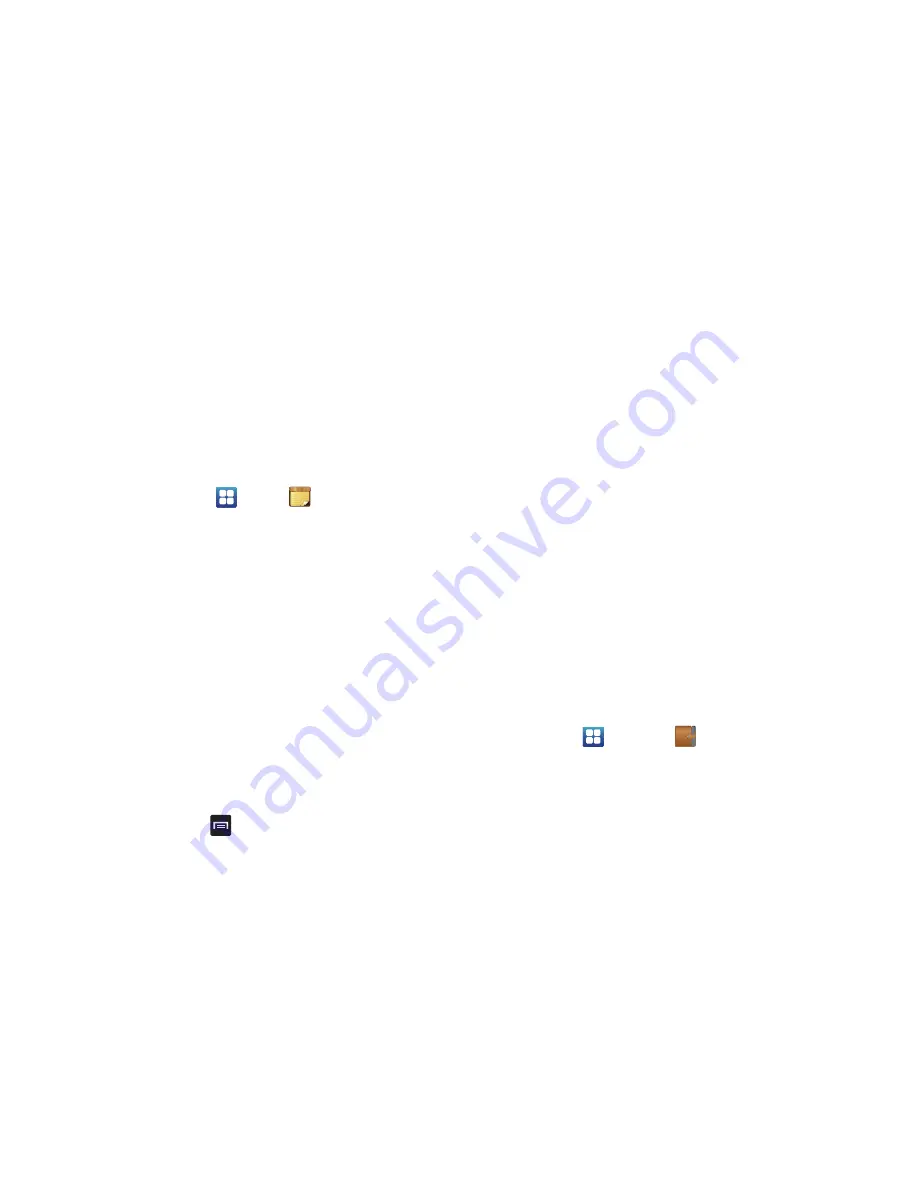
Applications 154
Memo
This feature allows you to create a memo and send it via
Bluetooth or Messaging.
1.
From the Home screen, tap
➔
Memo
➔
Create
memo
.
2.
Type your Memo using the keypad and tap
Save
.
The memo will display in the memo list.
3.
To send a Memo, touch and hold the Memo in the Memo
list.
4.
Tap
Send via
.
5.
Tap
Bluetooth
,
, or
Messaging
.
6.
Enter the recipient information and tap
Send
. For more
information, refer to
“Message Options”
on page 91.
7.
To modify a Memo, tap the pencil icon in the top left corner
of the Memo. Edit the Memo then tap
Save
.
8.
You can change the color or your Memo by simply tapping
a color sample at the bottom of the display.
9.
From the Memo list, press
to display the following
options:
• Create
: allows you to create a new memo.
• Maximize/Minimize
: in the Memo list, allows you to see the entire
contents of your memos. Otherwise, only the first line will be
displayed for each memo in your list.
• Delete
: allows you to delete one or all of your memos.
• Search
: allows you to search your memos for a particular word or
words.
Messaging
The Messaging feature allows you to send text messages and
multimedia messages to other phones and email addresses. For
more information, refer to
“Creating and Sending Messages”
on
page 90.
Mini Diary
The Mini Diary allows you to keep a diary of your daily activities
and also attach pictures. You can publish your diary entries to
Facebook and MySpace.
1.
From the Home screen, tap
➔
Mini Diary
.
2.
Tap
Create diary
to start a new diary entry.
3.
Tap the
Tap to add photo
field to add a photo.
4.
To take a new picture, tap
Camera
. To add a photo from
your Gallery, tap
Images
.






























