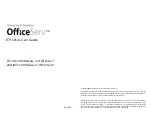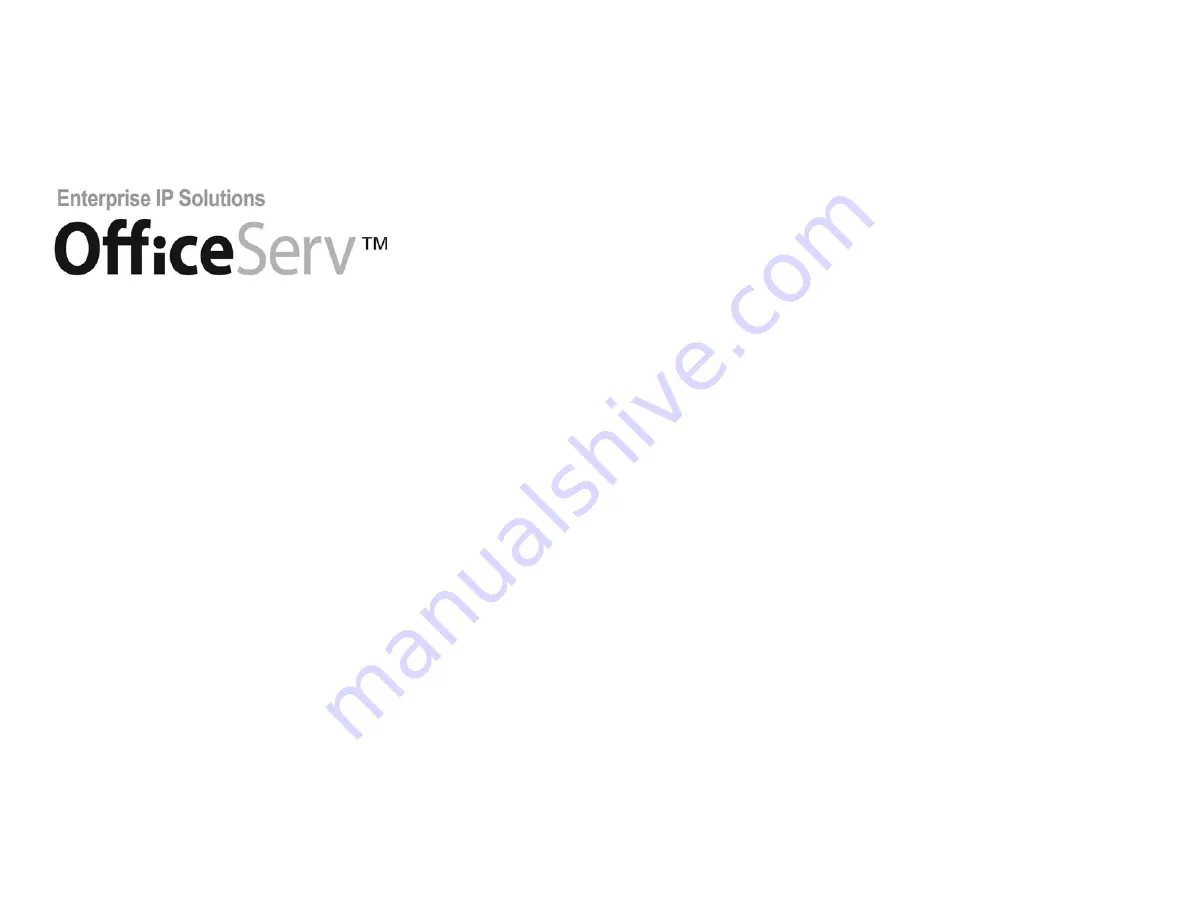
ITP-5012L User Guide
04/2005
For
iDCS 100 Release 2 / OfficeServ
™
and
iDCS 500 Release 2 / OfficeServ
™
5012L.qxp 3/10/2005 10:47 AM Page 1
Samsung Telecommunications America reserves the right without prior notice to revise information in
this guide for any reason. Samsung Telecommunications America also reserves the right without prior
notice to make changes in design or components of equipment as engineering and manufacturing
may warrant. Samsung Telecommunications America disclaims all liabilities for damages arising from
the erroneous interpretation or use of information presented in this guide.
Copyright 2005 Samsung Telecommunications America.
All rights reserved. No part of this manual may be reproduced in any form or by any means—graphic,
electronic or mechanical, including recording, taping, photocopying or information retrieval systems—
without express written permission of the publisher of this material.
5012L.qxp 3/10/2005 10:47 AM Page 2
Summary of Contents for iDCS 500 Release 2/OfficeServ
Page 50: ...N O T E S N O T E S ...