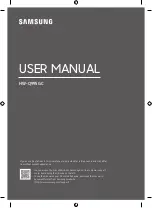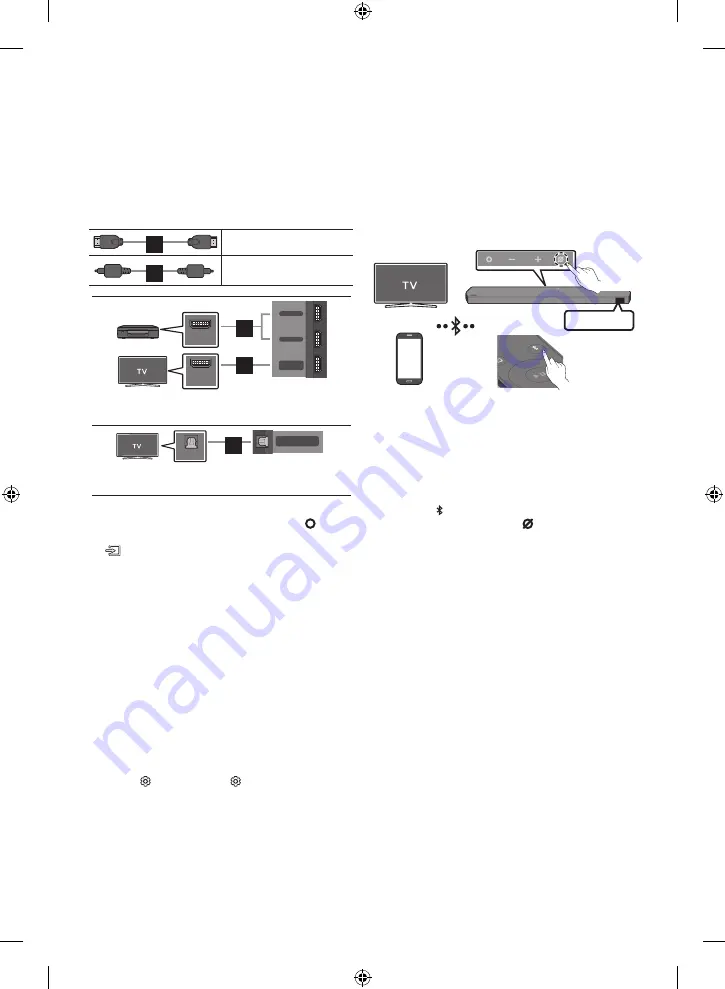
ENG - 4
Using the Surround speaker mode
An optimal surround sound may be delivered depending
on the position of the surround speaker.
For more information, refer to the speaker section of the
Full manual.
04 USING A WIRED
CONNECTION
1
HDMI Cable
2
Optical Cable
(not supplied)
HDMI IN
(ARC)
HDMI OUT
DIGITAL AUDIO IN
(OPTICAL)
HDMI TO TV
(eARC/ARC)
HDMI 2
HDMI 1
1
1
Connecting using an HDMI Cable
(External Device (HDMI 1 or HDMI 2) / TV ARC/eARC)
OPTICAL OUT
DIGITAL AUDIO IN
(OPTICAL)
HDMI 1
HDMI 2
2
Connecting using an Optical Cable (D.IN)
NOTE
• When the TV sound is not output, press the
(Multi
Function)
button at the top of the Soundbar or the
(Source)
button on the remote control to select
the “
D.IN
” mode. The screen displays “
D.IN
” and “
TV
ARC/eARC
” in sequence, and TV sound is played.
• The recommended cable is a
Premium High Speed
HDMI Cable with Ethernet
certified by HDMI.org.
• When you use an optical cable and the terminals
have covers, be sure to remove the covers.
Using the Q-Symphony Function
When the Soundbar connects to a Samsung TV that
supports the Q-Symphony function you can play the
sound simultaneously through the Soundbar and the TV.
If you use the Q-Symphony function, the surround sound
played on the TV allows you to enjoy a richer, more
three-dimensional surround sound effect.
When the Soundbar is connected “
TV+Soundbar
” menu
appears on the TV.
(Settings (
) → All Settings ( ) → Sound → Sound
Output)
Using the SpaceFit Sound
This function analyzes the user’s listening space with the
Soundbar’s microphone and provide optimal sound for
the space. Sound optimization proceeds automatically.
05 USING A WIRELESS
CONNECTION
Connecting via Bluetooth
OR
OR
PAIR
Top of the Soundbar
5 sec
BT PAIRING
What is the difference between BT READY and BT
PAIRING?
•
BT READY
: In this mode, you can reconnect any
Samsung TV or mobile device that was connected
before.
•
BT PAIRING
: In this mode, you can connect a new
device to the Soundbar.
(Press the
PAIR
button on the Soundbar remote
control or press and hold the
(Mic On/Off)
button
on the top of the Soundbar for more than 5 seconds
while the Soundbar is in “
BT
” mode.)
NOTE
• If asked for a PIN code when connecting a Bluetooth
device, enter <
0000
>.
Connecting via Wi-Fi (Wireless
Network)
• To connect a Soundbar to a mobile device via a
wireless network (Wi-Fi), the
SmartThings
app is
required.
1.
Connect your mobile device (smartphone, tablet, etc.)
to the Wi-Fi network the TV is connected to.
2.
Install and launch the
SmartThings
app on your
mobile device (smartphone, tablet, etc.).
3.
Follow the instructions in the app screen on the
mobile device to connect the Soundbar to your Wi-Fi
network.