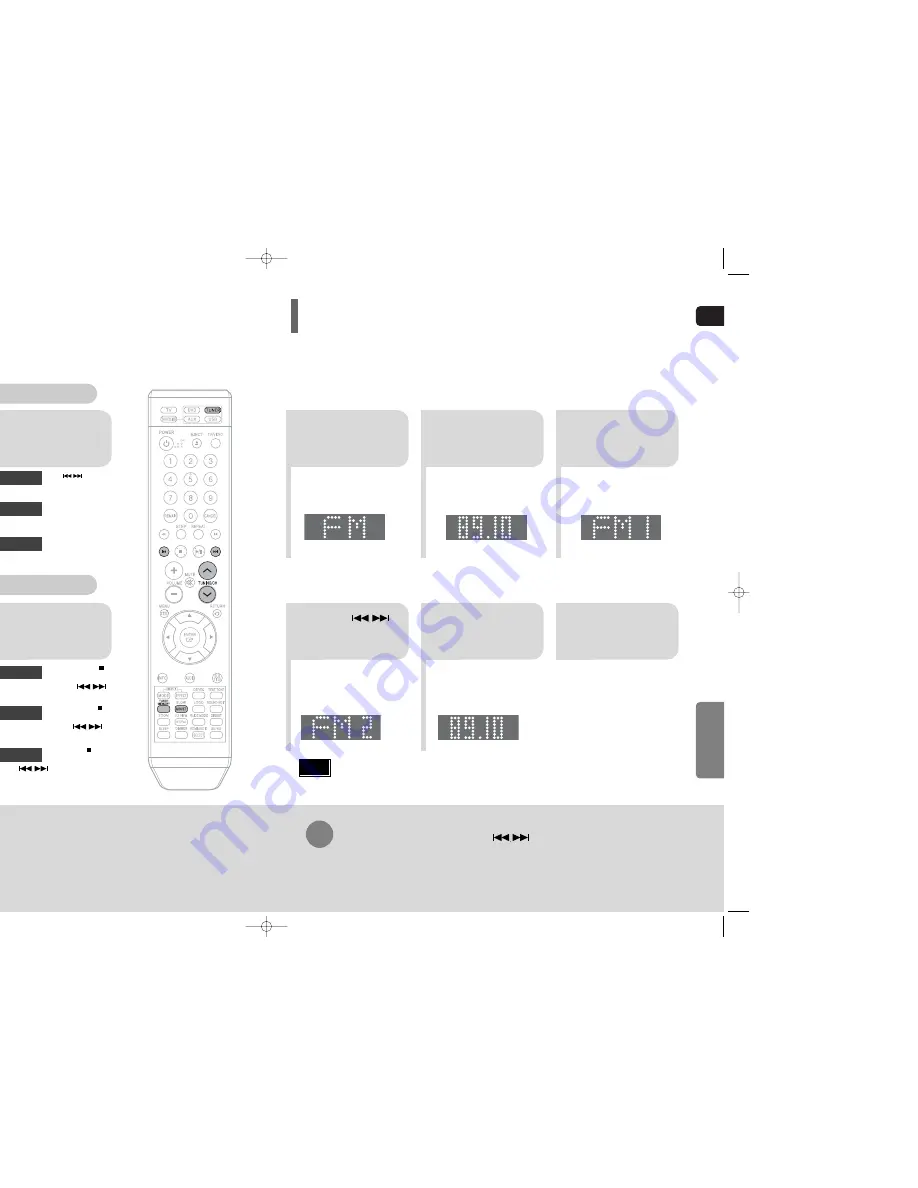
GB
66
To tune in to a preset station, press on the
remote control to select a channel.
•
Refer to Step 2 on page 65 to
automatically or manually tune in
to a station.
2
1
•
“1” flashes in the display.
3
Example: Presetting FM 89.1 in the memory
Press
TUNING/CH
to select "89.10".
Press the
TUNER
button and select the
FM band.
•
Press the
TUNER MEMORY
button before
‘number’ disappears from the display.
•
‘number’ disappears from the display and
the station is stored in memory.
5
4
•
You can select between 1 and
15 presets.
Press the
TUNER
MEMORY
button.
Press the
TUNER
MEMORY
button
again.
6
To preset another
station, repeat
steps 2 to 5.
Press
to select preset
number.
RADIO OPERA
TION
Presetting Stations
65
2
1
Tune in to the
desired station.
Press the
TUNER
button and select
the FM band.
Automatic Tuning 2
Manual Tuning
2
1
Select a broadcast
station.
Press the
STOP
( )
button to select
PRESET and then press
button to select the preset station.
Automatic Tuning 1
Press the
FUNCTION
button to
select the FM band.
Press the
STOP
( )
button to select "MANUAL"
and then press and hold
button to automatically search the band.
Automatic Tuning 2
Press
STOP
( ) to select
MANUAL and then briefly
press
to tune in to a lower or
higher frequency.
Manual Tuning
•
Each time the button is pressed, the sound switches between "STEREO" and "MONO".
•
In a poor reception area, select MONO for a clear, interference-free broadcast.
Press
MO/ST
button to listen in Mono/Stereo.
(This applies only when listening to an FM station.)
When is pressed, a
preset broadcast station is
selected.
Press and hold
TUNING/CH
to
automatically search for active
broadcasting stations.
Briefly press
TUNING/CH
to
increase or decrease the
frequency incrementally.
Automatic Tuning 1
Remote Control Unit
Main Unit
Listening to Radio
•
This unit does not receive
AM broadcasts.
Note
02_XQ100/TXQ100_GB 2006.5.22 9:05 AM Page 62







































