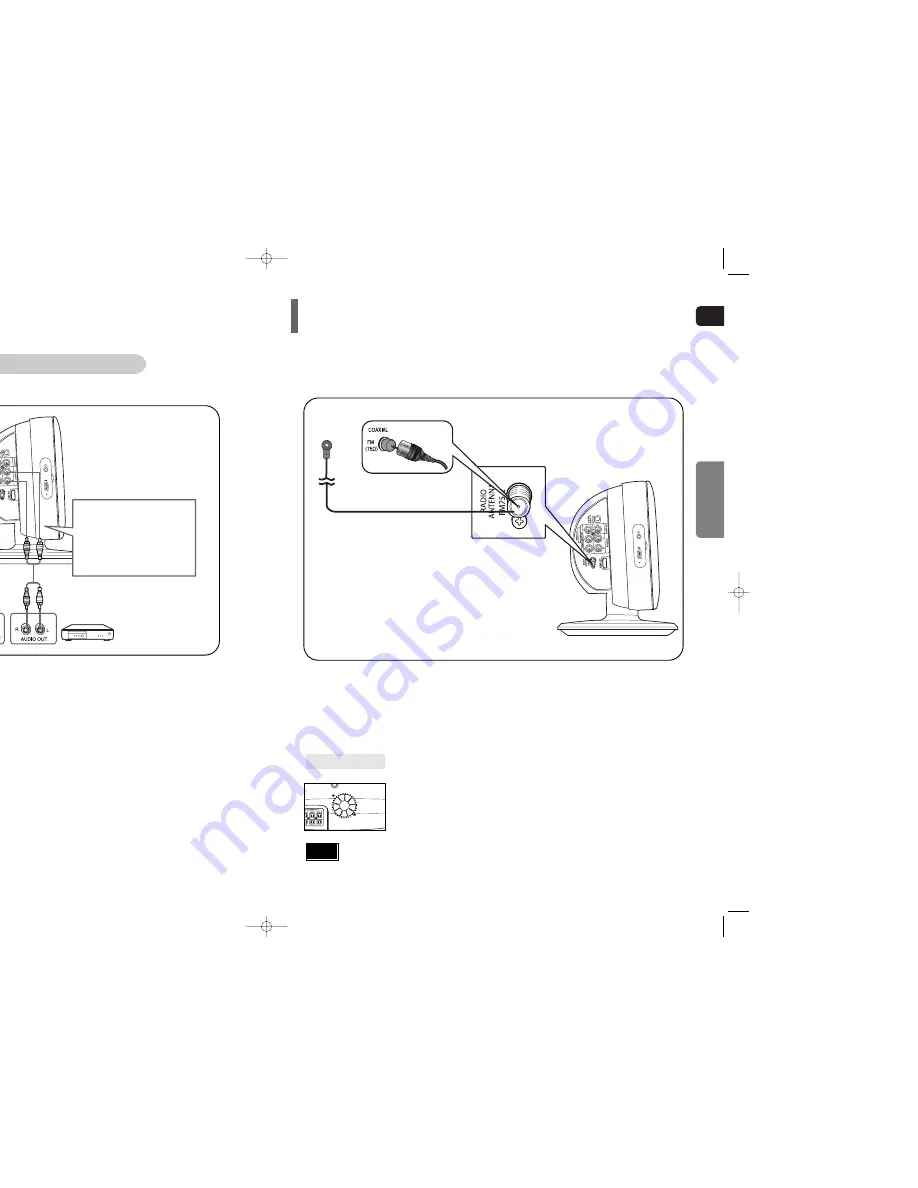
GB
21
22
CONNECTIONS
Audio Cable
(not supplied)
If the external analog
component has only one
Audio Out, connect either left
or right.
Connecting External Components
Connect AUX (Audio) In on the Home Theater to Audio Out on the external analog component.
•
Be sure to match connector colors.
2
Analog signal components such as a VCR.
Press
AUX
on the remote control to select ‘DIGITAL IN / AUX’ input.
•
Each time the button is pressed, the selection changes as follows:
D.IN
➝
USB
➝
AUX
•
You can also use the
FUNCTION
button on the main unit.
The mode switches as follows:
DVD
➝
D.IN
➝
AUX
➝
USB
➝
FM
Connect the Digital Input (OPTICAL) to the Digital Output on the external digital component.
1
3
Example: Digital signal components such as a Set-Top Box or CD Recorder.
Connecting an External Digital / Analog Component
Optical Cable
(not supplied)
•
You can connect the Video Output jack on your VCR to the TV, and connect the Audio
Output jacks on the VCR to this product.
Note
Connecting the FM Antenna
The cooling fan supplies cool air to the unit to prevent overheating.
Please observe the following cautions for your safety.
•
Make sure the unit is well-ventilated. If the unit has poor ventilation, the temperature inside the unit could rise
and may damage it.
•
Do not obstruct the cooling fan or ventilation holes. (If the cooling fan or ventilation holes are covered with a
newspaper or cloth, heat may build up inside the unit and fire may result.)
Cooling Fan
Connect the FM antenna supplied to the FM 75
Ω
COAXIAL terminal.
Slowly move the antenna wire around until you find a location where reception is good, then
fasten it to a wall or other rigid surface.
FM Antenna (supplied)
1
2
•
This unit does not receive AM broadcasts.
Notes
01_XQ100/TXQ100_GB 2006.5.22 9:04 AM Page 24













































