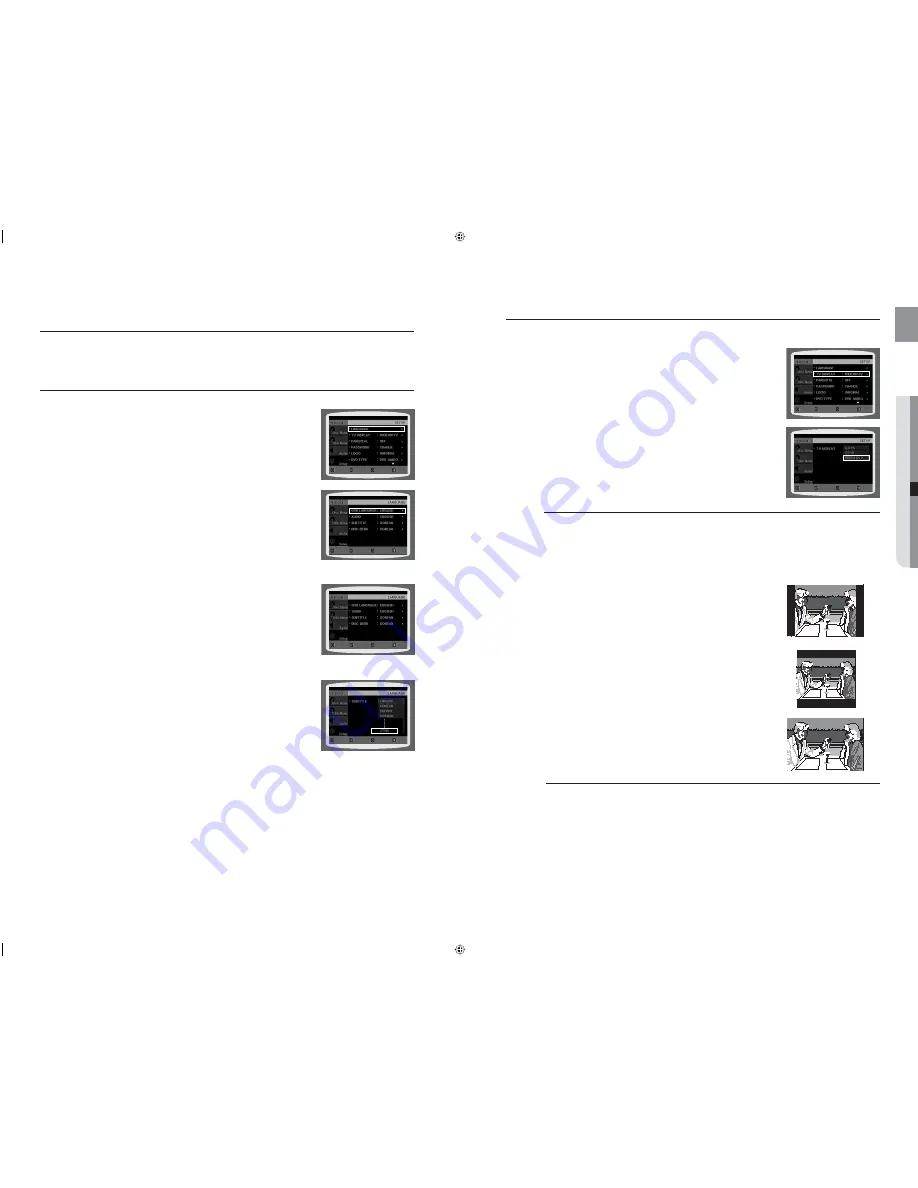
46
system setup
47
ENG
●
SYSTEM SETUP
For your convenience, you can set this Home Cinema System's features for the
best use in your home environment.
SETTING THE LANGUAGE
OSD(On-Screen Display) language is set to English by default.
In Stop mode, press the
MENU
button.
Press the Cursor
▼
button to move to
Setup
and then press the
ENTER
or
►
button.
Select
Language
and then press the
ENTER
or
►
button.
Press the Cursor
▲
,
▼
button to select
OSD Language
and then
press the
ENTER
or
►
button.
Press the Cursor
▲
,
▼
button to select the desired language
and then press the
ENTER
button.
Once the setup is complete, the OSD will be English if
English has been selected as the language.
d
Press the
RETURN
button to return to the previous level.
d
Press the
EXIT
button to exit the setup screen.
OSD LANGUAGE
: Selecting the OSD Language
AUDIO
: Selecting the Audio Language (recorded on the disc)
SUBTITLE
: Selecting the Subtitle Language (recorded on the disc)
DISC MENU
: Selecting the Disc Menu Language (recorded on the disc)
Ú
If the language you selected is not recorded on the disc, menu
language will not change even if you set it to your desired language.
OTHERS
: To select another language, select OTHERS and
enter the language code of your country (see page 64).
AUDIO, SUBTITLE and DISC MENU languages can be
selected.
1.
2.
3.
4.
5.
•
•
•
•
•
•
MOVE
ENTER
EXIT
RETURN
MOVE
ENTER
EXIT
RETURN
MOVE
ENTER
EXIT
RETURN
MOVE
SELECT
EXIT
RETURN
SETTING TV SCREEN TYPE
Depending on your TV type (Wide Screen or conventional 4:3), you can select the TV's aspect ratio.
In Stop mode, press the
MENU
button.
Press the Cursor
▼
button to move to
Setup
and then press the
ENTER
or
►
button.
Press the Cursor
▼
button to move to
TV DISPLAY
and then
press the
ENTER
or
►
button.
Press the Cursor
▲
,
▼
button to select the desired item and then
press the
ENTER
button.
Once the setup is complete, you will be taken to the previous
screen.
d
Press the
RETURN
button to return to the previous level.
d
Press the
EXIT
button to exit the setup screen.
Adjusting the TV Aspect Ratio (Screen Size)
The horizontal to vertical screen size ratio of conventional TVs is 4:3, while that of widescreen and high
defi nition TVs is 16:9. This ratio is called the aspect ratio. When playing DVDs recorded in different
screen sizes, you should adjust the aspect ratio to fi t your TV or monitor.
For a standard TV, select either
4:3PS
or
4:3LB
option according to personal preference.
Select
WIDE/HDTV
if you have a widescreen TV.
4:3PS (4:3 Pan&Scan)
Select this to play a 16:9 picture in the pan & scan mode on a
conventional TV.
You can see the central portion of the screen only (with the sides of
the 16:9 picture cut off).
4:3LB (4:3 Letterbox)
Select this to play a 16:9 picture in the letter box mode on a
conventional TV.
Black bars will appear at the top and bottom of the screen.
WIDE/HDTV
Select this to view a 16:9 picture in the full-screen mode on your
widescreen TV.
You can enjoy the widescreen aspect.
If a DVD is in the 4:3 ratio, you cannot view it in widescreen.
Since DVD discs are recorded in various image formats, they will look different depending on the software, the
type of TV, and the TV aspect ratio setting.
When using HDMI, the screen is automatically converted to Wide mode.
1.
2.
3.
4.
•
•
•
•
M
MOVE
ENTER
EXIT
RETURN
MOVE
SELECT
EXIT
RETURN
HT-X715K_NO EUR_ENG.indd 46-47
HT-X715K_NO EUR_ENG.indd 46-47
2008-7-14 13:00:10
2008-7-14 13:00:10
Summary of Contents for HT-TX715K
Page 36: ...AH68 02145A ...



























