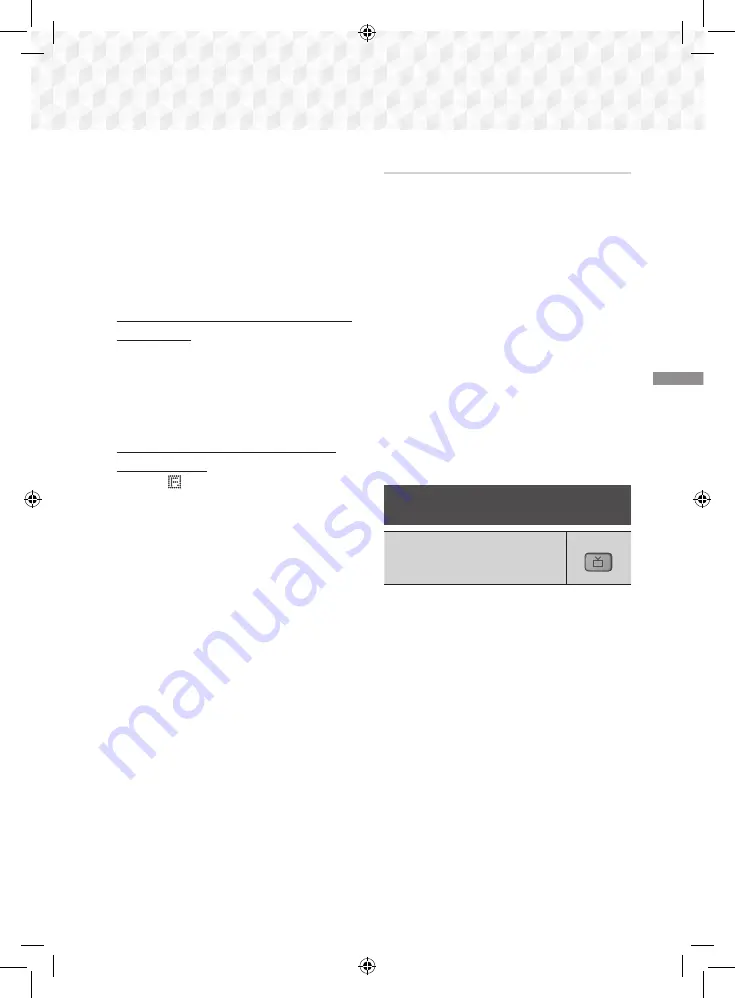
35
-
English
Playing Content
- If the Bluetooth device is turned off, not in
place, or malfunctions.
Note that such devices as microwave ovens, wireless
LAN adapters, fluorescent lights, and gas stoves use
the same frequency range as the Bluetooth device,
and can cause electric interference.
✎
For the best operational compatibility between the
home theater and a Bluetooth device or any other
device, such as a Mobile Phone, we recommend
you update the device's OS to the latest version.
To Disconnect the Bluetooth Device from the
Home Theater
You can disconnect the Bluetooth device from the
Home Theater. For instructions, refer to the Bluetooth
device's manual.
~
When the Home Theater is disconnected from the
Bluetooth device, the Home Theater will display
DISCONNECTED
on the front display.
To Disconnect the Home Theater from the
Bluetooth Device
Press the ( ) button on the front panel of the Home
Theater to switch from
BT
to another mode or turn
off the Home Theater.
~
Except when you disconnect the Home Theater
by changing functions, the connected Bluetooth
device will wait a certain amount of time for
a response from the Home Theater before
terminating the connection. (Disconnection time
may differ, depending on the Bluetooth device.)
✎
In Bluetooth connection mode, the Bluetooth
connection will be lost if the distance between the
Home Theater System and the Bluetooth device
exceeds 10 meters. When the Bluetooth device
comes back into effective range or you restart the
Bluetooth device, you will have to pair the device
and home theater again to reconnect.
✎
In Bluetooth mode, the screen saver will start if
the Bluetooth device stays in the Ready state for
5 minutes. To reconnect the Bluetooth device,
turn off the screen saver, and then connect the
device. To turn off the screen saver, press any
button on the remote control (the Volume button,
a number button, etc.)
Using the Bluetooth Quick Start
When the home theater is turned off, connecting
your smart device to the product via a Bluetooth
connection can turn the home theater on.
✎
The
Quick Start
function is available when the
home theater's power cord is plugged into an AC
wall outlet.
✎
To use this function, set
Settings > System >
Quick Start
to
On
.
✎
To use this function, the Bluetooth connection
between the home theater and your smart device
should have been established before. In other
words, the home theater should be found on the
list of Bluetooth devices your smart device has
already connected to.
1.
Connect your smart device to the product via
Bluetooth. (For information on Bluetooth connections,
refer to your smart device’s manual.)
2.
Once connected, the home theater will turn itself
on automatically in BT mode.
~
Select the desired music to play on your smart
device.
Using the Special Effects Remote
Control Buttons
TV SOUND
DSP/EQ
TV SOUND
If you have a TV that supports (HDMI-
CEC), the
TV SOUND
button lets you direct the
TV's audio to the Home Theater Speakers or the TV
Speakers. To use this function, follow these steps:
1.
Connect an HDMI cable to the TV and home
theater. (See page 13)
2.
Set
(HDMI-CEC) On
in the home
theater and TV.
3.
Press the
TV SOUND
button on the remote
control.
TV SOUND ON
flashes on the display on
the front panel, and then changes to
D. IN
.
~
When TV SOUND is on, TV audio outputs
through the Home Theater speakers.
4.
Press the
TV SOUND
button again to turn TV
SOUND off.
~
When TV SOUND is off, TV audio outputs
through the speakers of the connected
TV.
02831P-HT-J5500K_J5530K_J5550K(W)-ZK-ENG-0224.indd 35
2015/3/12 15:34:01






























