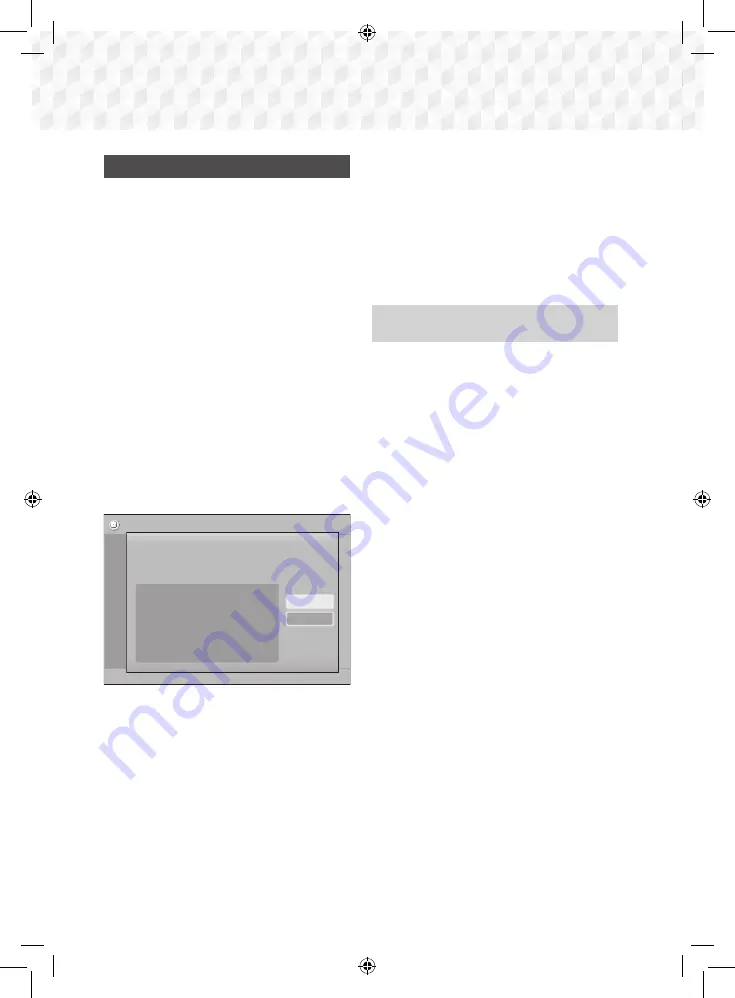
24
-
English
Settings
Wi-Fi Direct
The
Wi-Fi Direct
function allows you to connect
Wi-
Fi Direct
devices to the product and each other using
a peer-to-peer network, without a wireless router.
✎
Some
Wi-Fi Direct
devices may not support the
DLNA function if connected via
Wi-Fi Direct
. If
this is the case, change the network connection
method you used to connect the device to the
home theater.
✎
Wi-Fi Direct
transmissions can interfere with
Bluetooth signals. Before you use the
Bluetooth
function, we strongly recommend that you turn off
the
Wi-Fi Direct
function on any device in which
it is currently on.
1.
Turn on the
Wi-Fi Direct
device and activate its
Wi-Fi Direct
function.
2.
In the Home screen, select
Settings
, and then
press the
v
button.
3.
Select
Network
, and then press the
v
button.
4.
Select
Wi-Fi Direct
, and then press the
v
button.
The
Wi-Fi Direct
devices that you can connect
to appear.
Settings
Picture
Sound
Network
System
Language
Security
General
Support
Wi-Fi Direct
Device Name : [HTS]J5500K
Select your Wi-Fi Direct device to connect to.
AndroidXXXXXXX
Not Connected
Close
Refresh
5.
You have three ways to complete the Wi-Fi
connection:
~
Through the Wi-Fi device.
~
Through the product using PBC.
~
Through the product using a PIN.
Each is covered below.
Through the Wi-Fi Device
1.
On the Wi-Fi device, follow the device's
procedure for connecting to another
Wi-Fi
Direct
device. See the device's user manual for
instructions.
2.
When you have completed the procedure, you
should see a pop-up on your TV screen saying
that a device that supports
Wi-Fi Direct
has
requested to connect. Confirm that the device
that is making the request is your device, select
Yes
in the pop up, and then press the
v
button to accept.
3.
The Connecting pop-up appears, followed by the
Connected pop-up. When it closes, you should
see the device listed as connected on the
Wi-Fi
Direct
screen.
~
The PBC and PIN procedures connect devices
automatically.
Through the Product Using PBC
1.
Select the
Wi-Fi Direct
device you want to
connect to this product, and then press the
v
button.
2.
The Connecting pop-up appears, followed by the
Connected pop-up. When it closes, you should
see the device listed as connected on the
Wi-Fi
Direct
screen.
Through the Product Using a PIN
1.
Select the
Wi-Fi Direct
device you want to
connect to this product, and then press the
v
button.
2.
The PIN pop-up appears.
3.
Note the PIN code in the pop-up, and then enter
it into the appropriate field in the
Wi-Fi Direct
device you want to connect.
4.
The Connecting pop-up appears, followed by the
Connected pop-up. When it closes, you should
see the device listed as connected on the
Wi-Fi
Direct
screen.
✎
The current wired or wireless network connection
will be disconnected when you use the
Wi-Fi
Direct
function.
✎
Text files, such as files with a .TXT or .DOC
extension, will not display when you are using the
Wi-Fi Direct
function.
02831P-HT-J5500K_J5530K_J5550K(W)-ZK-ENG-0224.indd 24
2015/3/12 15:33:58






























