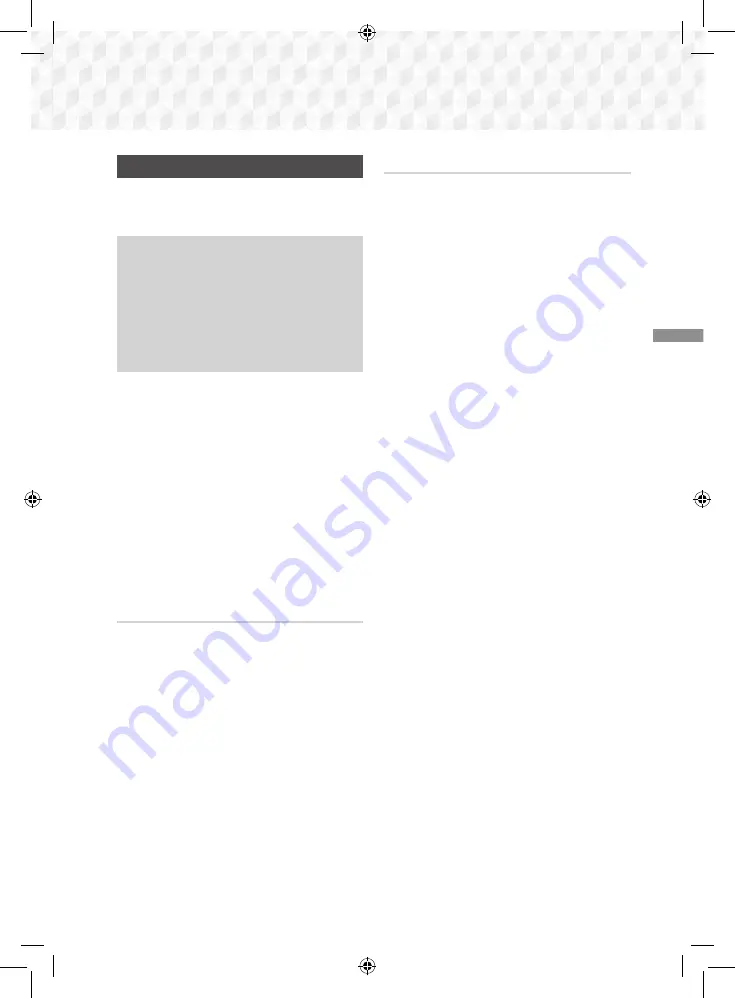
25
-
English
Settings
Upgrading Software
The
Software Upgrade
menu allows you to upgrade
the product’s software for performance improvements
or additional services.
~
Never turn the product off or back on manually
during the update process.
~
The update is complete when the product turns
off after restarting. Press the
POWER
button to
turn on the updated product for your use.
~
Samsung Electronics takes no legal
responsibility for product malfunction caused by
an unstable Internet connection or consumer
negligence during a software upgrade.
1.
In the Home menu, select
Settings
, and then
press the
v
button.
2.
Select
Support
, and then press the
v
button.
3.
Select
Software Upgrade
, and then press the
v
button.
4.
Select one of the following methods:
~
By Online
~
By USB
~
Auto Upgrade Notification
5.
Press the
v
button.
Directions for each method begin below.
✎
If you want to cancel the upgrade while the
upgrade software is downloading, press the
v
button.
By Online
Your product must be connected to the Internet to
use the
By Online
function. Remove all discs before
you begin.
1.
Select
By Online
, and then press the
v
button.
The Connecting to Server message appears.
2.
If an update is available, a popup message
appears asking if you want to upgrade. If you
select
Yes
, the product turns off automatically,
turns on, and then begins the upgrade.
3.
The update progress popup appears. When
the update is completed, the product turns off
automatically again.
4.
Press the
POWER
button to turn on the product.
By USB
1.
Visit Samsung's website on a computer and
download the update package to a USB device.
✎
Save the update package in the USB device's
top-level folder. Otherwise, the product will not be
able to locate the update package.
2.
Connect the USB device with the update
package to the product.
3.
Select
Support > Software Upgrade > By
USB
. The software is updated using the update
package on the USB device.
4.
There should be no disc in the product when you
upgrade the software using the USB Host jack.
✎
There should be no disc in the product when you
upgrade the software using the USB Host jack.
✎
When the software upgrade is done, check the
software details in the
Software Upgrade
menu.
02831P-HT-J5500K_J5530K_J5550K(W)-ZK-ENG-0224.indd 25
2015/3/12 15:33:58






























