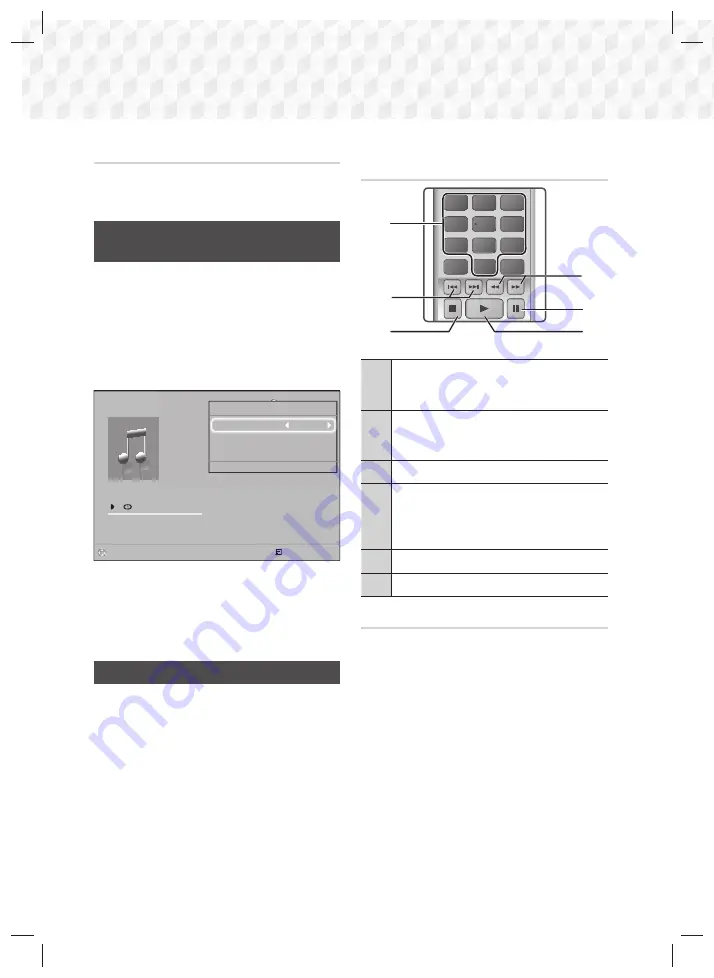
22
- English
Playing Content
Creating a Video Playlist
You can create a playlist of video files in nearly the same
way you create a playlist of music files. See page 23
for instructions. Select video files instead of music files.
Playing a Pre-Recorded Commercial
Audio Disc
1.
Insert an Audio CD (CD-DA) or an MP3 Disc into
the disc tray.
•
For an Audio CD (CD-DA), the first track will be
played automatically. Tracks on a disc are played
in the order in which they were recorded on the
disc.
•
For an MP3 disc, press the ◄► buttons to
select
MUSIC
, then press the
E
button.
0/16
00:00/00:00
Playlist
Pl
li
TRACK 004
04:02
TRACK 005
03:43
TRACK 006
03:40
TRACK 001
CD
Tools
Repeat Mode
Track
Equalizer Mode
Off
Rip
>
Move
<
Adjust
'
Return
"
Pause
Select
Tools
'
Return
2.
To play a particular track, use the ▲▼ buttons on
the remote to select the track, and then press the
E
button.
✎
For more information about playing music, see
Controlling Music Playback below.
Controlling Music Playback
You can control the playback of music content located
on a DVD, CD, or USB. Depending on the disc or
contents, some of the functions described in this manual
may not be available.
Buttons on the Remote Control used for
Music Playback
1
2
3
7
8
9
DISC MENU
TITLE MENU
0
POPUP
4
5
6
1
4
6
5
3
2
1
Number
buttons : During Playlist playback,
press the desired track number. The selected
track is played.
2
Skip
: During playback, press the
1
or
2
button to move to the previous or next music
track.
3
5
button : Stops a track.
4
Fast Play (Audio CD [CD-DA] only) :
During playback, press the
3
or
button.
Each time you press the
3
or
button, the
playback speed will change.
5
7
button : Pauses a track.
6
6
button : Plays the currently selected track.
Repeating Tracks
You can set the product to repeat tracks.
1.
During music playback, press the
TOOLS
button.
2.
Select
Repeat Mode
, then use the ◄► buttons to
select
Off
,
Track
or
One
,
All
or
Shuffle
, and then
press the
E
button.
HT-J4100_ZC-0206.indd 22
HT-J4100_ZC-0206.indd 22
2015-02-06 7:03:09
2015-02-06 7:03:09
















































