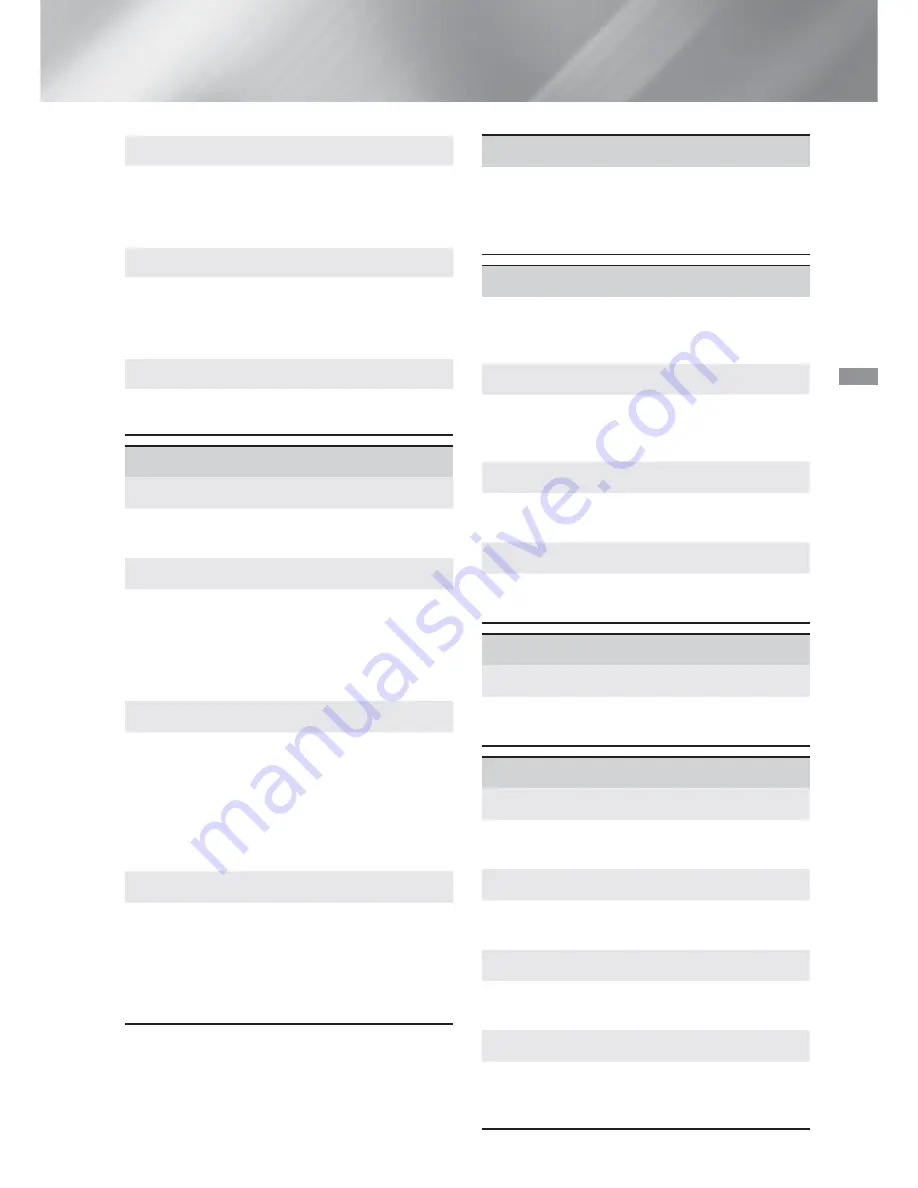
17
- English
Settings
Screen Mirroring
The
Screen Mirroring
function lets you view the
screen of your smart phone or smart device on
the TV you have connected to the home theater
system. (See page 34)
Device Name
Lets you assign an identifying name to the
product. You use this name to identify the
product when you are connecting external Wi-Fi
devices (smart phones, tablets, etc.) to it.
BD-Live Internet Connection
Lets you allow or prohibit an Internet connection
for the BD-Live service.
System
Initial Settings
Lets you re-run the
Initial Settings
procedure. (See
page 13)
Quick Start
You can turn on the power quickly by decreasing
the boot time.
✎
If this function is set to
On
, Standby power
consumption will be increased. (About 12W
~ 20W)
(HDMI-CEC)
is a convenient function that offers
linked operations with other Samsung products
that have the feature and lets you control
those products with one Samsung TV remote.
To operate this function, you must connect this
product to an Samsung TV using a HDMI
cable.
BD Data Management
Lets you manage the contents you downloaded
through a Blu-ray disc that supports the BD-Live
service. You can view the information about the
USB device you are using for BD Live data storage
including the storage space. You can also delete
BD Live data and change the device.
Language
Lets you select the language you prefer for the
On-Screen Menu, disc menu, etc.
●
The selected language will only appear if it is
supported on the disc.
Security
The default PIN is 0000. Enter the default PIN to
access the security function if you haven't created
your own PIN.
BD Parental Rating
Prevents playback of Blu-ray Discs with a rating
equal to or above a specific age rating unless you
enter the PIN.
DVD Parental Rating
Prevents playback of DVDs with a rating above a
specific numerical rating unless you enter the PIN.
Change PIN
Changes the 4-digit PIN used to access security
functions.
General
Time Zone
Lets you specify the time zone that is applicable to
your area.
Support
Software Upgrade
For more information about this function see
page 21.
Terms of Service Agreement
View the general disclaimer regarding third party
contents and services.
Reset
Reverts all settings to their defaults except for the
network. Requires that you enter your security
PIN. The default security PIN is 0000.
















































