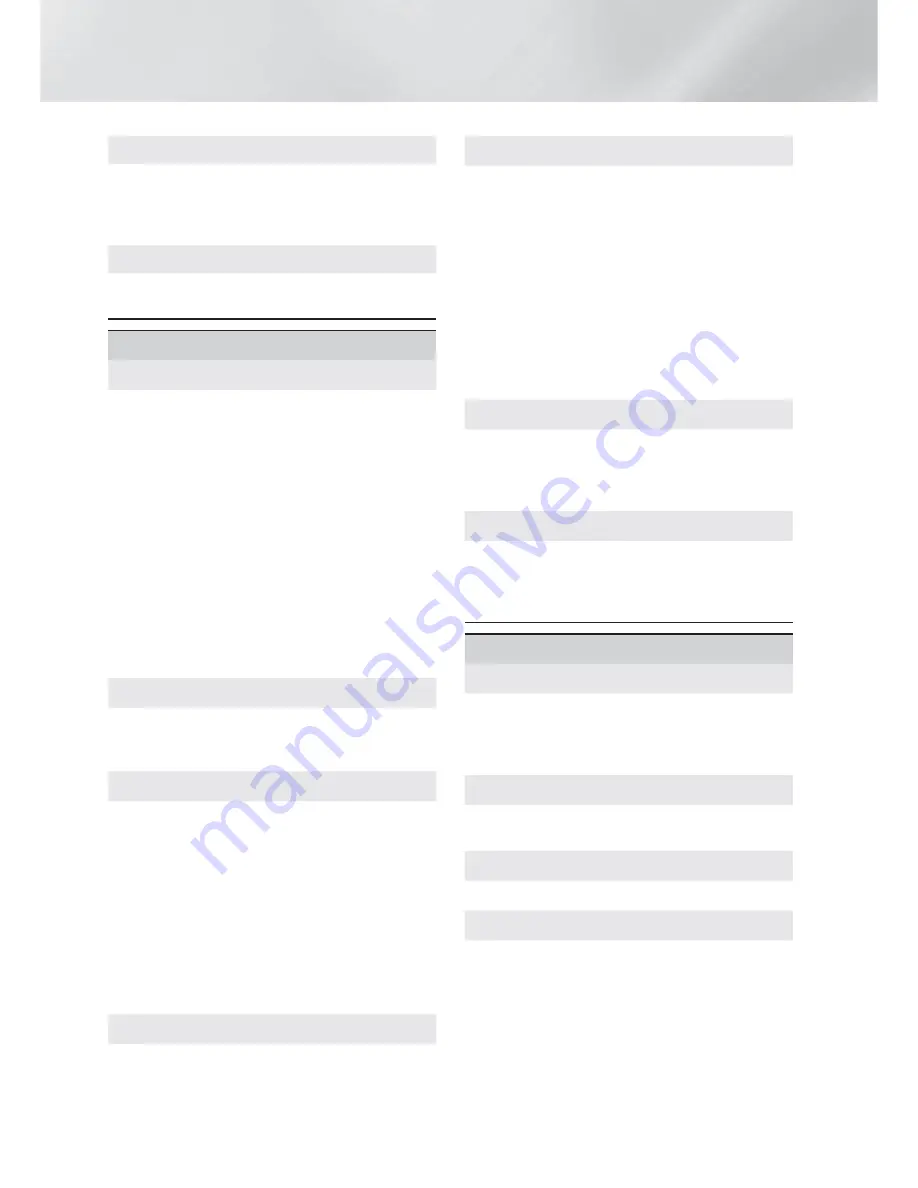
16
- English
Settings
HDMI Deep Color
Lets you set the product to output video from
the HDMI OUT jack with Deep Color. Deep Color
provides more accurate color reproduction with
greater color depth.
Progressive Mode
Lets you improve picture quality when viewing
DVDs.
Audio
Speaker Settings
Lets you adjust the following speaker settings and
turn the test tone on and off so you can test the
speakers.
Level
: Lets you adjust the relative loudness of
each speaker from 6dB to -6dB. For example,
if you like deep bass, you can increase the
loudness of the subwoofer by 6dB.
Distance
: Lets you adjust the relative distance
of each speaker from the listening position up
to 30 feet. The farther the distance, the louder
the speaker will be.
Test Tone
: Lets you run the
Test Tone
function
so you can test your adjustments. Setting
Test
Tone
to
On
turns the
Test Tone
on. Setting it to
Off
turns it off.
Speaker Selection
Lets you select which speakers you want active,
either the TV's speakers or the home theater's
speakers.
Audio Return Channel
Lets you direct the sound from the TV to the
Home Theater speakers. Requires an HDMI
connection and an
Audio Return Channel
(ARC)
compatible TV.
●
If
Audio Return Channel
is set to on and you are
using an HDMI cable to connect the product to
the TV, digital optical input will not work.
●
If
Audio Return Channel
is set to
Auto
and
you are using an HDMI cable to connect the
product to the TV, ARC or digital optical input is
selected automatically.
Digital Output
Lets you set the
Digital Output
to match the
capabilities of the AV receiver you’ve connected to
the product. For more details, please refer to the
digital output selection table. (See page 40)
Dynamic Range Control
Lets you apply dynamic range control to Dolby
Digital, Dolby Digital Plus, and Dolby TrueHD audio.
Auto
: Automatically controls the dynamic range
of Dolby TrueHD audio, based on information
in the Dolby TrueHD soundtrack. Also turns
dynamic range control off for Dolby Digital and
Dolby Digital Plus.
Off
: Leaves the dynamic range uncompressed,
letting you hear the original sound.
On
: Turns dynamic range control on for all three
Dolby formats. Quieter sounds are made louder
and the volume of loud sounds is reduced.
Downmixing Mode
Lets you select the multi-channel downmix method
that is compatible with your stereo system. You
can choose to have the product downmix to
Normal Stereo
or to
Surround Compatible
.
Audio Sync
When the product is attached to a digital TV, lets
you adjust the audio delay so that the audio syncs
with the video. You can set the delay between 0
and 300 milliseconds.
Network
Network Settings
Lets you configure the network connection so
you can enjoy various features such as Internet
services or DLNA Wi-Fi functionality, and perform
software upgrades.
Network Test
Lets you test the Internet Protocol setup to see if
it is working correctly.
Network Status
Lets you check the current network and Internet status.
Wi-Fi Direct
Lets you connect a
Wi-Fi Direct
device to the
product using a peer-to-peer network, without
the need for a wireless router.
Note that if the product is connected to a wireless
network, it may be disconnected when you use
Wi-Fi Direct
. (See page 20)
✎
Text files, such as files with a .TXT or .DOC
extension, will not display when you are using
the
Wi-Fi Direct
function.






























