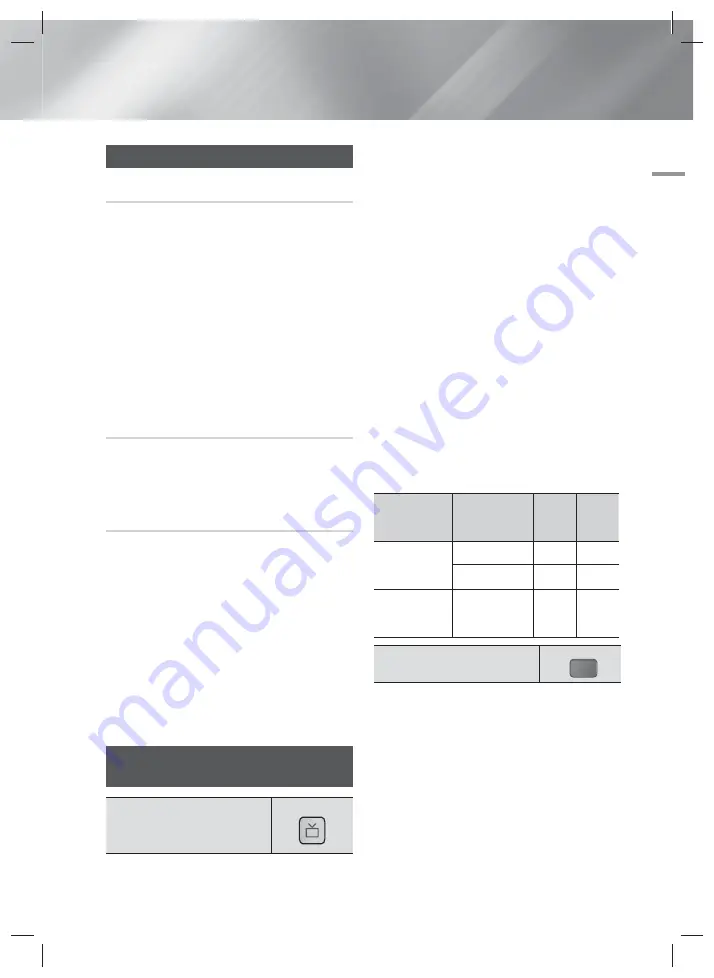
English
27
|
05
Media Play
Listening to Radio
Using Buttons on the Remote Control
1.
Press the
FUNCTION
button to select
FM
.
2.
Tune in to the desired station.
• Preset Tuning 1 : Press the
5
button to select
PRESET
and then press the
TUNING UP,
DOWN
button to select the preset station.
- Before you can tune to preset stations, you
must add preset stations to the product's
memory. See Presetting Stations below.
• Manual Tuning : Press the
5
button to select
MANUAL
and then press the
TUNING UP,
DOWN
button to tune in to a lower or higher
frequency.
• Automatic Tuning : Press the
5
button to select
MANUAL
and then press and hold the
TUNING
UP, DOWN
button to automatically search the
band.
Setting Mono/Stereo
Press the
MO/ST
button.
• Each time the button is pressed, the sound switches
between
STEREO
and
MONO
.
• In a poor reception area, select
MONO
for a clear,
interference-free broadcast.
Presetting Stations
Example : Presetting FM 89.10 into memory.
1.
Press the
FUNCTION
button to select
FM
.
2.
Press the
TUNING UP, DOWN
button to select
<89.10>.
3.
Press the
TUNER MEMORY
button.
• NUMBER flashes on the display.
4.
Press the
TUNER MEMORY
button again.
• Press the
TUNER MEMORY
button before
NUMBER disappears from the display on its own.
• After you press the
TUNER MEMORY
button,
NUMBER disappears from the display and the
station is stored in memory.
5.
To preset another station, repeat steps 2 to 4.
• To tune in to a preset station, press the
TUNING
UP
,
DOWN
button.
Using the TV Sound Button on the
Remote Control
TV Sound
TV SOUND
If you have a TV that supports (HDMI-CEC), the
TV SOUND
button lets you direct the TV's audio to the
home cinema speakers or the TV speakers. To use, follow
these steps:
1.
Connect an HDMI cable to the TV and home
cinema. (See page 15.)
2.
Set
(HDMI-CEC) On
in the home cinema
and TV.
3.
Press the
TV SOUND
button on the remote control.
TV SOUND ON
flashes on the display on the front
panel, and then changes to
D. IN
.
• When TV SOUND is on, TV audio outputs through
the home cinema speakers.
4.
Press the
TV SOUND
button again to turn TV
SOUND off.
• When TV SOUND is off, TV audio outputs through
the speakers of the connected TV.
Use TV SOUND:
1) When you want to listen to the TV's audio through
the home cinema speakers.
2) When you want to listen to the audio from a USB
device plugged into the TV through the home
cinema speakers.
TV SOUND ON/OFF support specification
Connected TV
(HDMI-CEC)
Setting
TV
Sound
ON
TV
Sound
OFF
(HDMI-CEC)
supported TV
ON
O
O
OFF
O
X
(HDMI-CEC) not
supported TV
No operation
O
X
DSP/EQ
You can enjoy various sound mode.
DSPOFF :
Select for normal listening.
CINEMA :
Reproduces realistic and powerful
sound for movie sources.
MUSIC :
Suitable for whole music sources.
GAME :
Suited for playing video games and
produces powerful sound.
M-STEREO (Multi Stereo) :
Produces surround
sound for 2 channel input sources.
POWER BASS :
Reinforce bass sound effect.
LOUD :
Improves bass sound characteristics
according to output level.
NIGHT :
Optimizes to night by compress dynamic
range (soft sound).
DSP/EQ
HT-H4500R-XM-1211.indd 27
HT-H4500R-XM-1211.indd 27
2014/1/23 10:08:03
2014/1/23 10:08:03
























