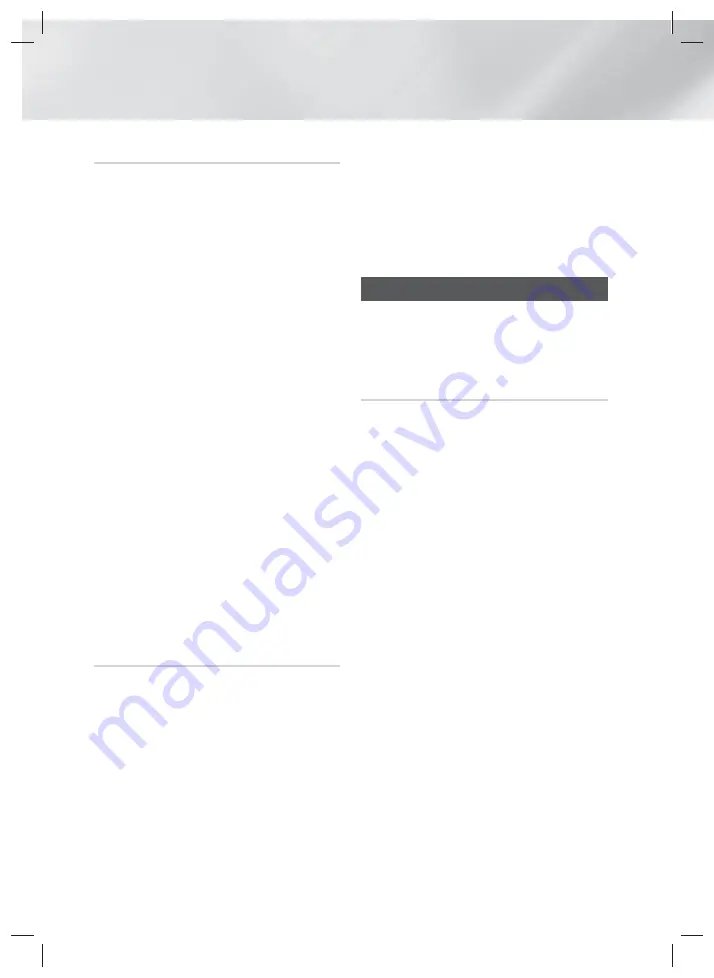
|
22
English
Settings
By USB
1.
Visit www.samsung.com.
2.
Click
SUPPORT
on the top right of the page.
3.
Enter the product's model number into the search
field. As you enter the model number, a drop down
will display products that match the model number.
4.
Left click your product's model number in the drop
down list.
5.
On the page that appears, scroll down to and then
click
Firmware Manuals & Downloads
.
6.
Click
Firmware
in the centre of the page.
7.
Click the
ZIP
icon in the File column on the right side
of the page.
8.
Click
Send
in the first pop-up that appears. Click
OK
in the second pop-up to download and save the
firmware file to your PC.
9.
Unzip the zip archive to your computer. You should
have a single folder with the same name as the zip
file.
10.
Copy the folder to a USB flash drive.
11.
Make sure no disc is inserted in the product, and
then insert the USB flash drive into the USB port of
the product.
12.
In the product’s menu, go to
Settings
>
Support
>
Software Upgrade
.
13.
Select
By USB
.
| NOTES |
There should be no disc in the product when you
upgrade the software using the USB Host jack.
Never turn the product off or on manually during the
update process.
When the software upgrade is done, check the
software details in the
Software Upgrade
menu.
Auto Upgrade Notification
If your product is connected to the network and you
set Auto Upgrade Notification on, the product will notify
you if a new software version is available with a pop-up
message.
1.
Turn on the product.
2.
In the Software Upgrade menu, set
Auto Upgrade
Notification
to
On
.
If there is a new software version available, the
product will notify you with a pop-up message.
3.
To upgrade the firmware, select
Yes
. The product
turns off automatically, turns on, and then begins
the upgrade.
4.
The update progress popup will appear. When
the update is complete, the product will turn off
automatically again.
5.
Press the
POWER
button to turn on the product.
| NOTES |
The update is complete when the product turns off
after restarting. Press the
POWER
button to turn
on the updated product for your use. Never turn the
product on or off manually during the update process.
Samsung Electronics shall take no legal responsibility
for product malfunction caused by unstable of Internet
connection or consumer negligence during software
upgrade.
Setting Up DLNA
DLNA enables you to play music, video and photo files
in your PC using this product. To use DLNA, you must
connect the product to your PC via the network (See
page 14) and install the SAMSUNG PC Share Manager
on the PC.
To Download the DLNA Software
To use DLNA with your PC, you must install DLNA
software on your PC. You can download the PC software
and get detailed instructions for using DLNA from the
Samsung.com website.
1.
Go to www.samsung.com.
2.
Click
SUPPORT
at the top of the page.
3.
Enter the product's model number into the search
field. As you enter the model number, a drop down
will display products that match the model number.
4.
Left click your product's model number in the drop
down list.
5.
On the page that appears, scroll down to and then
click
Firmware Manuals & Downloads
.
6.
Click the
Software
tab.
7.
On the software tab, click the EXE icon on the right
side of the DLNA line.
8.
In the first pop-up that appears, click
Send
. In the
second pop-up, click
Save File
.
9.
Find the DLNA install file on your disk, and then
double click the file.
10.
In the pop-up that appears, click
Run
, and then
follow the directions that appear on your screen.
Download the DLNA Installation/Instruction manual from
the same Software Tab by clicking the corresponding
PDF file symbol in the File column on the right. The
file, in PDF format, will download and open. Follow the
directions to install and setup DLNA. You can view and/or
save the file.
| NOTES |
To use DLNA with your smartphone, you need to
connect your set & smartphone to the same router.
HT-H4500R-XM-1211.indd 22
HT-H4500R-XM-1211.indd 22
2014/1/23 10:07:52
2014/1/23 10:07:52





























