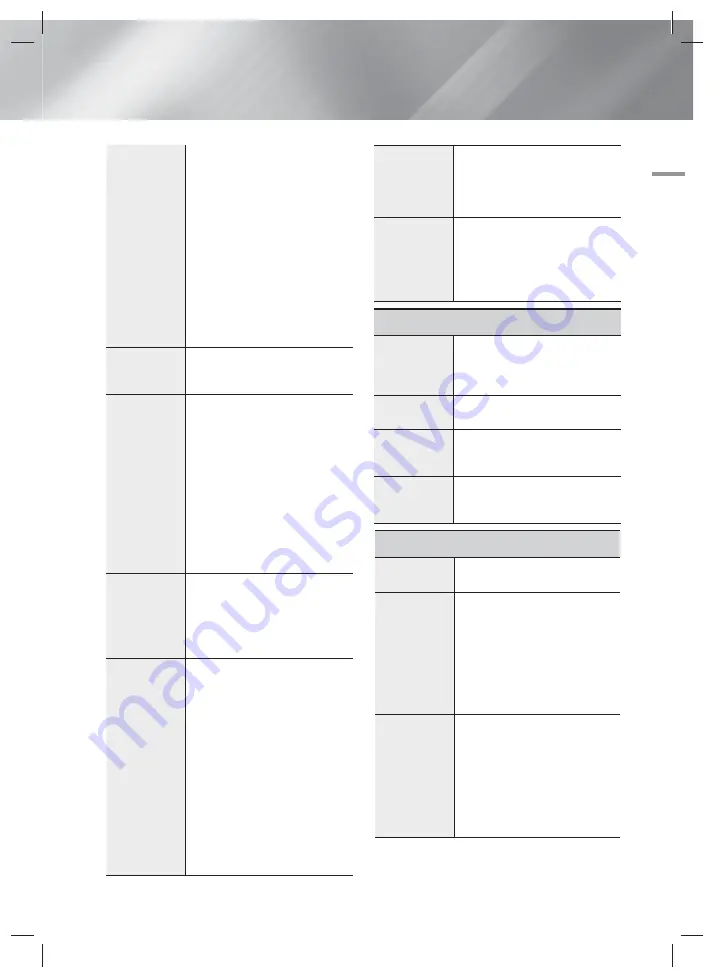
English
19
|
04
Settings
Level:
Lets you adjust the relative
loudness of each speaker from 6db
to -6db. For example, if you like
deep bass, you can increase the
loudness of the subwoofer by 6db.
Distance:
Lets you adjust the
relative distance of each speaker
from the listening position up to 30
feet. The farther the distance, the
louder the speaker will be.
Test Tone:
Lets you run the test
tone function so you can test your
adjustments. Setting
Test Tone
to
On
turns the Test Tone on. Setting
it to
Off
turns it off.
Speaker
Selection
Lets you select which speakers you
want active, either the TV's speakers
or the home cinema's speakers.
Audio Return
Channel
Lets you direct the sound from the
TV to the Home Cinema speakers.
Requires a HDMI connection and
an Audio Return Channel (ARC)
compatible TV.
• When Audio Return Channel is
set to Auto, the home cinema
automatically selects either ARC
or optical input as the audio
source, depending on your
connections. If Audio Return
Channel is active, optical input
does not work.
Digital Output
Lets you set the Digital Output to
match the capabilities of the AV
receiver you’ve connected to the
product. For more details, please
refer to the digital output selection
table. (See page 31)
Dynamic
Range Control
Lets you apply dynamic range
control to Dolby Digital, Dolby Digital
Plus, and Dolby TrueHD audio.
Auto:
Automatically controls the
dynamic range of Dolby TrueHD
audio, based on information in the
Dolby TrueHD soundtrack. Also
turns dynamic range control off for
Dolby Digital and Dolby Digital Plus.
Off:
Leaves the dynamic range
uncompressed, letting you hear the
original sound.
On:
Turns dynamic range control on
for all three Dolby formats. Quieter
sounds are made louder and the
volume of loud sounds is reduced.
Audio Sync
When the product is attached to a
digital TV, lets you adjust the audio
delay so that the audio syncs with
the video. You can set the delay
between 0 and 300 milliseconds.
Downmixing
Mode
Lets you select the multi-channel
downmix method that is compatible
with your stereo system. You
can choose to have the product
downmix to normal stereo or to
surround compatible stereo.
Network
Wired
Network
Settings
For more information about Network
Settings and network functions, see
"Networks and the Internet" starting
on page 20.
Network Test
Lets you test the Internet Protocol
setup to see if it is working correctly.
Network
Status
Lets you check whether a
connection to the network and the
Internet have been established.
BD-Live
Internet
Connection
Lets you allow or prohibit an Internet
connection for the BD-Live service.
System
Initial Settings
Lets you re-run the Initial Settings
procedure. See page 16 for details.
(HDMI-CEC)
is a convenient function
that offers linked operations with
other Samsung products that have
the feature and lets you
control those products with one
Samsung TV remote. To operate
this function, you must connect this
product to an Samsung TV
using a HDMI cable.
BD Data
Management
Lets you manage the contents you
downloaded through a Blu-ray disc
that supports the BD-Live service.
You can view the information about
the USB device you are using for
BD Live data storage including
the storage space. You can also
delete BD Live data and change the
device.
HT-H4500R-XM-1211.indd 19
HT-H4500R-XM-1211.indd 19
2014/1/23 10:07:49
2014/1/23 10:07:49
















































