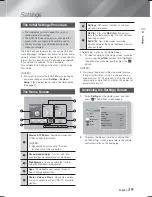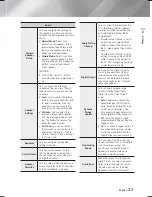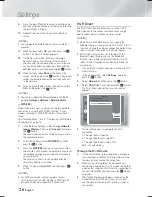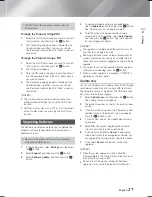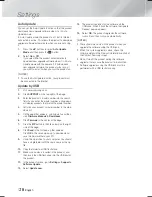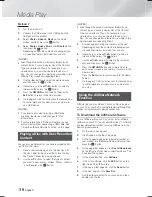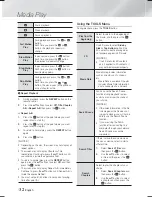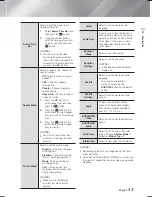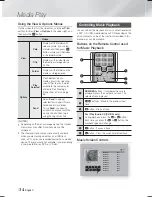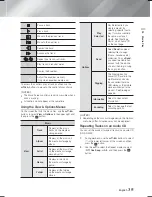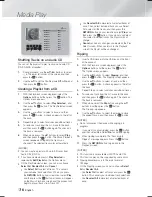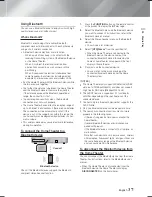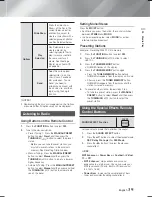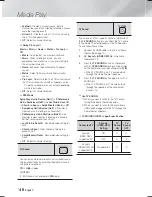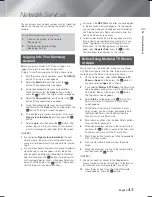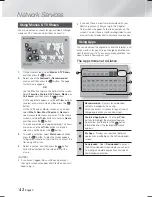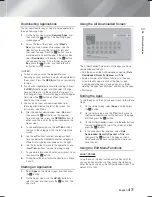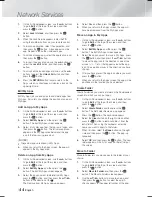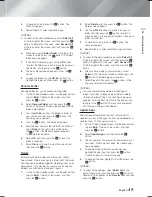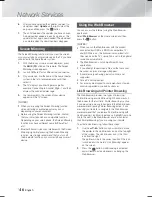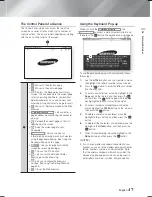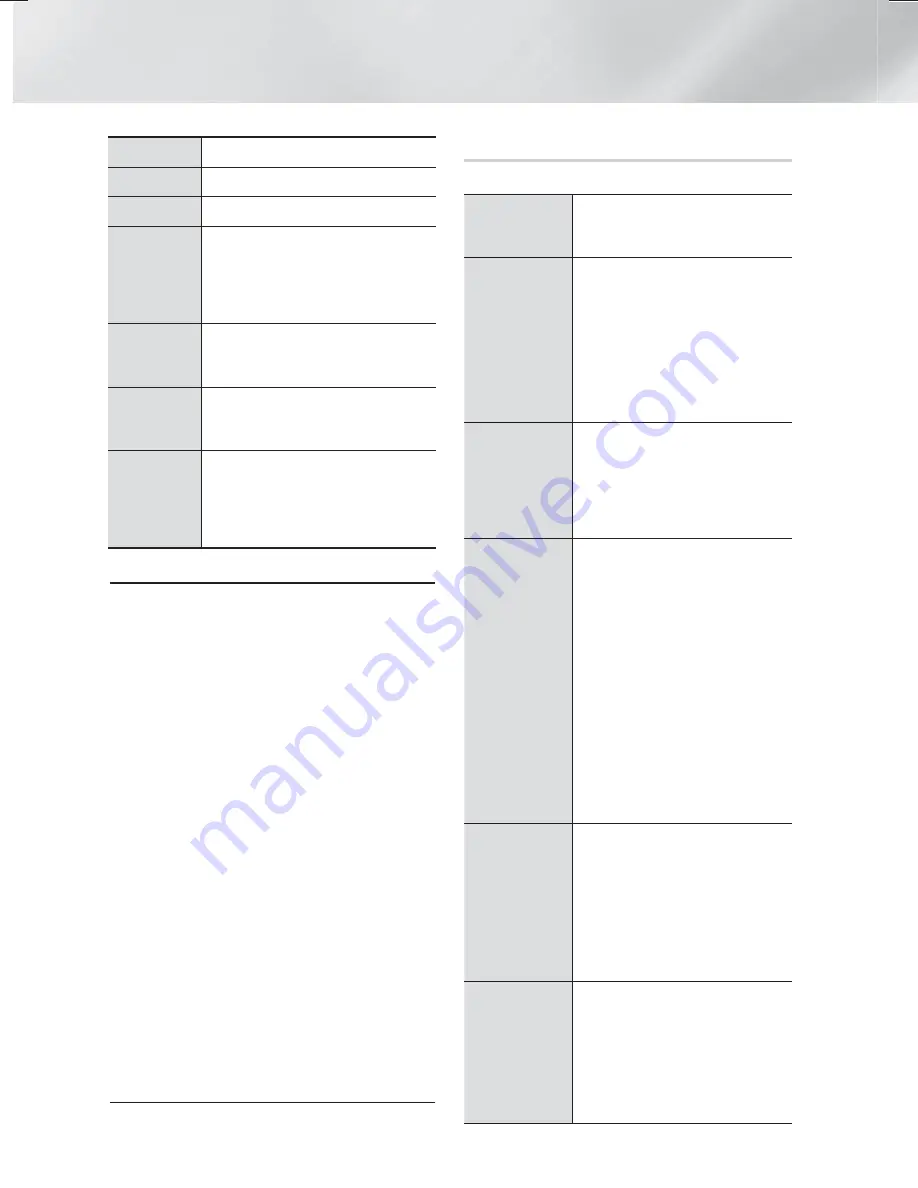
|
32
English
Media Play
6
Starts playback.
5
Stops playback.
7
Pauses playback.
Fast Motion
Play
During playback, press the
3
or
button.
Each time you press the
3
or
button, the playback speed will
change.
Slow Motion
Play
In pause mode, press the
button.
Each time you press the
button,
the playback speed will change.
Step Motion
Play
In pause mode, press the
7
button.
Each time you press the
7
button, a
new frame appears.
Skip Motion
Play
During playback, press the
1
or
2
button.
Each time you press the
1
or
2
button, the disc moves to the previous
or next chapter or file.
3
Repeat Playback
1.
During playback, press the
REPEAT
button on the
remote control.
2.
Press the ▲▼ buttons to select
Off
,
Title
,
Chapter,
All
or
Repeat A-B
then press the
E
button.
Repeat A-B
1.
Press the
E
button at the point where you want
repeat play to start (A).
2.
Press the
E
button at the point where you want
repeat play to stop (B).
3.
To return to normal play, press the
REPEAT
button
again.
4.
Press the
E
button.
| NOTES |
Depending on the disc, the screen may not display all
repeat options.
The screen may not display Chapter or Title
immediately. Continue to press the ▲▼ buttons until
your choice is inside the applicable field.
To return to normal play, press the
REPEAT
button
again, press the ▲▼ buttons to select
Off
, and then
press the
E
button.
The screen may not display Repeat A-B immediately.
Continue to press the ▲▼ buttons until Repeat A-B is
inside the applicable field.
You must set point (B) at least 5 seconds of playing
time after point (A).
Using the TOOLS Menu
During playback, press the
TOOLS
button.
Play from the
Beginning
Select to return to the beginning of
the movie, and then press the
E
button.
3D
Use 3D menu to select
Side by
Side
or
Top Bottom
option if the
3D content currently playing does
not properly appear in 3D mode.
| NOTES |
Use 3D menu for 3D contents
only. If applied to 2D contents, it
may not be displayed properly.
Movie Note
Movie Note provides information
such as director, cast, synopsis,
etc.
- Movie Note is available if the disc
includes Movie Note information
and is connected to a network.
Search Scene
You can use the Search Scene
function during playback to view
or start a movie from the scene of
your choice.
| NOTES |
If the index information in the file
is damaged or the file does not
support indexing, you will not be
able to use the Search Scene
function.
If you are using the DLNA
function after connecting to a
computer through your network,
Search Scene may not be
supported.
Search Titles
If there is more than one movie on
the disc or device, select to start a
different title.
1.
Select
Search Titles
, and
then press the
E
button.
2.
Use the ▲▼ buttons to select
a title, and then press the
E
button.
Search
Chapters
Select to play the chapter of your
choice.
1.
Select
Search Chapters
, and
then press the
E
button.
2.
Use the ▲▼ buttons to select
a chapter, and then press the
E
button.
HT-F6500W_ZA_0124.indd 32
HT-F6500W_ZA_0124.indd 32
2013-01-24 오후 4:59:16
2013-01-24 오후 4:59:16