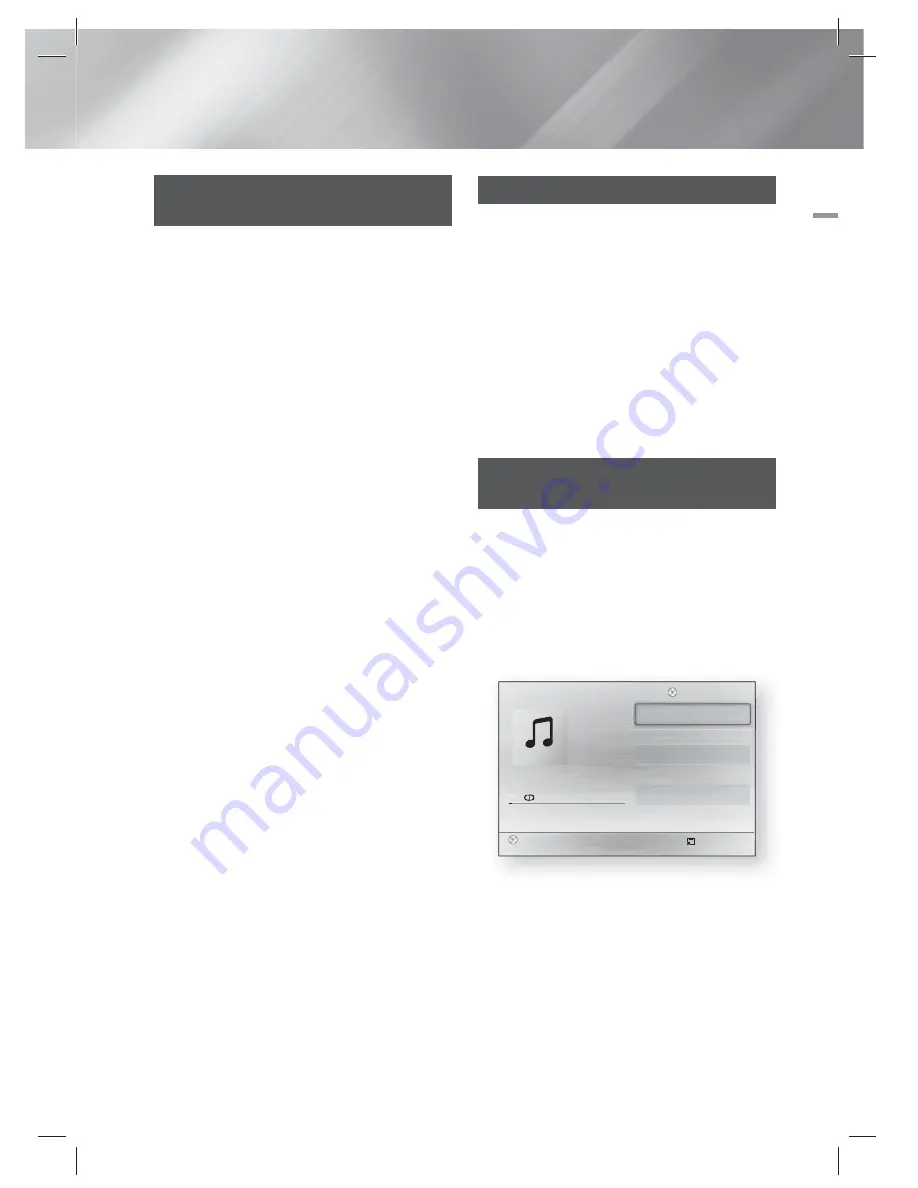
English
33
|
05
Media Play
Playing a Disc with User Recorded
Content
You can play multimedia files you have recorded
on DVD or CD discs.
1 ·
Turn on the home cinema.
2 ·
Open the disc tray, place a user recorded disc
into the disc tray with the disc’s label facing up,
and then close the tray.
3 ·
After the disc loads, press the
RED (A)
button.
4 ·
Press the ▲▼ buttons to select
CD
or
DVD
,
and then press the
E
button.
5 ·
Press the ◄► buttons to select
Videos
,
Music
,
or
Photos
, then press the
E
button.
6 ·
If files appear on the screen, go to Step 7. If
file folders appear on the screen, use the ◄►
buttons to select a folder, press
E
, and then
go to Step 7.
7 ·
Use the ◄► buttons to select a file to play or
view, and then press the
E
button.
OR
3
-1
.
After the disc loads, press the
BLUE (D)
button.
4
-1
.
Press the ◄► buttons to select
CD
or
DVD
,
and then press the
E
button.
5
-1
.
Press the ▲▼ buttons to select
Videos
,
Music
, or
Photos
, and then press the
E
button.
6
-1
.
If files appear on the screen go to Step 7
-1
.
If file folders appear on the screen, use the
▲▼ buttons to select a folder, press
E
, and
then go to Step 7
-1
.
7
-1
.
Use the ▲▼ buttons to select a file to play or
view, and then press the
E
button.
Playing a Commercial Video Disc
Place a disc into the disc tray with the disc’s label
facing up and then close the disc tray. Playback
starts automatically. If it does not playback
automatically, move to
Videos
in the Home menu
and press the
E
button.
In most cases, commercial videos will display a
disc menu. To play the movie on the disc, select
Play
on the disc menu, and then press
E
.
|
NOTE
|
For more information about playing videos, go to "Controlling
Video Playback" on page 34.
Playing a Pre-Recorded
Commercial Audio Disc
1 ·
Insert an Audio CD (CD-DA) or an MP3 Disc into
the disc tray.
• For an Audio CD (CD-DA), the first track will
be played automatically. Tracks on a disc
are played in the order in which they were
recorded on the disc.
• For an MP3 disc, press the ◄► buttons to
select
Music
, then press the
E
button.
E
s
Pause
Tools
'
Return
+
00:08 / 05:57
TRACK 001
TRACK 001
05:57
TRACK 002
04:27
TRACK 003
04:07
TRACK 004
03:41
TRACK 005
03:17
TRACK 006
03:35
Playlist
1/12
1/12
TRACK 001
05:57
CD
2 ·
To play a particular track, use the ▲▼ buttons
on the remote to select the track, and then
press the
E
button.
|
NOTE
|
For more information about playing music, go to "Controlling
Music Playback" on page 36.
HT-E3500_XY_0229.indd 33
HT-E3500_XY_0229.indd 33
2012-02-29 오후 3:36:41
2012-02-29 오후 3:36:41
















































