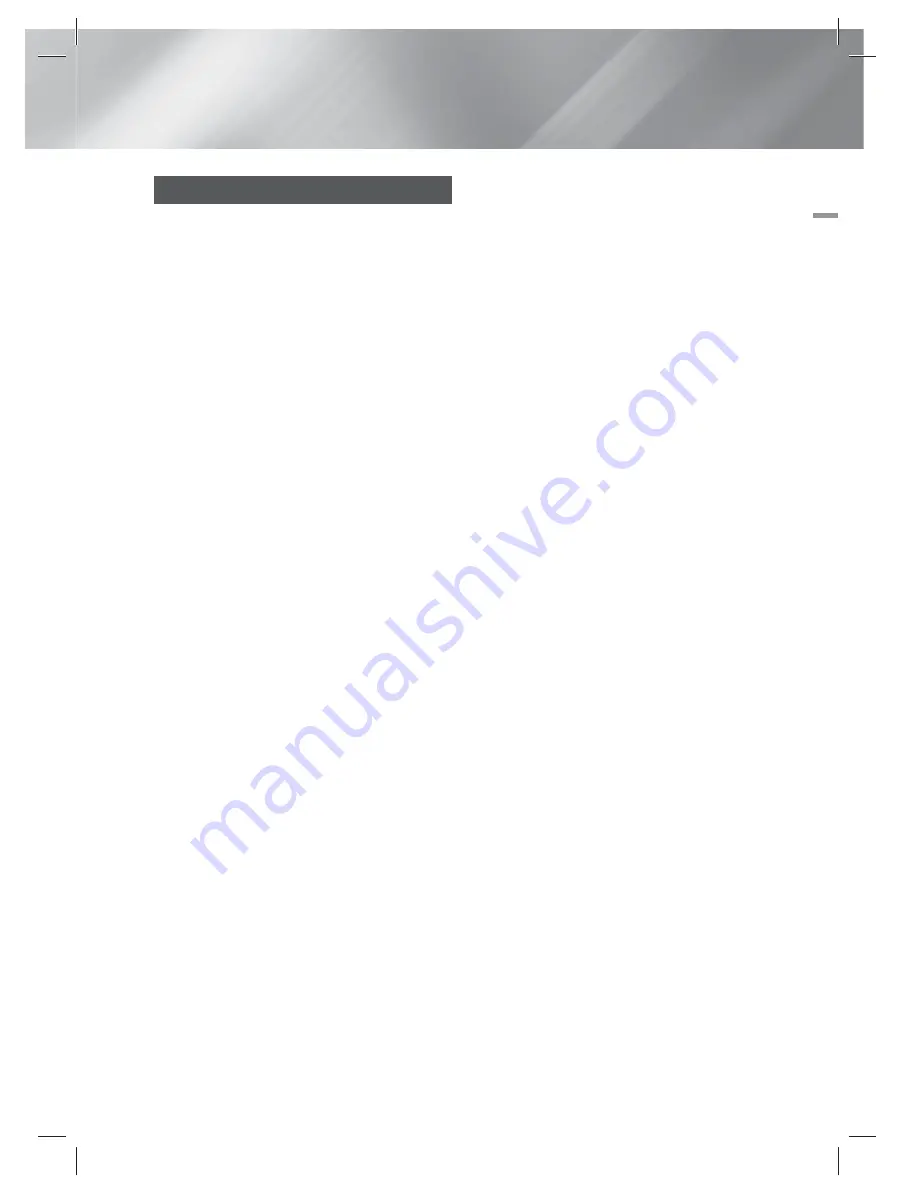
English
39
|
05
Media Play
Using AllShare
AllShare lets you access and play files located on
your PC through your home cinema.
Follow the directions in the AllShare user's guide
to setup AllShare on your PC and to tag folders
and files you want to share with the home cinema.
To access and play files located on your PC after
you have setup AllShare, follow these steps:
1 ·
Turn on your PC, your TV, and the home
cinema.
2 ·
Make sure the AllShare Shared server is
running on your PC.
3 ·
On your home cinema, press the
BLUE (D)
button (View Devices).
4 ·
Use the ◄► button to select your PC in the
Device List.
5 ·
Select the kind of file you want to view or
play, Videos, Photos, or Music, and then
press
E
.
6 ·
Use the ◄► button to select the folder with
the kind of files you selected, and then press
E
. The File List is displayed.
7 ·
Select the file you want to view or play, and
then press
E
.
|
NOTE
|
You can create Playlists from files on your PC in the same
way you create playlists from files on USB devices and
discs.
With a few exceptions, you can control the playback
of files on your PC in the same fashion you control the
playback of files on USB devices and discs.
You can also access files on you PC by first selecting
Videos, Photos, or Music on the Home screen, and then
selecting the your PC from the device list that appears.
HT-E3500_XY_0229.indd 39
HT-E3500_XY_0229.indd 39
2012-02-29 오후 3:37:00
2012-02-29 오후 3:37:00


























