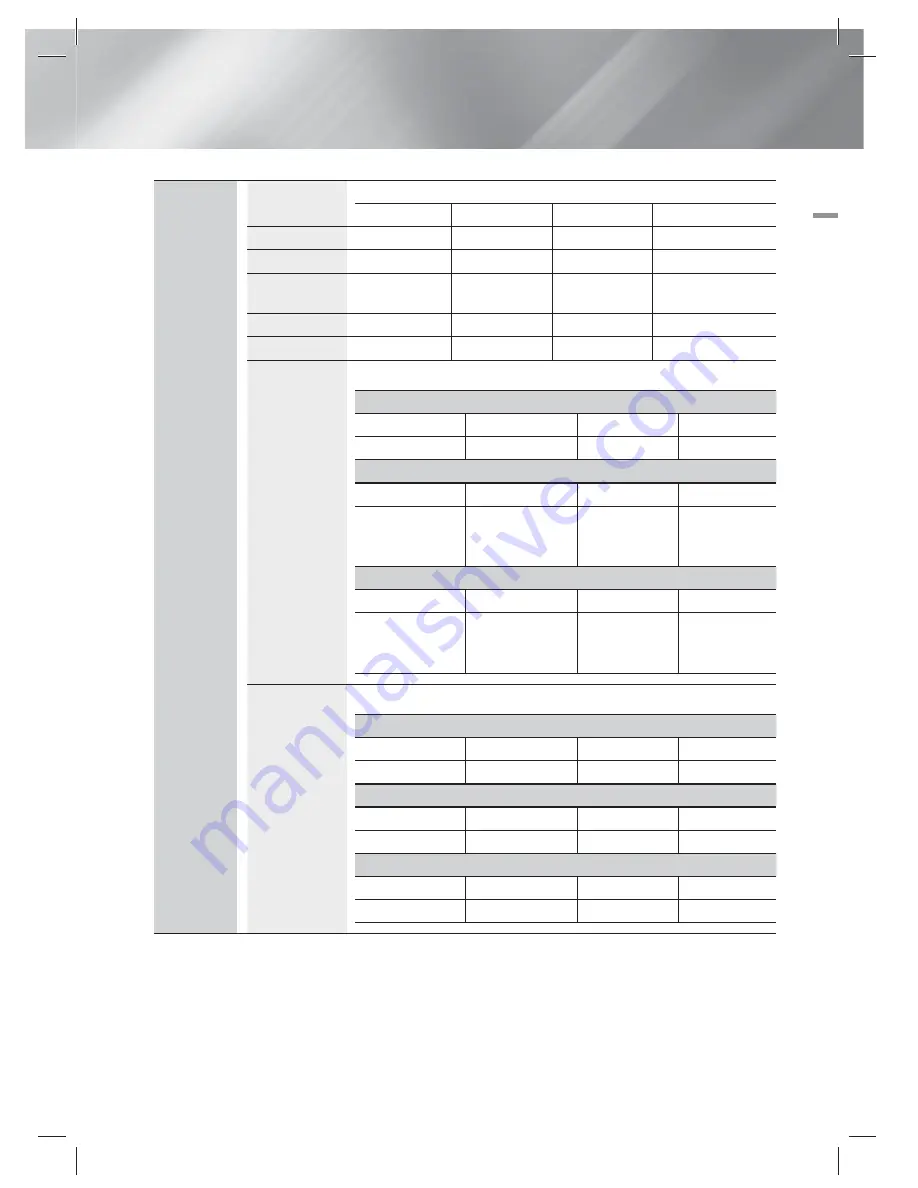
English
49
|
07
Appendix
Speaker
Speaker system
5.1ch speaker system
Front
Surround
Centre
Subwoofer
Impedance
3 Ω
3 Ω
3 Ω
3 Ω
Frequency range
140Hz~20kHz
140Hz~20kHz
140Hz~20kHz
40Hz ~ 160Hz
Output sound
pressure level
87dB/W/M
87dB/W/M
87dB/W/M
88dB/W/M
Rated input
80W
80W
80W
100W
Maximum input
160W
160W
160W
200W
Dimensions
(W x H x D)
(Unit : mm)
HT-E3500
Front
Surround
Centre
Subwoofer
77 x 107 x 68
77 x 107 x 68
228 x 77 x 70
155 x 300 x 285
HT-E3530
Front
Surround
Centre
Subwoofer
89 x 1053 x 71
* Stand base:
230 x 25 x 230
77 x 107 x 68
228 x 77 x 70
155 x 300 x 285
HT-E3550
Front
Surround
Centre
Subwoofer
89 x 1053 x 71
* Stand base:
230 x 25 x 230
89 x 1053 x 71
* Stand base:
230 x 25 x 230
228 x 77 x 70
155 x 300 x 285
Weights
(Unit : kg)
HT-E3500
Front
Surround
Centre
Subwoofer
0.35
0.38
0.46
2.88
HT-E3530
Front
Surround
Centre
Subwoofer
2.87
0.38
0.46
2.88
HT-E3550
Front
Surround
Centre
Subwoofer
2.87
2.87
0.46
2.88
• Network speeds equal to or below 10Mbps are not supported.
• Samsung Electronics Co., Ltd reserves the right to change the specifications without notice.
• Weight and dimensions are approximate.
• Design and specifications are subject to change without prior notice.
• For the power supply and Power Consumption, refer to the label attached to the product.
HT-E3500_XY_0229.indd 49
HT-E3500_XY_0229.indd 49
2012-02-29 오후 3:37:20
2012-02-29 오후 3:37:20


































