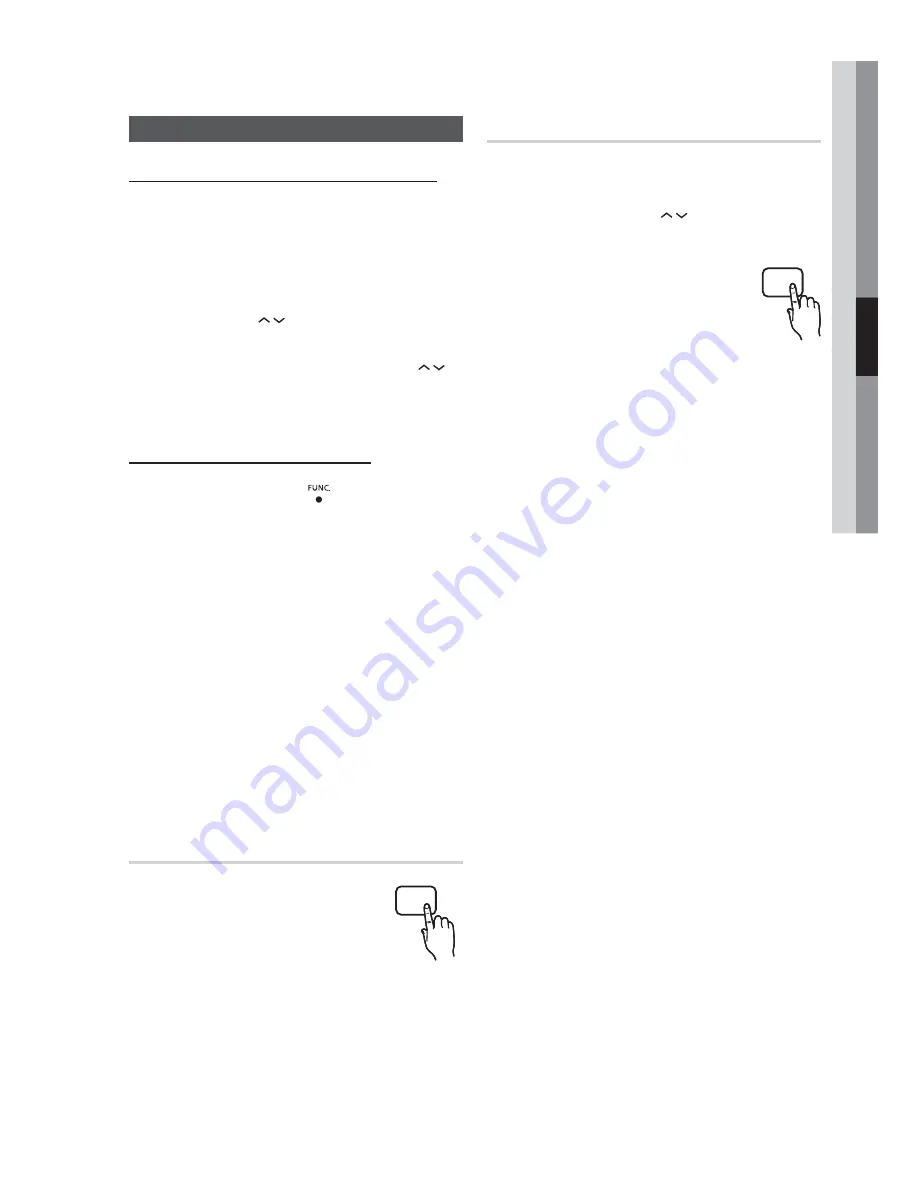
English
39
04
Basic Functions
Listening to Radio
Using buttons on the Remote Control
Press the
FUNCTION
button to select
FM
.
Tune in to the desired station.
Automatic Tuning 1
: When the
# $
button is
pressed, a preset broadcast station is selected.
Automatic Tuning 2
: Press and hold the
TUNING/CH
(
) button to automatically
search for active broadcasting stations.
Manual Tuning
: Press the
TUNING/CH
(
)
button to increase or decrease the frequency
incrementally.
Using buttons on the product
Press the
FUNCTION
(
)
button to select
FM
.
Select a broadcast station.
Automatic Tuning 1
: Press the
STOP
(
)
button to select
PRESET
and then press the
# $
buttons to select the preset station.
Automatic Tuning 2
: Press the
STOP
(
)
button to select
MANUAL
and then press and
hold the
# $
buttons to automatically
search the band.
Manual Tuning
: Press the
STOP
(
) button
to select
MANUAL
and then press the
# $
buttons to tune in to a lower or higher
frequency.
Setting Mono/Stereo
Press the
MO/ST
button.
Each time the button is pressed, the
sound switches between
STEREO
and
MONO
.
In a poor reception area, select
MONO
for a clear, interference-free broadcast.
1.
2.
•
•
•
1.
2.
•
•
•
•
•
Presetting Stations
Example : Presetting FM 89.10 in the memory
Press the
FUNCTION
button to select
FM
.
Press the
TUNING/CH
(
) button to select
<89.10>.
Press the
TUNER MEMORY
button.
Number fl ashes on the display.
Press the
# $
buttons to select
preset number.
You can select between 1 and 15
presets.
Press the
TUNER MEMORY
button again.
Press the
TUNER MEMORY
button before
number disappears from the display.
Number disappears from the display and the
station is stored in memory.
To preset another station, repeat steps 2 to 5.
To tune in to a preset station, press the
# $
buttons on the remote control to select a channel.
1.
2.
3.
•
4.
•
5.
•
•
6.
•
C
MO/ST
B
TUNER MEMORY
















































