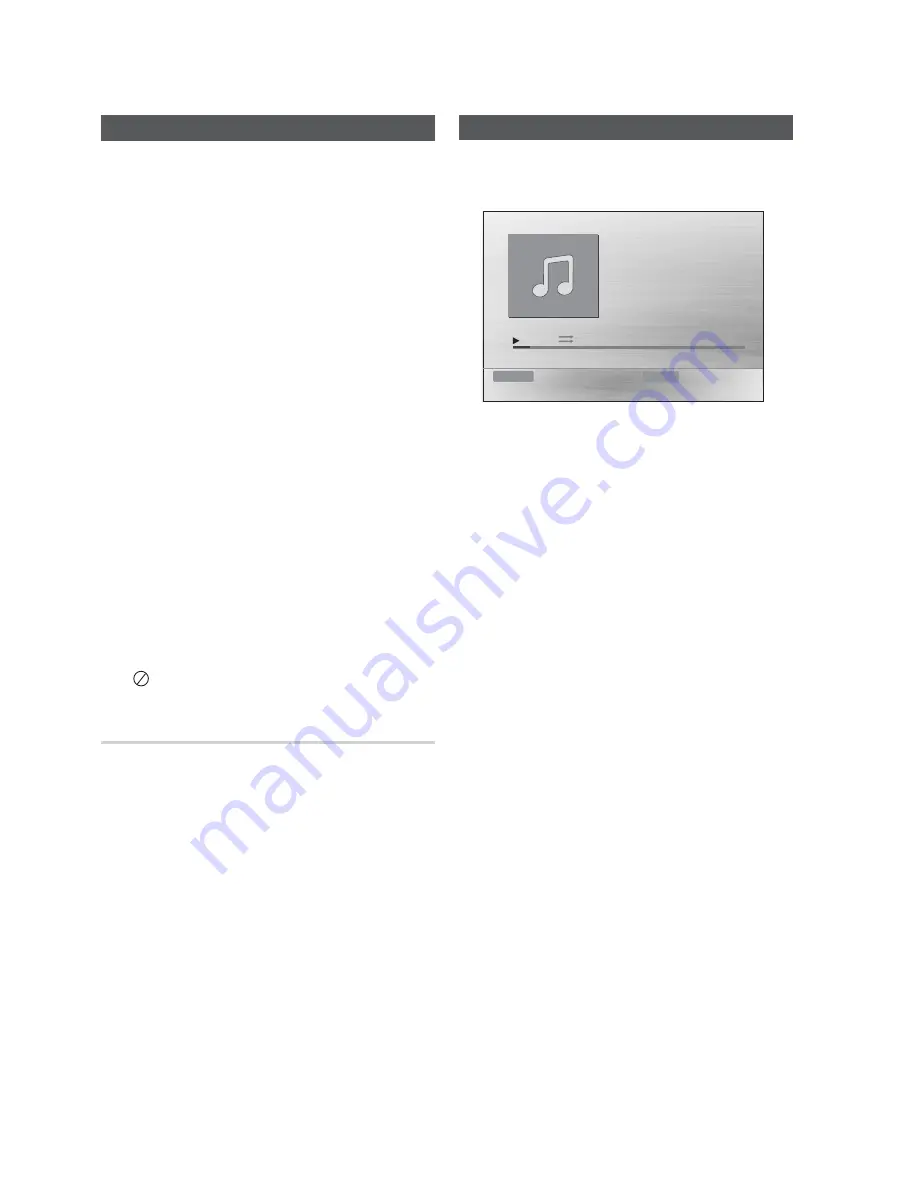
32
English
Basic Functions
Disc Playback
Press the
OPEN/CLOSE
(
) button.
Place a disc gently into the tray with the disc's
label facing up.
Press the
OPEN/CLOSE
(
) button to close
the disc tray.
NOTE
Resume function: When you stop disc play, the
product remembers where you stopped, so when
you press
PLAY
button again, it will pick up
where you left off. (This function works only with
DVDs.)
Press the
STOP
button twice during playback to
disable the Resume function.
If no buttons are pressed on the product or
remote control for more than 3 minutes when the
product is in Pause mode, it will change to STOP
mode.
The initial screen may appear different, depending
on the content of the disc.
Pirated discs will not play in this unit because they
violate the CSS(Content Scrambling System: a
copy protection system) recommendations.
※
will appear when an invalid button is pressed.
TV Screen Saver/Power Saving Function
If the main unit is left in the stop mode for more
than 5 minutes without being used, a screen saver
will appear on your TV.
If the product is left in the screen saver mode for
more than 25 minutes, the power will
automatically turn off.
1.
2.
3.
✎
•
•
Basic Functions
Audio CD(CD-DA)/MP3/WMA Playback
BA
Track01
1/17
0:15 / 3:59
Function DVD/CD Repeat Play Mode
Insert an Audio CD(CD-DA) or an MP3 Disc into the
disc tray.
For an Audio CD, the fi rst track will be played
automatically.
- Press the
#$
buttons to move to the
previous/next track.
For the MP3/WMA disc, press the
◄►
buttons to select
Music
, then press the
ENTER
button.
- Press the
▲▼◄►
buttons to select a
desired file and press the
ENTER
button.
- Press the
buttons to move to the
previous/next pages.
Press the
STOP
(
) button to stop playback.
NOTE
Some MP3/WMA-CDs may not play, depending on
the recording mode.
Table of contents of a MP3-CD varies depending on
the MP3/WMA track format recorded on the disc.
WMA-DRM fi les cannot be played.
1.
•
•
2.
✎






























